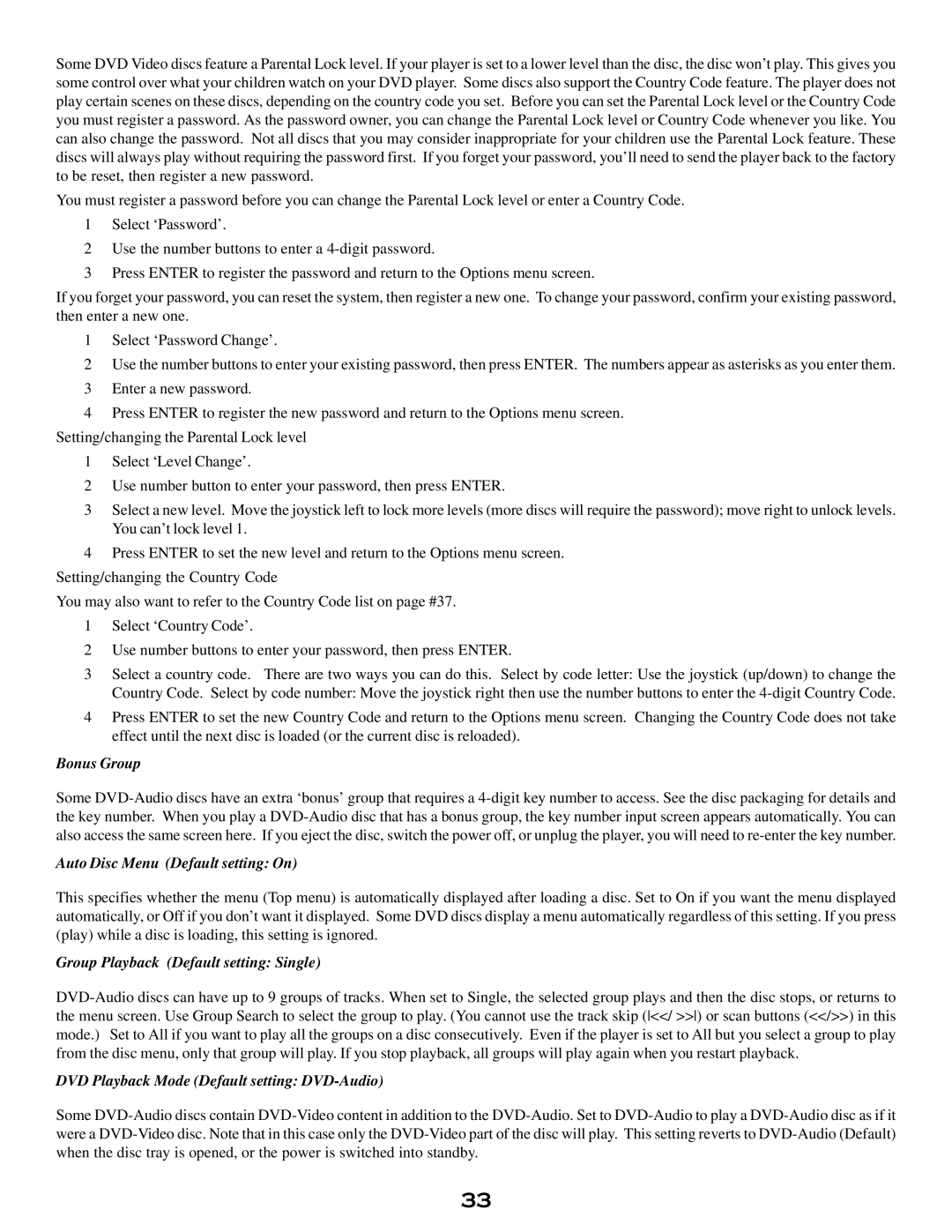Some DVD Video discs feature a Parental Lock level. If your player is set to a lower level than the disc, the disc won’t play. This gives you some control over what your children watch on your DVD player. Some discs also support the Country Code feature. The player does not play certain scenes on these discs, depending on the country code you set. Before you can set the Parental Lock level or the Country Code you must register a password. As the password owner, you can change the Parental Lock level or Country Code whenever you like. You can also change the password. Not all discs that you may consider inappropriate for your children use the Parental Lock feature. These discs will always play without requiring the password first. If you forget your password, you’ll need to send the player back to the factory to be reset, then register a new password.
You must register a password before you can change the Parental Lock level or enter a Country Code.
1Select ‘Password’.
2Use the number buttons to enter a
3Press ENTER to register the password and return to the Options menu screen.
If you forget your password, you can reset the system, then register a new one. To change your password, confirm your existing password, then enter a new one.
1Select ‘Password Change’.
2Use the number buttons to enter your existing password, then press ENTER. The numbers appear as asterisks as you enter them.
3Enter a new password.
4Press ENTER to register the new password and return to the Options menu screen.
Setting/changing the Parental Lock level
1Select ‘Level Change’.
2Use number button to enter your password, then press ENTER.
3Select a new level. Move the joystick left to lock more levels (more discs will require the password); move right to unlock levels. You can’t lock level 1.
4Press ENTER to set the new level and return to the Options menu screen.
Setting/changing the Country Code
You may also want to refer to the Country Code list on page #37.
1Select ‘Country Code’.
2Use number buttons to enter your password, then press ENTER.
3Select a country code. There are two ways you can do this. Select by code letter: Use the joystick (up/down) to change the
Country Code. Select by code number: Move the joystick right then use the number buttons to enter the
4Press ENTER to set the new Country Code and return to the Options menu screen. Changing the Country Code does not take effect until the next disc is loaded (or the current disc is reloaded).
Bonus Group
Some
Auto Disc Menu (Default setting: On)
This specifies whether the menu (Top menu) is automatically displayed after loading a disc. Set to On if you want the menu displayed automatically, or Off if you don’t want it displayed. Some DVD discs display a menu automatically regardless of this setting. If you press (play) while a disc is loading, this setting is ignored.
Group Playback (Default setting: Single)
DVD Playback Mode (Default setting: DVD-Audio)
Some
33