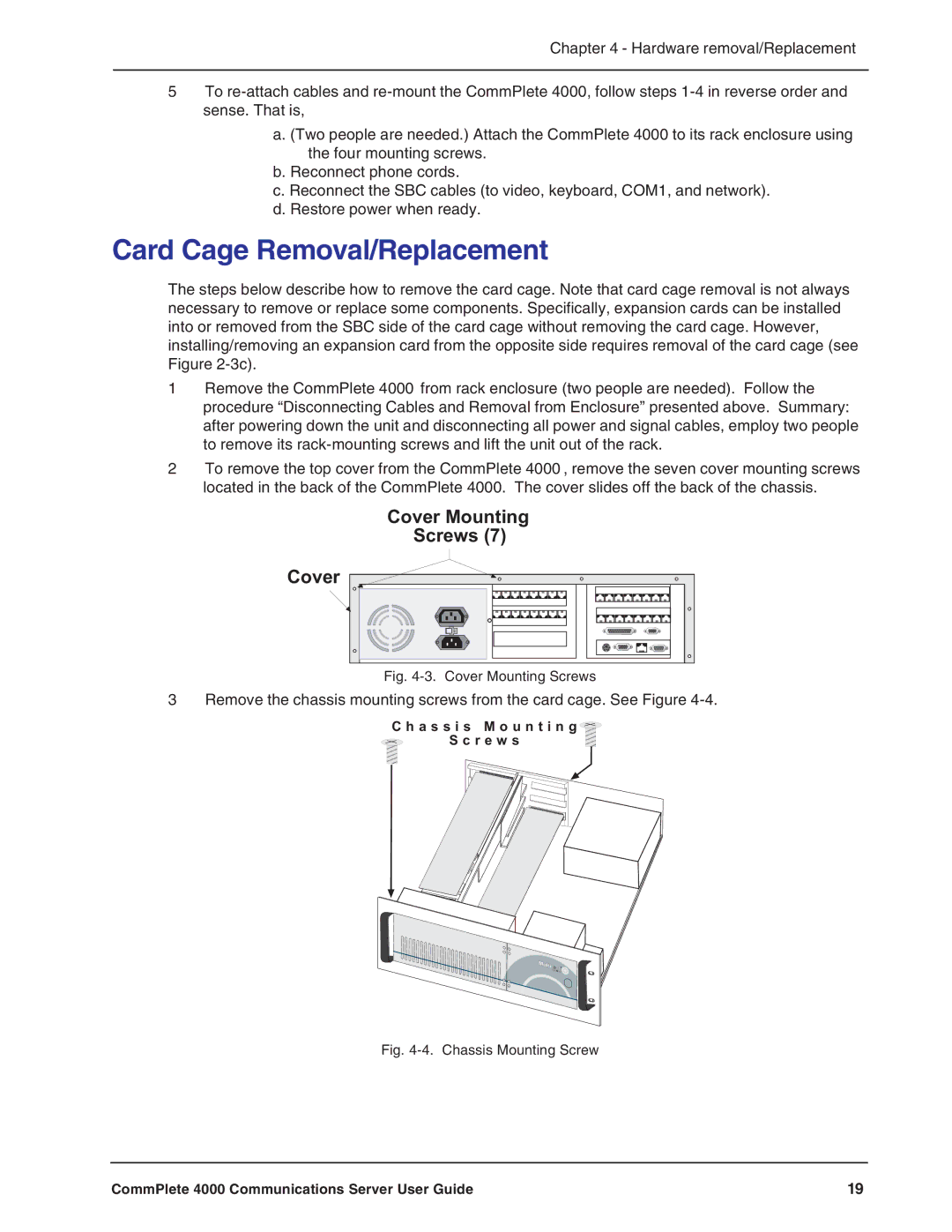Chapter 4 - Hardware removal/Replacement
5To
a.(Two people are needed.) Attach the CommPlete 4000 to its rack enclosure using the four mounting screws.
b.Reconnect phone cords.
c.Reconnect the SBC cables (to video, keyboard, COM1, and network).
d.Restore power when ready.
Card Cage Removal/Replacement
The steps below describe how to remove the card cage. Note that card cage removal is not always necessary to remove or replace some components. Specifically, expansion cards can be installed into or removed from the SBC side of the card cage without removing the card cage. However, installing/removing an expansion card from the opposite side requires removal of the card cage (see Figure
1Remove the CommPlete 4000 from rack enclosure (two people are needed). Follow the procedure “Disconnecting Cables and Removal from Enclosure” presented above. Summary: after powering down the unit and disconnecting all power and signal cables, employ two people to remove its
2To remove the top cover from the CommPlete 4000 , remove the seven cover mounting screws located in the back of the CommPlete 4000. The cover slides off the back of the chassis.
Cover Mounting
Screws (7)
Cover |
120 |
Fig. 4-3. Cover Mounting Screws
3 Remove the chassis mounting screws from the card cage. See Figure
C h a s s i s M o u n t i n g |
S c r e w s |
Fig. 4-4. Chassis Mounting Screw
CommPlete 4000 Communications Server User Guide | 19 |