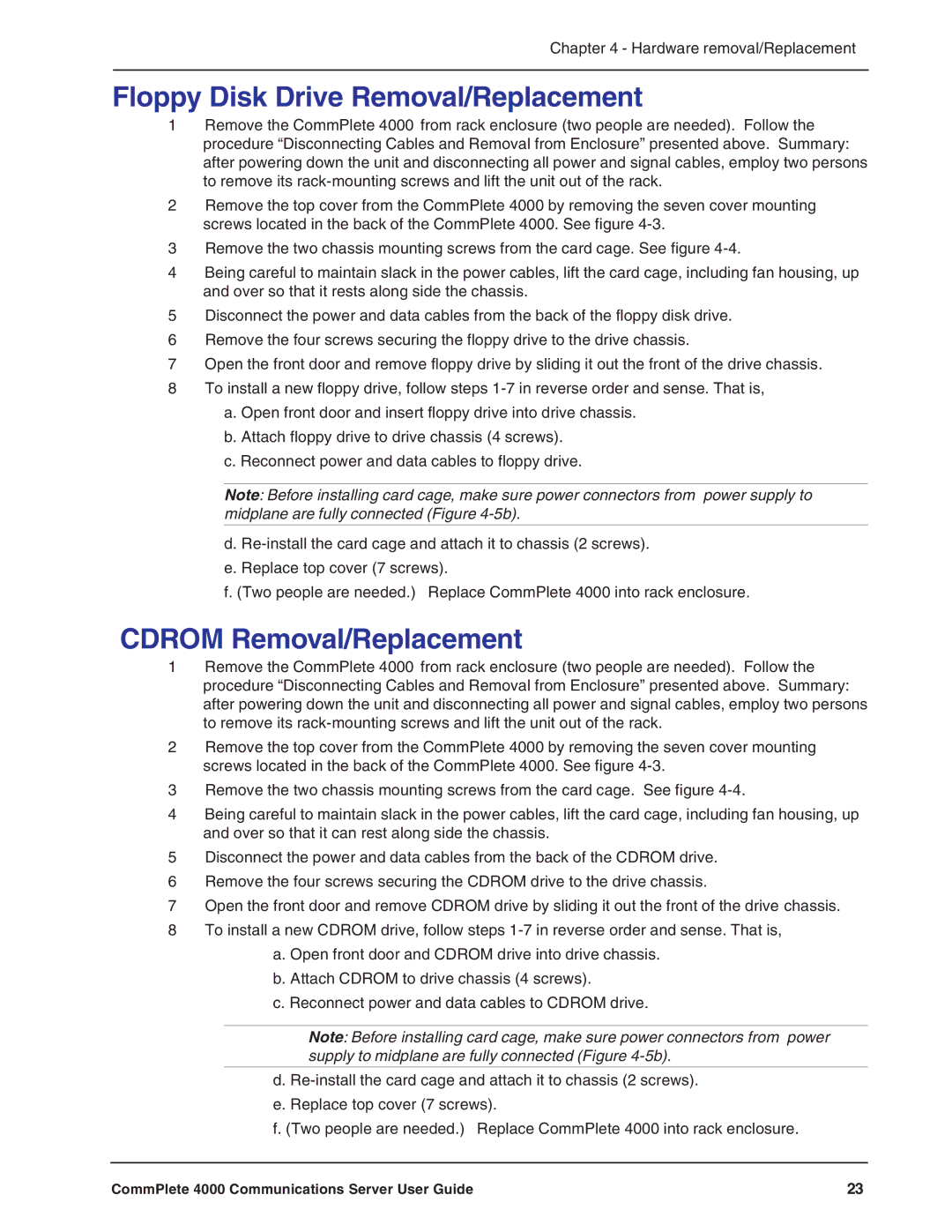Chapter 4 - Hardware removal/Replacement
Floppy Disk Drive Removal/Replacement
1Remove the CommPlete 4000 from rack enclosure (two people are needed). Follow the procedure “Disconnecting Cables and Removal from Enclosure” presented above. Summary: after powering down the unit and disconnecting all power and signal cables, employ two persons to remove its
2Remove the top cover from the CommPlete 4000 by removing the seven cover mounting screws located in the back of the CommPlete 4000. See figure
3Remove the two chassis mounting screws from the card cage. See figure
4Being careful to maintain slack in the power cables, lift the card cage, including fan housing, up and over so that it rests along side the chassis.
5Disconnect the power and data cables from the back of the floppy disk drive.
6Remove the four screws securing the floppy drive to the drive chassis.
7Open the front door and remove floppy drive by sliding it out the front of the drive chassis.
8To install a new floppy drive, follow steps
a.Open front door and insert floppy drive into drive chassis.
b.Attach floppy drive to drive chassis (4 screws).
c.Reconnect power and data cables to floppy drive.
Note: Before installing card cage, make sure power connectors from power supply to midplane are fully connected (Figure
d.
e.Replace top cover (7 screws).
f. (Two people are needed.) Replace CommPlete 4000 into rack enclosure.
CDROM Removal/Replacement
1Remove the CommPlete 4000 from rack enclosure (two people are needed). Follow the procedure “Disconnecting Cables and Removal from Enclosure” presented above. Summary: after powering down the unit and disconnecting all power and signal cables, employ two persons to remove its
2Remove the top cover from the CommPlete 4000 by removing the seven cover mounting screws located in the back of the CommPlete 4000. See figure
3Remove the two chassis mounting screws from the card cage. See figure
4Being careful to maintain slack in the power cables, lift the card cage, including fan housing, up and over so that it can rest along side the chassis.
5Disconnect the power and data cables from the back of the CDROM drive.
6Remove the four screws securing the CDROM drive to the drive chassis.
7Open the front door and remove CDROM drive by sliding it out the front of the drive chassis.
8To install a new CDROM drive, follow steps
a.Open front door and CDROM drive into drive chassis.
b.Attach CDROM to drive chassis (4 screws).
c.Reconnect power and data cables to CDROM drive.
Note: Before installing card cage, make sure power connectors from power supply to midplane are fully connected (Figure
d.
e.Replace top cover (7 screws).
f. (Two people are needed.) Replace CommPlete 4000 into rack enclosure.
CommPlete 4000 Communications Server User Guide | 23 |