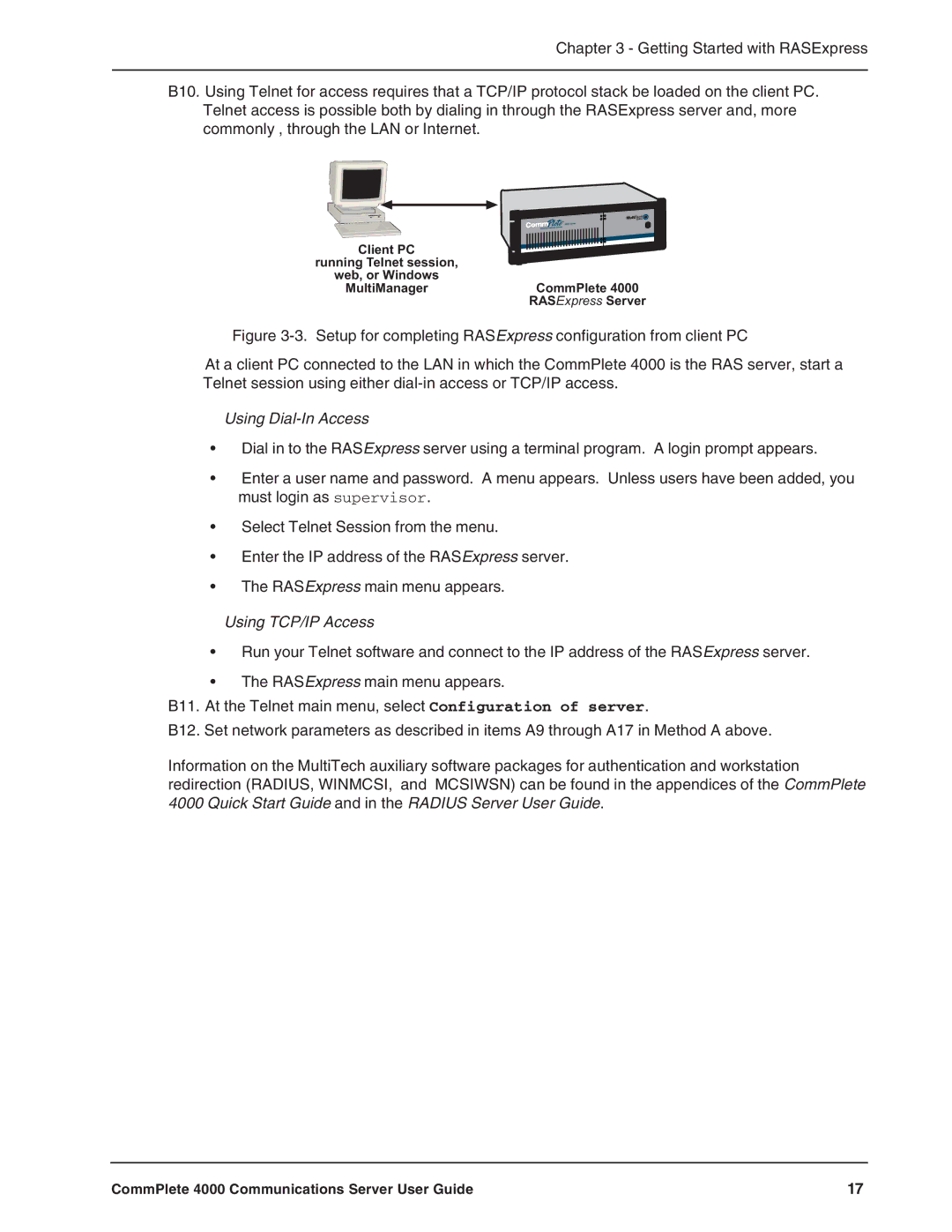Chapter 3 - Getting Started with RASExpress
B10. Using Telnet for access requires that a TCP/IP protocol stack be loaded on the client PC. Telnet access is possible both by dialing in through the RASExpress server and, more commonly , through the LAN or Internet.
Client PC running Telnet session,
web, or Windows
MultiManagerCommPlete 4000 RASExpress Server
Figure 3-3. Setup for completing RASExpress configuration from client PC
At a client PC connected to the LAN in which the CommPlete 4000 is the RAS server, start a Telnet session using either dial-in access or TCP/IP access.
Using Dial-In Access
•Dial in to the RASExpress server using a terminal program. A login prompt appears.
•Enter a user name and password. A menu appears. Unless users have been added, you must login as supervisor.
•Select Telnet Session from the menu.
•Enter the IP address of the RASExpress server.
•The RASExpress main menu appears.
Using TCP/IP Access
•Run your Telnet software and connect to the IP address of the RASExpress server.
•The RASExpress main menu appears.
B11. At the Telnet main menu, select Configuration of server.
B12. Set network parameters as described in items A9 through A17 in Method A above.
Information on the MultiTech auxiliary software packages for authentication and workstation redirection (RADIUS, WINMCSI, and MCSIWSN) can be found in the appendices of the CommPlete 4000 Quick Start Guide and in the RADIUS Server User Guide.
CommPlete 4000 Communications Server User Guide | 17 |