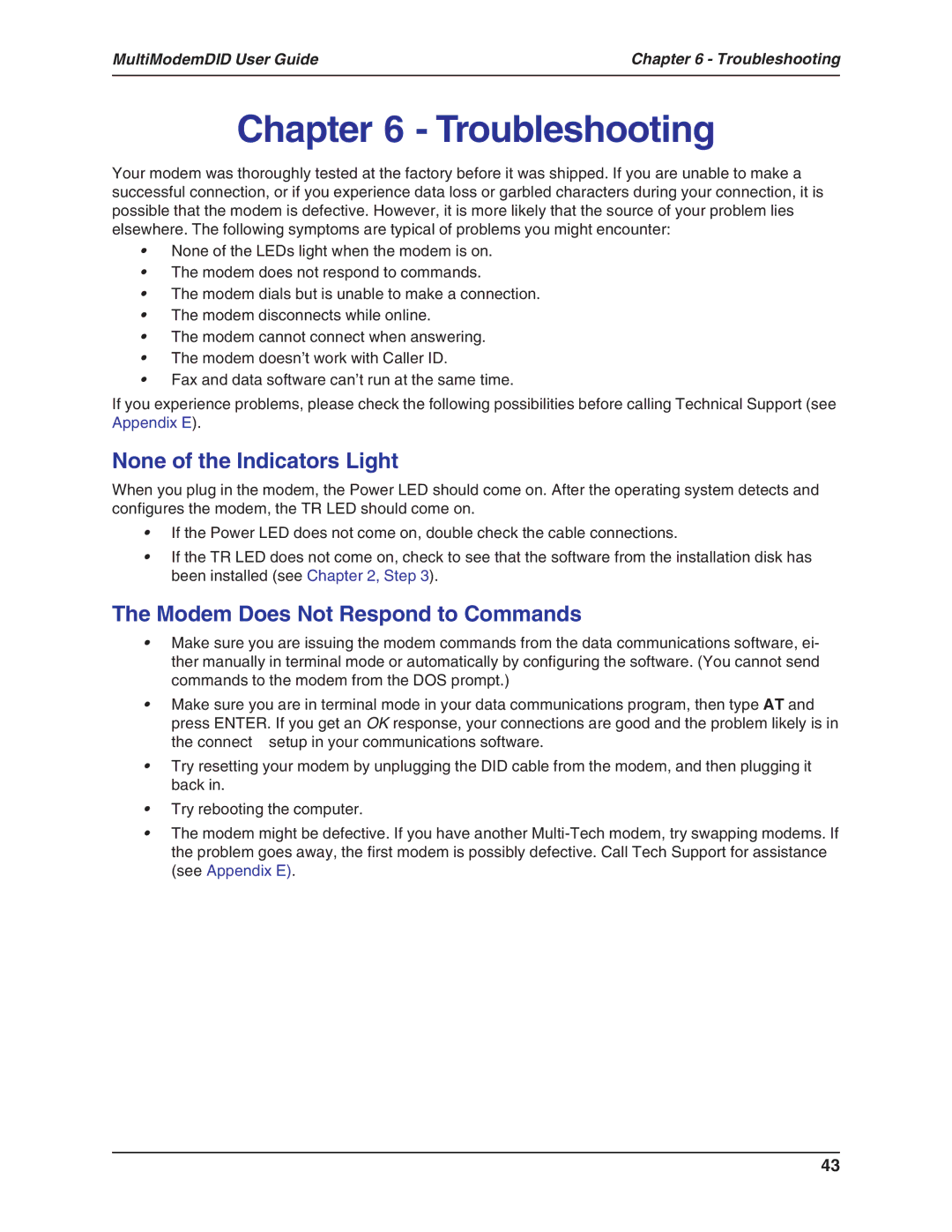MultiModemDID User Guide | Chapter 6 - Troubleshooting |
|
|
Chapter 6 - Troubleshooting
Your modem was thoroughly tested at the factory before it was shipped. If you are unable to make a successful connection, or if you experience data loss or garbled characters during your connection, it is possible that the modem is defective. However, it is more likely that the source of your problem lies elsewhere. The following symptoms are typical of problems you might encounter:
•None of the LEDs light when the modem is on.
•The modem does not respond to commands.
•The modem dials but is unable to make a connection.
•The modem disconnects while online.
•The modem cannot connect when answering.
•The modem doesn’t work with Caller ID.
•Fax and data software can’t run at the same time.
If you experience problems, please check the following possibilities before calling Technical Support (see Appendix E).
None of the Indicators Light
When you plug in the modem, the Power LED should come on. After the operating system detects and configures the modem, the TR LED should come on.
•If the Power LED does not come on, double check the cable connections.
•If the TR LED does not come on, check to see that the software from the installation disk has been installed (see Chapter 2, Step 3).
The Modem Does Not Respond to Commands
•Make sure you are issuing the modem commands from the data communications software, ei- ther manually in terminal mode or automatically by configuring the software. (You cannot send commands to the modem from the DOS prompt.)
•Make sure you are in terminal mode in your data communications program, then type AT and press ENTER. If you get an OK response, your connections are good and the problem likely is in
the connect setup in your communications software.
•Try resetting your modem by unplugging the DID cable from the modem, and then plugging it back in.
•Try rebooting the computer.
•The modem might be defective. If you have another
43