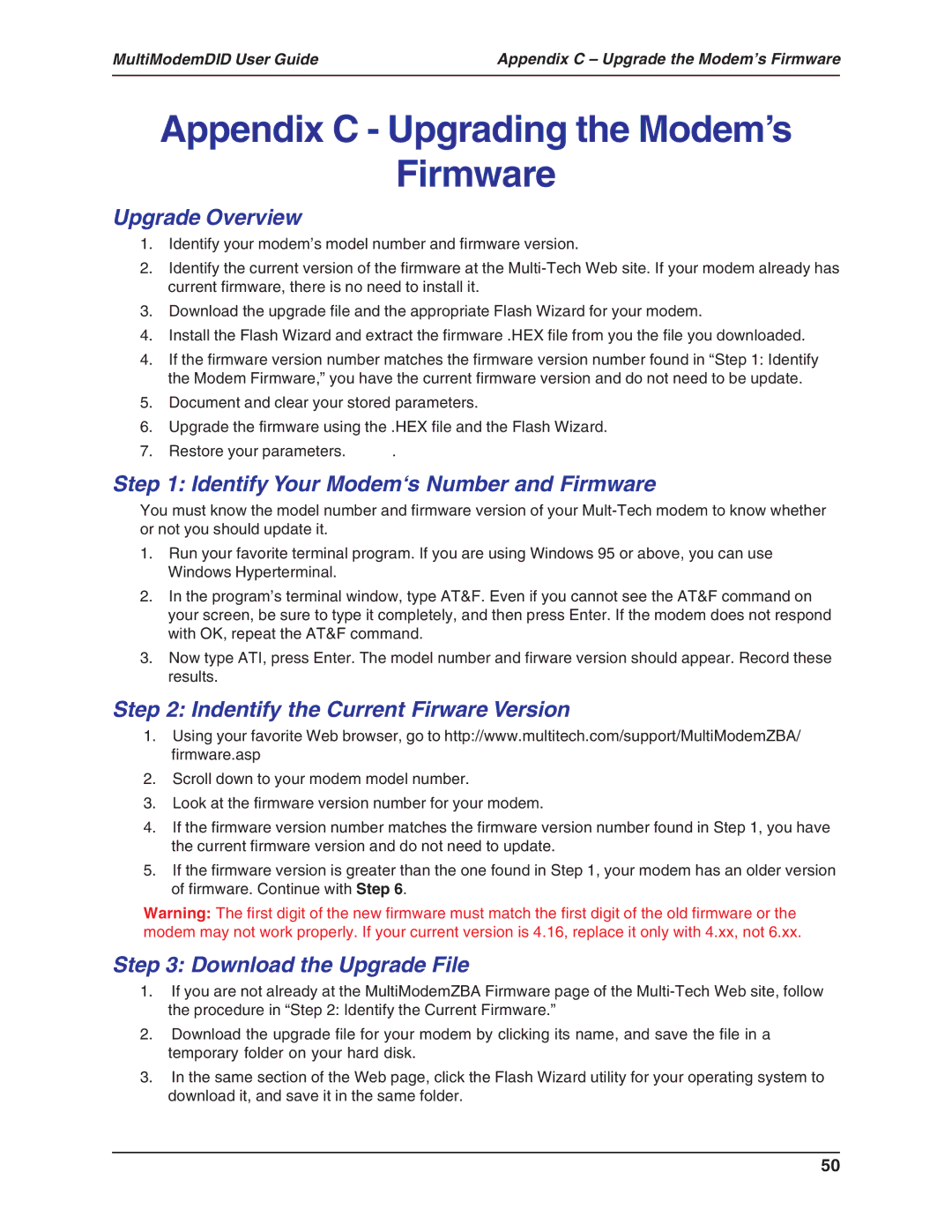MultiModemDID User Guide | Appendix C – Upgrade the Modem’s Firmware |
|
|
Appendix C - Upgrading the Modem’s
Firmware
Upgrade Overview
1.Identify your modem’s model number and firmware version.
2.Identify the current version of the firmware at the
3.Download the upgrade file and the appropriate Flash Wizard for your modem.
4.Install the Flash Wizard and extract the firmware .HEX file from you the file you downloaded.
4.If the firmware version number matches the firmware version number found in “Step 1: Identify the Modem Firmware,” you have the current firmware version and do not need to be update.
5.Document and clear your stored parameters.
6.Upgrade the firmware using the .HEX file and the Flash Wizard.
7. Restore your parameters. | . |
Step 1: Identify Your Modem‘s Number and Firmware
You must know the model number and firmware version of your
1.Run your favorite terminal program. If you are using Windows 95 or above, you can use Windows Hyperterminal.
2.In the program’s terminal window, type AT&F. Even if you cannot see the AT&F command on your screen, be sure to type it completely, and then press Enter. If the modem does not respond with OK, repeat the AT&F command.
3.Now type ATI, press Enter. The model number and firware version should appear. Record these results.
Step 2: Indentify the Current Firware Version
1.Using your favorite Web browser, go to http://www.multitech.com/support/MultiModemZBA/ firmware.asp
2.Scroll down to your modem model number.
3.Look at the firmware version number for your modem.
4.If the firmware version number matches the firmware version number found in Step 1, you have the current firmware version and do not need to update.
5.If the firmware version is greater than the one found in Step 1, your modem has an older version of firmware. Continue with Step 6.
Warning: The first digit of the new firmware must match the first digit of the old firmware or the modem may not work properly. If your current version is 4.16, replace it only with 4.xx, not 6.xx.
Step 3: Download the Upgrade File
1.If you are not already at the MultiModemZBA Firmware page of the
2.Download the upgrade file for your modem by clicking its name, and save the file in a temporary folder on your hard disk.
3.In the same section of the Web page, click the Flash Wizard utility for your operating system to download it, and save it in the same folder.
50