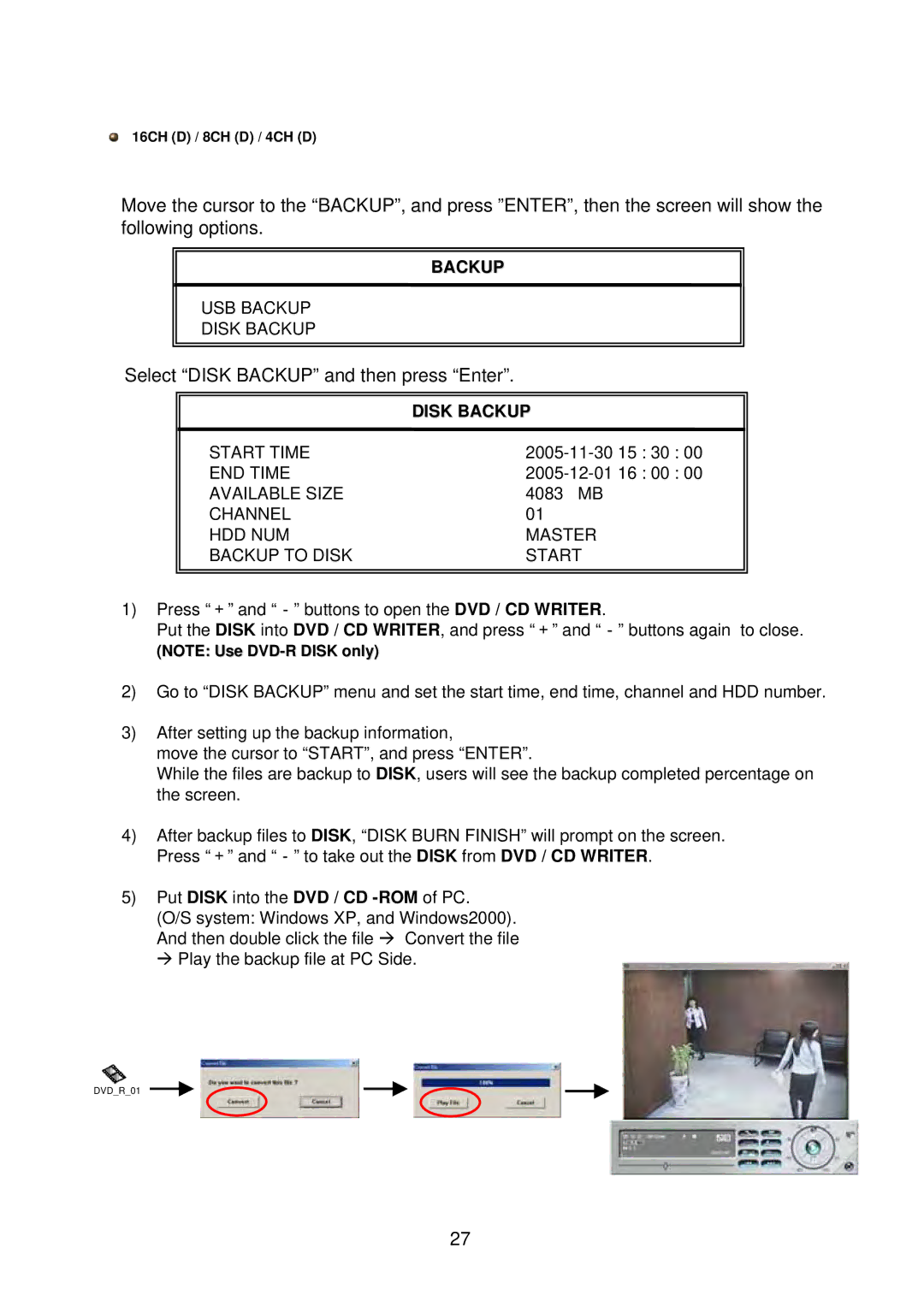16CH (D) / 8CH (D) / 4CH (D)
Move the cursor to the “BACKUP”, and press ”ENTER”, then the screen will show the following options.
BACKUP
USB BACKUP
DISK BACKUP
Select “DISK BACKUP” and then press “Enter”.
|
|
| DISK BACKUP |
START TIME | |
END TIME | |
AVAILABLE SIZE | 4083 MB |
CHANNEL | 01 |
HDD NUM | MASTER |
BACKUP TO DISK | START |
|
|
1)Press “+” and “-” buttons to open the DVD / CD WRITER.
Put the DISK into DVD / CD WRITER, and press “+” and “-” buttons again to close.
(NOTE: Use
2)Go to “DISK BACKUP” menu and set the start time, end time, channel and HDD number.
3)After setting up the backup information,
move the cursor to “START”, and press “ENTER”.
While the files are backup to DISK, users will see the backup completed percentage on the screen.
4)After backup files to DISK, “DISK BURN FINISH” will prompt on the screen. Press “+” and “-” to take out the DISK from DVD / CD WRITER.
5)Put DISK into the DVD / CD
(O/S system: Windows XP, and Windows2000). And then double click the file Æ Convert the file Æ Play the backup file at PC Side.
DVD_R_01
27