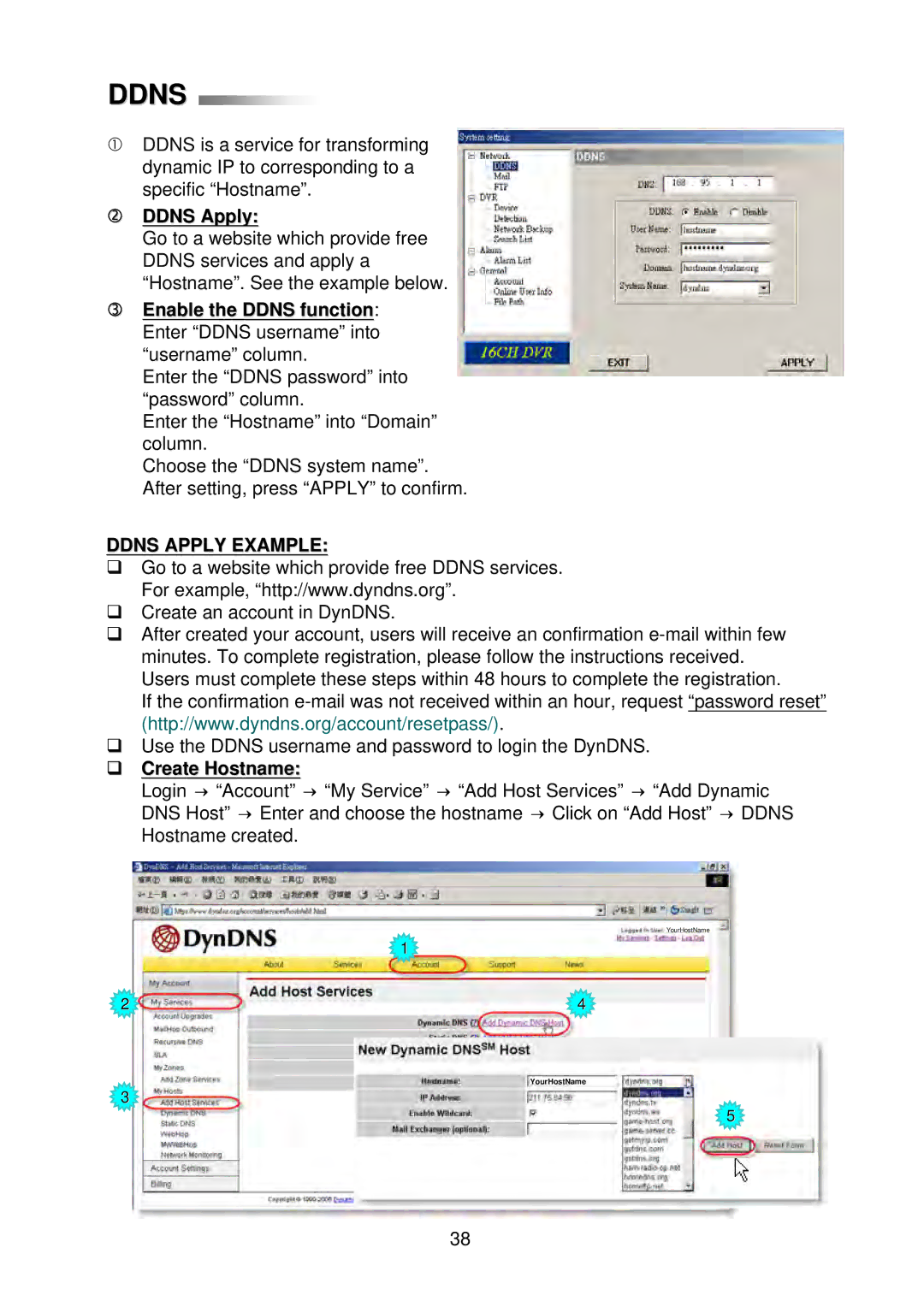DDNS 
cDDNS is a service for transforming dynamic IP to corresponding to a specific “Hostname”.
dDDNS Apply:
Go to a website which provide free DDNS services and apply a “Hostname”. See the example below.
eEnable the DDNS function: Enter “DDNS username” into “username” column.
Enter the “DDNS password” into “password” column.
Enter the “Hostname” into “Domain” column.
Choose the “DDNS system name”. After setting, press “APPLY” to confirm.
DDNS APPLY EXAMPLE:
Go to a website which provide free DDNS services. For example, “http://www.dyndns.org”.
Create an account in DynDNS.
After created your account, users will receive an confirmation
If the confirmation
Use the DDNS username and password to login the DynDNS.
Create Hostname:
Login → “Account” → “My Service” → “Add Host Services” → “Add Dynamic DNS Host” → Enter and choose the hostname → Click on “Add Host” → DDNS Hostname created.
YourHostName
1
2 | 4 |
YourHostName
3
5
38