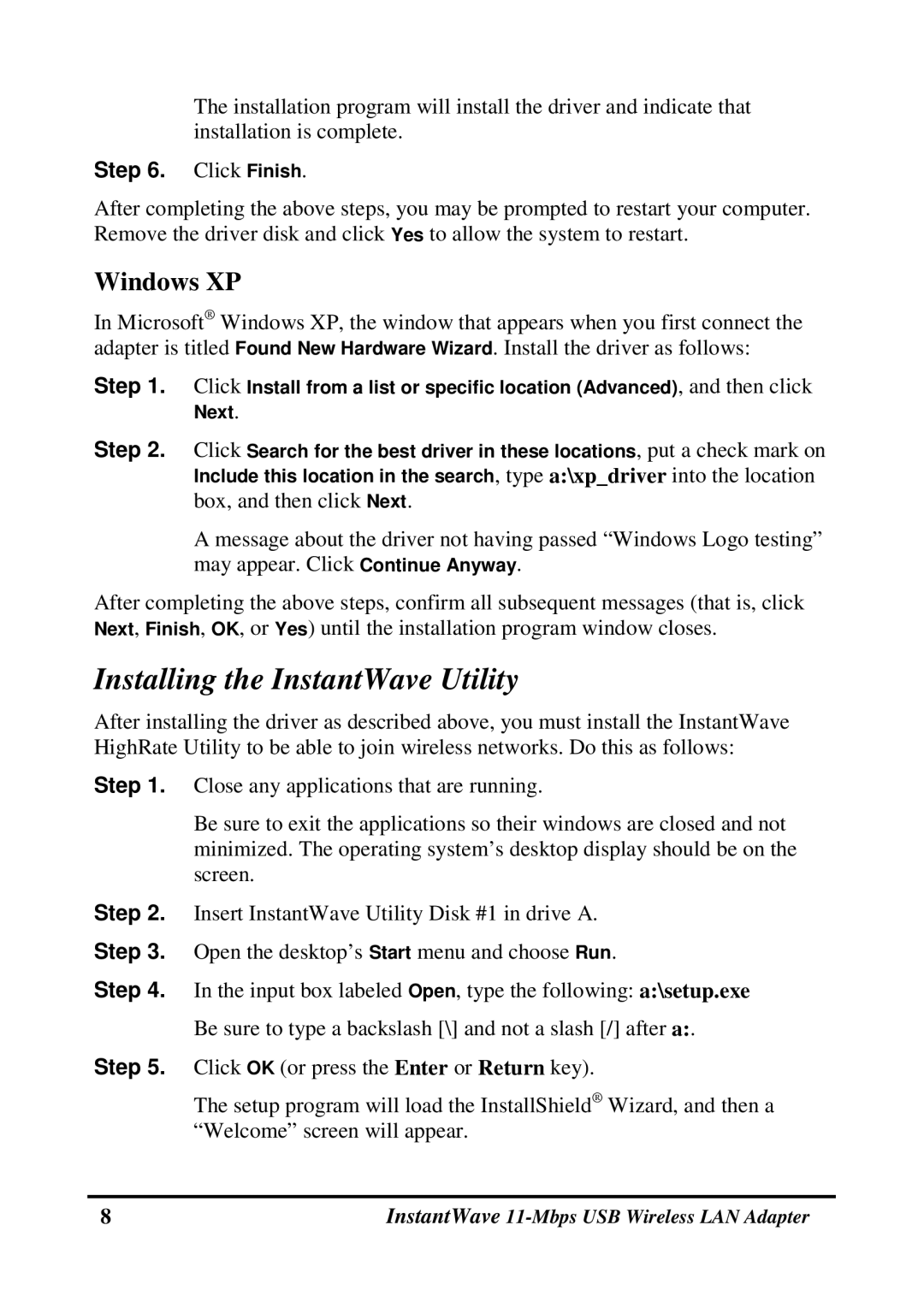The installation program will install the driver and indicate that installation is complete.
Step 6. Click Finish.
After completing the above steps, you may be prompted to restart your computer. Remove the driver disk and click Yes to allow the system to restart.
Windows XP
In Microsoft® Windows XP, the window that appears when you first connect the adapter is titled Found New Hardware Wizard. Install the driver as follows:
Step 1. Click Install from a list or specific location (Advanced), and then click Next.
Step 2. Click Search for the best driver in these locations, put a check mark on Include this location in the search, type a:\xp_driver into the location box, and then click Next.
A message about the driver not having passed “Windows Logo testing” may appear. Click Continue Anyway.
After completing the above steps, confirm all subsequent messages (that is, click Next, Finish, OK, or Yes) until the installation program window closes.
Installing the InstantWave Utility
After installing the driver as described above, you must install the InstantWave HighRate Utility to be able to join wireless networks. Do this as follows:
Step 1. Close any applications that are running.
Be sure to exit the applications so their windows are closed and not minimized. The operating system’s desktop display should be on the screen.
Step 2. Insert InstantWave Utility Disk #1 in drive A. Step 3. Open the desktop’s Start menu and choose Run.
Step 4. In the input box labeled Open, type the following: a:\setup.exe Be sure to type a backslash [\] and not a slash [/] after a:.
Step 5. Click OK (or press the Enter or Return key).
The setup program will load the InstallShield® Wizard, and then a “Welcome” screen will appear.
8 | InstantWave |