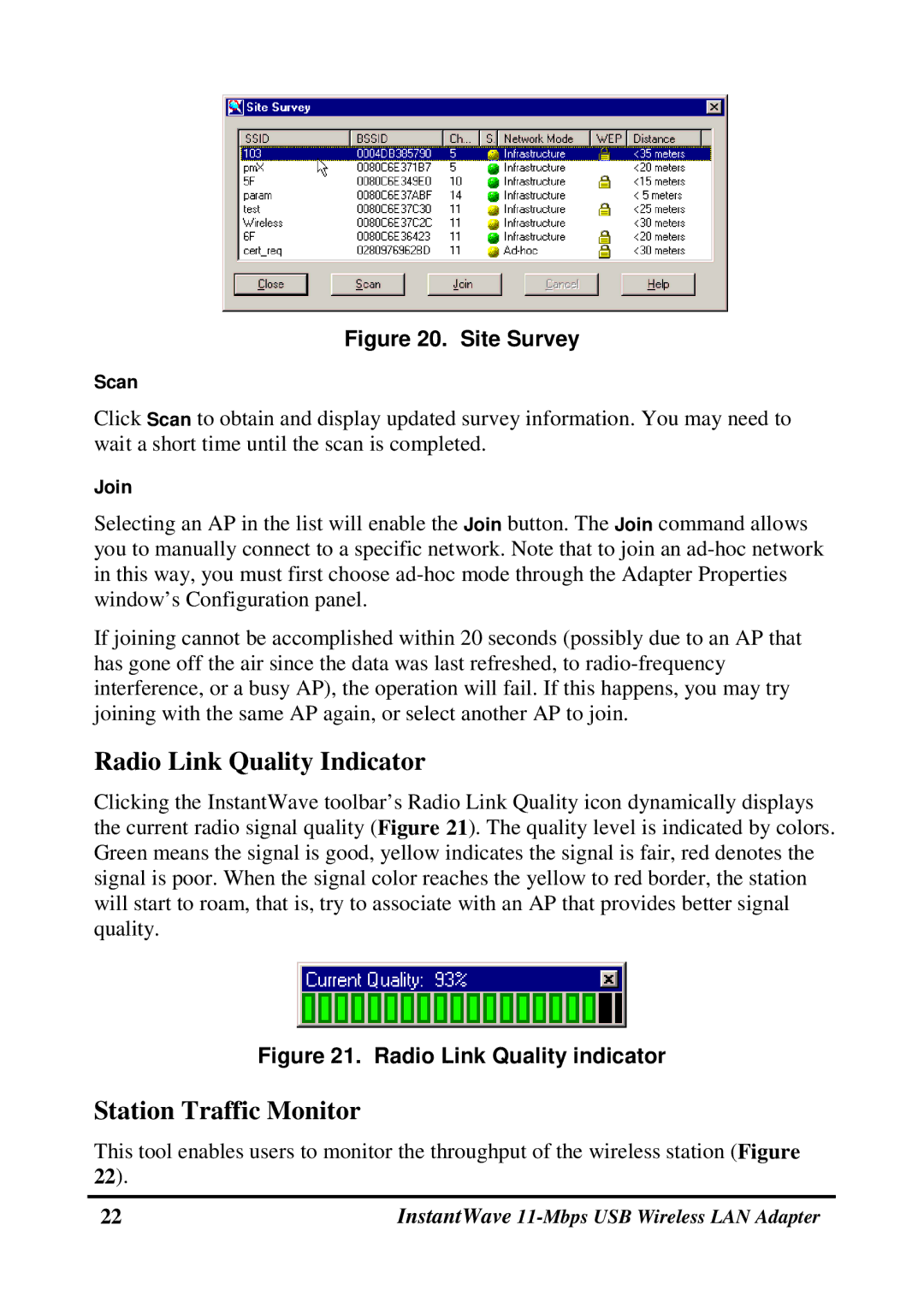Figure 20. Site Survey
Scan
Click Scan to obtain and display updated survey information. You may need to wait a short time until the scan is completed.
Join
Selecting an AP in the list will enable the Join button. The Join command allows you to manually connect to a specific network. Note that to join an
If joining cannot be accomplished within 20 seconds (possibly due to an AP that has gone off the air since the data was last refreshed, to
Radio Link Quality Indicator
Clicking the InstantWave toolbar’s Radio Link Quality icon dynamically displays the current radio signal quality (Figure 21). The quality level is indicated by colors. Green means the signal is good, yellow indicates the signal is fair, red denotes the signal is poor. When the signal color reaches the yellow to red border, the station will start to roam, that is, try to associate with an AP that provides better signal quality.
Figure 21. Radio Link Quality indicator
Station Traffic Monitor
This tool enables users to monitor the throughput of the wireless station (Figure 22).
22 | InstantWave |