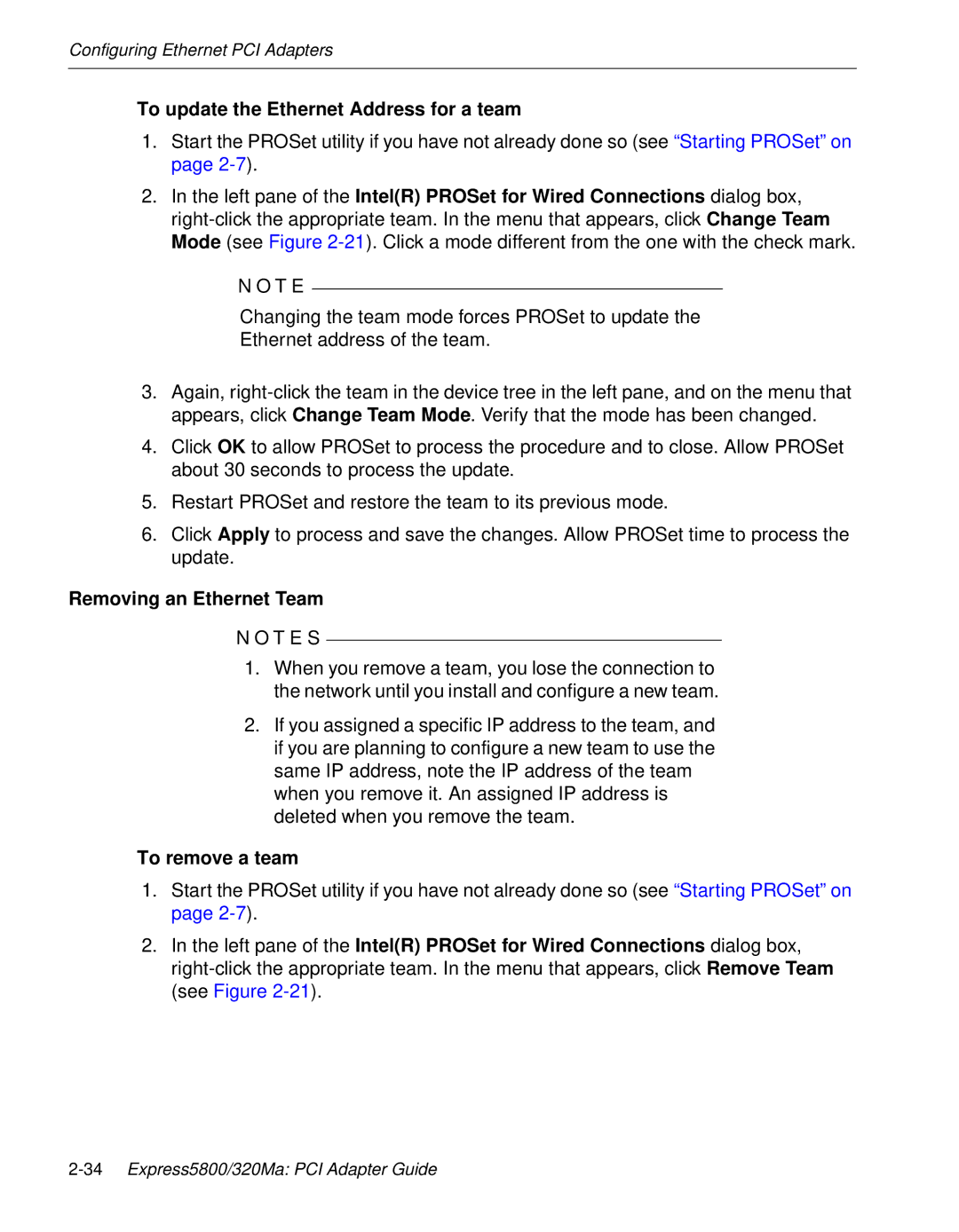Configuring Ethernet PCI Adapters
To update the Ethernet Address for a team
1.Start the PROSet utility if you have not already done so (see “Starting PROSet” on page
2.In the left pane of the Intel(R) PROSet for Wired Connections dialog box,
N O T E
Changing the team mode forces PROSet to update the
Ethernet address of the team.
3.Again,
4.Click OK to allow PROSet to process the procedure and to close. Allow PROSet about 30 seconds to process the update.
5.Restart PROSet and restore the team to its previous mode.
6.Click Apply to process and save the changes. Allow PROSet time to process the update.
Removing an Ethernet Team
N O T E S
1.When you remove a team, you lose the connection to the network until you install and configure a new team.
2.If you assigned a specific IP address to the team, and if you are planning to configure a new team to use the same IP address, note the IP address of the team when you remove it. An assigned IP address is deleted when you remove the team.
To remove a team
1.Start the PROSet utility if you have not already done so (see “Starting PROSet” on page
2.In the left pane of the Intel(R) PROSet for Wired Connections dialog box,