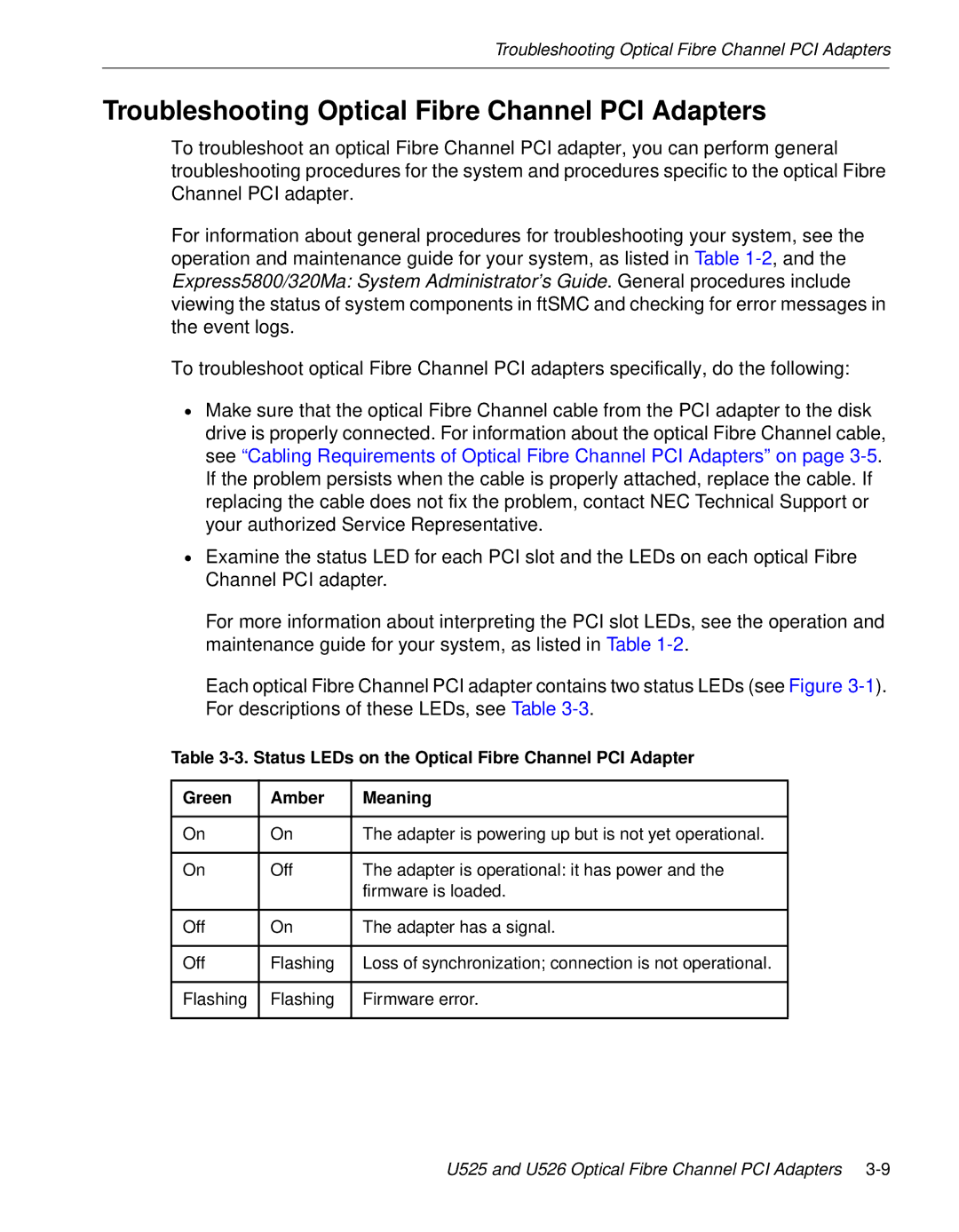Troubleshooting Optical Fibre Channel PCI Adapters
Troubleshooting Optical Fibre Channel PCI Adapters
To troubleshoot an optical Fibre Channel PCI adapter, you can perform general troubleshooting procedures for the system and procedures specific to the optical Fibre Channel PCI adapter.
For information about general procedures for troubleshooting your system, see the operation and maintenance guide for your system, as listed in Table
To troubleshoot optical Fibre Channel PCI adapters specifically, do the following:
•Make sure that the optical Fibre Channel cable from the PCI adapter to the disk drive is properly connected. For information about the optical Fibre Channel cable, see “Cabling Requirements of Optical Fibre Channel PCI Adapters” on page
•Examine the status LED for each PCI slot and the LEDs on each optical Fibre Channel PCI adapter.
For more information about interpreting the PCI slot LEDs, see the operation and maintenance guide for your system, as listed in Table
Each optical Fibre Channel PCI adapter contains two status LEDs (see Figure
Table
Green | Amber | Meaning |
|
|
|
On | On | The adapter is powering up but is not yet operational. |
|
|
|
On | Off | The adapter is operational: it has power and the |
|
| firmware is loaded. |
|
|
|
Off | On | The adapter has a signal. |
|
|
|
Off | Flashing | Loss of synchronization; connection is not operational. |
|
|
|
Flashing | Flashing | Firmware error. |
|
|
|
U525 and U526 Optical Fibre Channel PCI Adapters