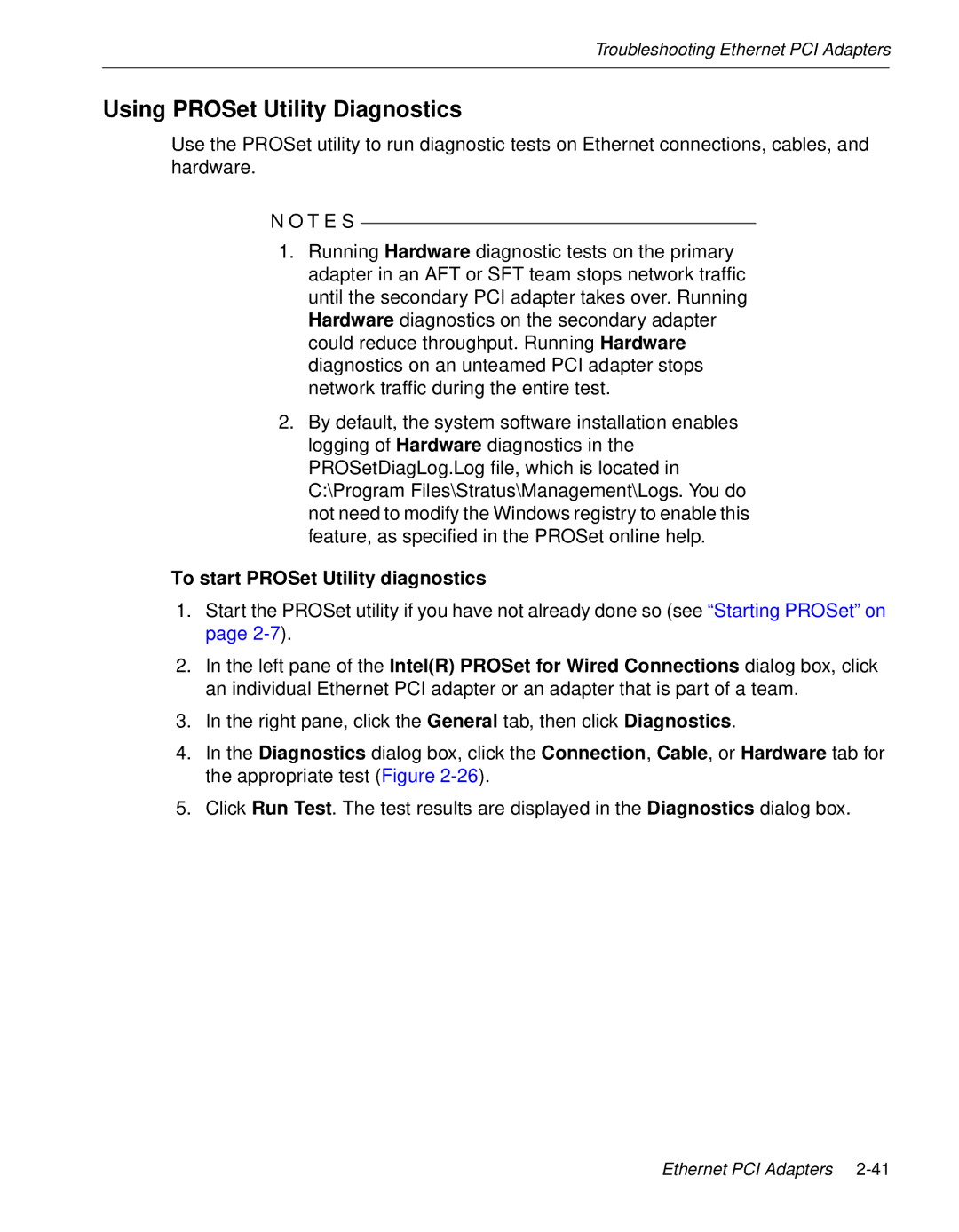Troubleshooting Ethernet PCI Adapters
Using PROSet Utility Diagnostics
Use the PROSet utility to run diagnostic tests on Ethernet connections, cables, and hardware.
N O T E S
1.Running Hardware diagnostic tests on the primary adapter in an AFT or SFT team stops network traffic until the secondary PCI adapter takes over. Running Hardware diagnostics on the secondary adapter could reduce throughput. Running Hardware diagnostics on an unteamed PCI adapter stops network traffic during the entire test.
2.By default, the system software installation enables logging of Hardware diagnostics in the PROSetDiagLog.Log file, which is located in C:\Program Files\Stratus\Management\Logs. You do not need to modify the Windows registry to enable this feature, as specified in the PROSet online help.
To start PROSet Utility diagnostics
1.Start the PROSet utility if you have not already done so (see “Starting PROSet” on page
2.In the left pane of the Intel(R) PROSet for Wired Connections dialog box, click an individual Ethernet PCI adapter or an adapter that is part of a team.
3.In the right pane, click the General tab, then click Diagnostics.
4.In the Diagnostics dialog box, click the Connection, Cable, or Hardware tab for the appropriate test (Figure
5.Click Run Test. The test results are displayed in the Diagnostics dialog box.
Ethernet PCI Adapters