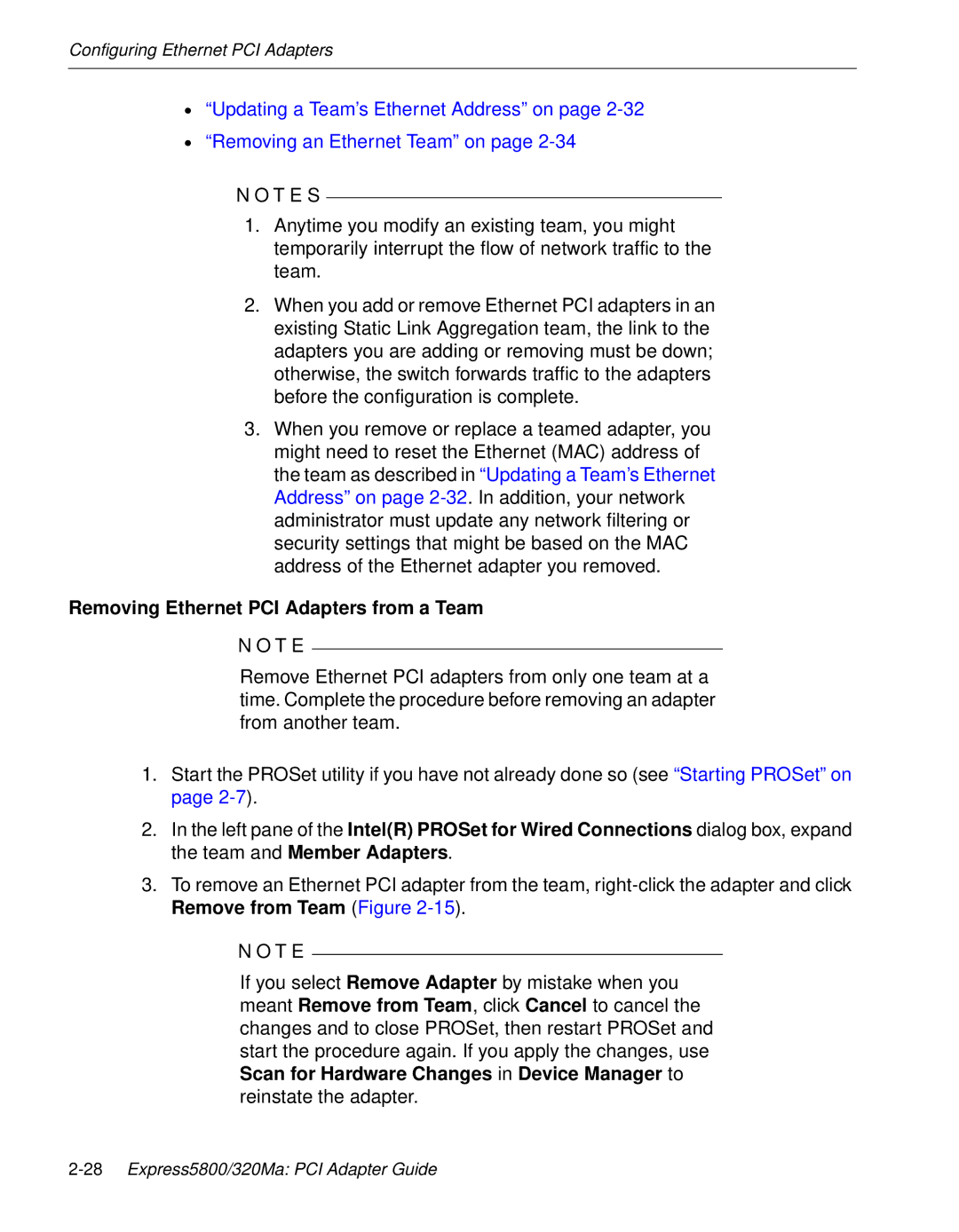Configuring Ethernet PCI Adapters
•“Updating a Team’s Ethernet Address” on page
•“Removing an Ethernet Team” on page
N O T E S
1.Anytime you modify an existing team, you might temporarily interrupt the flow of network traffic to the team.
2.When you add or remove Ethernet PCI adapters in an existing Static Link Aggregation team, the link to the adapters you are adding or removing must be down; otherwise, the switch forwards traffic to the adapters before the configuration is complete.
3.When you remove or replace a teamed adapter, you might need to reset the Ethernet (MAC) address of the team as described in “Updating a Team’s Ethernet Address” on page
Removing Ethernet PCI Adapters from a Team
N O T E
Remove Ethernet PCI adapters from only one team at a time. Complete the procedure before removing an adapter from another team.
1.Start the PROSet utility if you have not already done so (see “Starting PROSet” on page
2.In the left pane of the Intel(R) PROSet for Wired Connections dialog box, expand the team and Member Adapters.
3.To remove an Ethernet PCI adapter from the team,
N O T E
If you select Remove Adapter by mistake when you meant Remove from Team, click Cancel to cancel the changes and to close PROSet, then restart PROSet and start the procedure again. If you apply the changes, use Scan for Hardware Changes in Device Manager to reinstate the adapter.