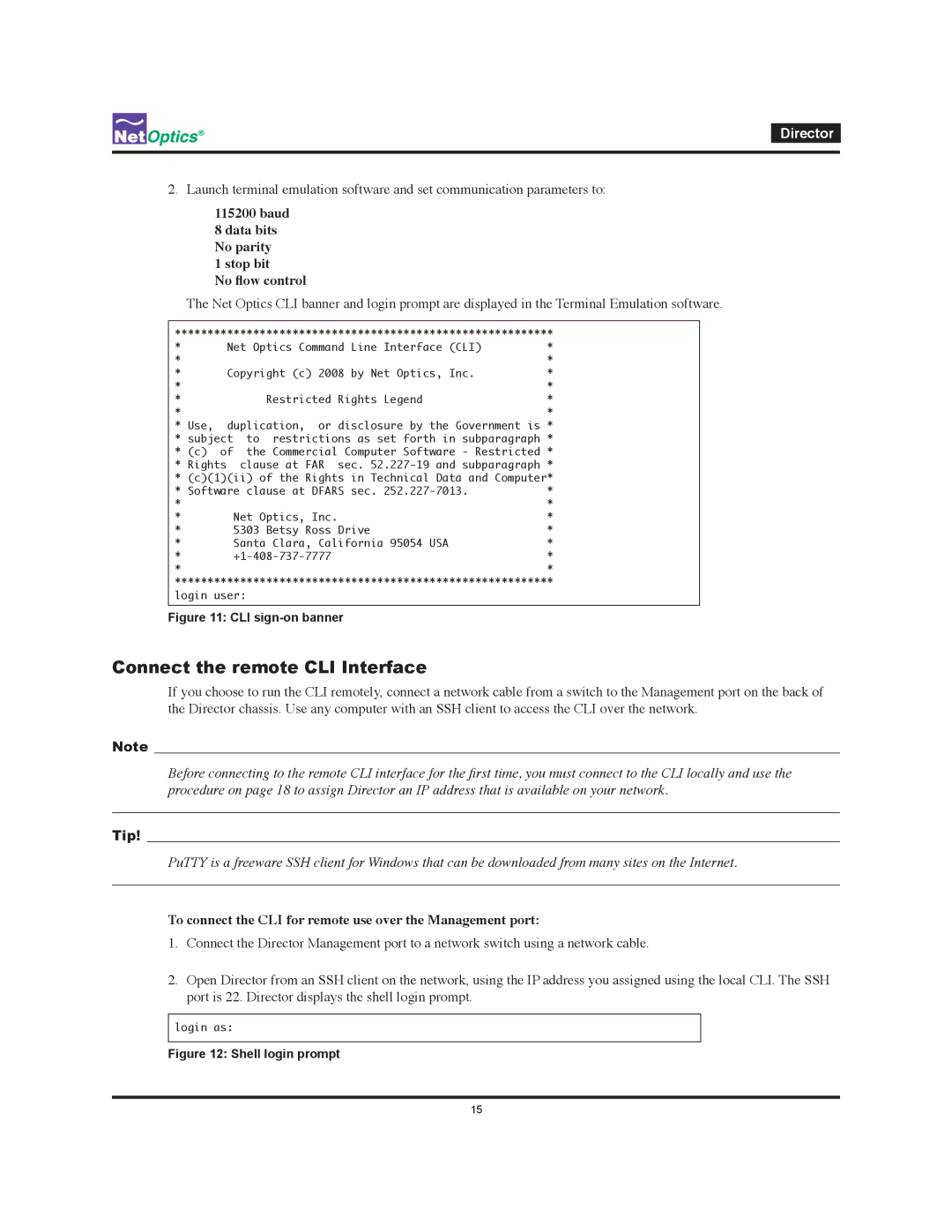Director
2.Launch terminal emulation software and set communication parameters to:
115200 baud
8 data bits No parity 1 stop bit
No flow control
The Net Optics CLI banner and login prompt are displayed in the Terminal Emulation software.
********************************************************** | |||
* | Net Optics Command Line Interface (CLI) | * | |
* | Copyright (c) 2008 by Net Optics, Inc. | * | |
* | * | ||
* |
| Restricted Rights Legend | * |
* |
| * | |
* |
|
| * |
* Use, | duplication, or disclosure by the Government is * | ||
* subject | to restrictions as set forth in subparagraph * | ||
* (c) | of | the Commercial Computer Software - Restricted * | |
* Rights | clause at FAR sec. | ||
* (c)(1)(ii) of the Rights in Technical Data and Computer* | |||
* Software clause at DFARS sec. | * | ||
* |
| Net Optics, Inc. | * |
* |
| * | |
* |
| 5303 Betsy Ross Drive | * |
* |
| Santa Clara, California 95054 USA | * |
* |
| * | |
* |
|
| * |
**********************************************************
login user:
Figure 11: CLI sign-on banner
Connect the remote CLI Interface
If you choose to run the CLI remotely, connect a network cable from a switch to the Management port on the back of the Director chassis. Use any computer with an SSH client to access the CLI over the network.
Note___________________________________________________________________________________________________
Before connecting to the remote CLI interface for the first time, you must connect to the CLI locally and use the procedure on page 18 to assign Director an IP address that is available on your network.
________________________________________________________________________________________________________
Tip!____________________________________________________________________________________________________
PuTTY is a freeware SSH client for Windows that can be downloaded from many sites on the Internet.
________________________________________________________________________________________________________
To connect the CLI for remote use over the Management port:
1.Connect the Director Management port to a network switch using a network cable.
2.Open Director from an SSH client on the network, using the IP address you assigned using the local CLI. The SSH port is 22. Director displays the shell login prompt.
login as:
Figure 12: Shell login prompt
15