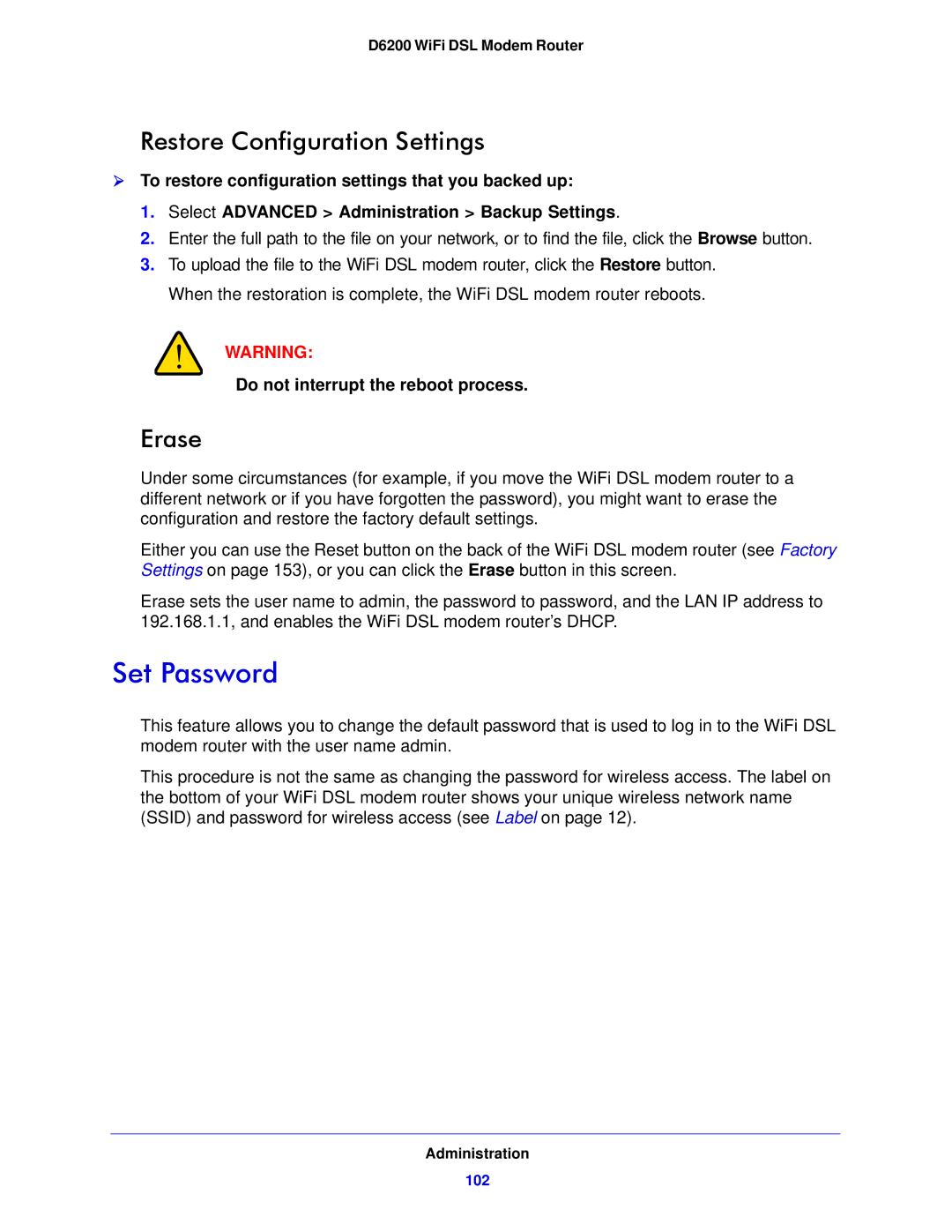D6200 WiFi DSL Modem Router
Restore Configuration Settings
To restore configuration settings that you backed up:
1.Select ADVANCED > Administration > Backup Settings.
2.Enter the full path to the file on your network, or to find the file, click the Browse button.
3.To upload the file to the WiFi DSL modem router, click the Restore button. When the restoration is complete, the WiFi DSL modem router reboots.
WARNING:
Do not interrupt the reboot process.
Erase
Under some circumstances (for example, if you move the WiFi DSL modem router to a different network or if you have forgotten the password), you might want to erase the configuration and restore the factory default settings.
Either you can use the Reset button on the back of the WiFi DSL modem router (see Factory Settings on page 153), or you can click the Erase button in this screen.
Erase sets the user name to admin, the password to password, and the LAN IP address to 192.168.1.1, and enables the WiFi DSL modem router’s DHCP.
Set Password
This feature allows you to change the default password that is used to log in to the WiFi DSL modem router with the user name admin.
This procedure is not the same as changing the password for wireless access. The label on the bottom of your WiFi DSL modem router shows your unique wireless network name (SSID) and password for wireless access (see Label on page 12).
Administration
102