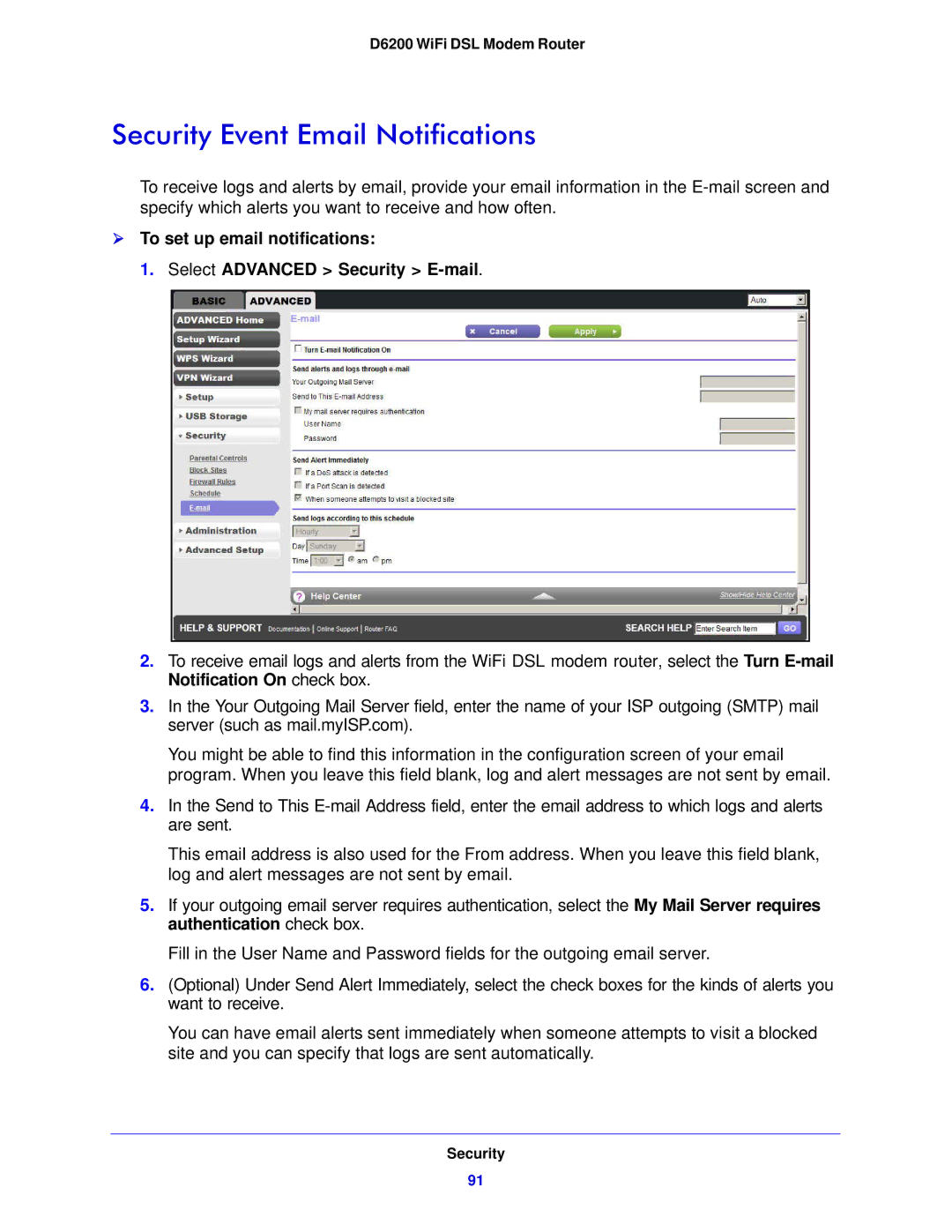D6200 WiFi DSL Modem Router
Security Event Email Notifications
To receive logs and alerts by email, provide your email information in the
To set up email notifications:
1. Select ADVANCED > Security >
2.To receive email logs and alerts from the WiFi DSL modem router, select the Turn
3.In the Your Outgoing Mail Server field, enter the name of your ISP outgoing (SMTP) mail server (such as mail.myISP.com).
You might be able to find this information in the configuration screen of your email program. When you leave this field blank, log and alert messages are not sent by email.
4.In the Send to This
This email address is also used for the From address. When you leave this field blank, log and alert messages are not sent by email.
5.If your outgoing email server requires authentication, select the My Mail Server requires authentication check box.
Fill in the User Name and Password fields for the outgoing email server.
6.(Optional) Under Send Alert Immediately, select the check boxes for the kinds of alerts you want to receive.
You can have email alerts sent immediately when someone attempts to visit a blocked site and you can specify that logs are sent automatically.
Security
91