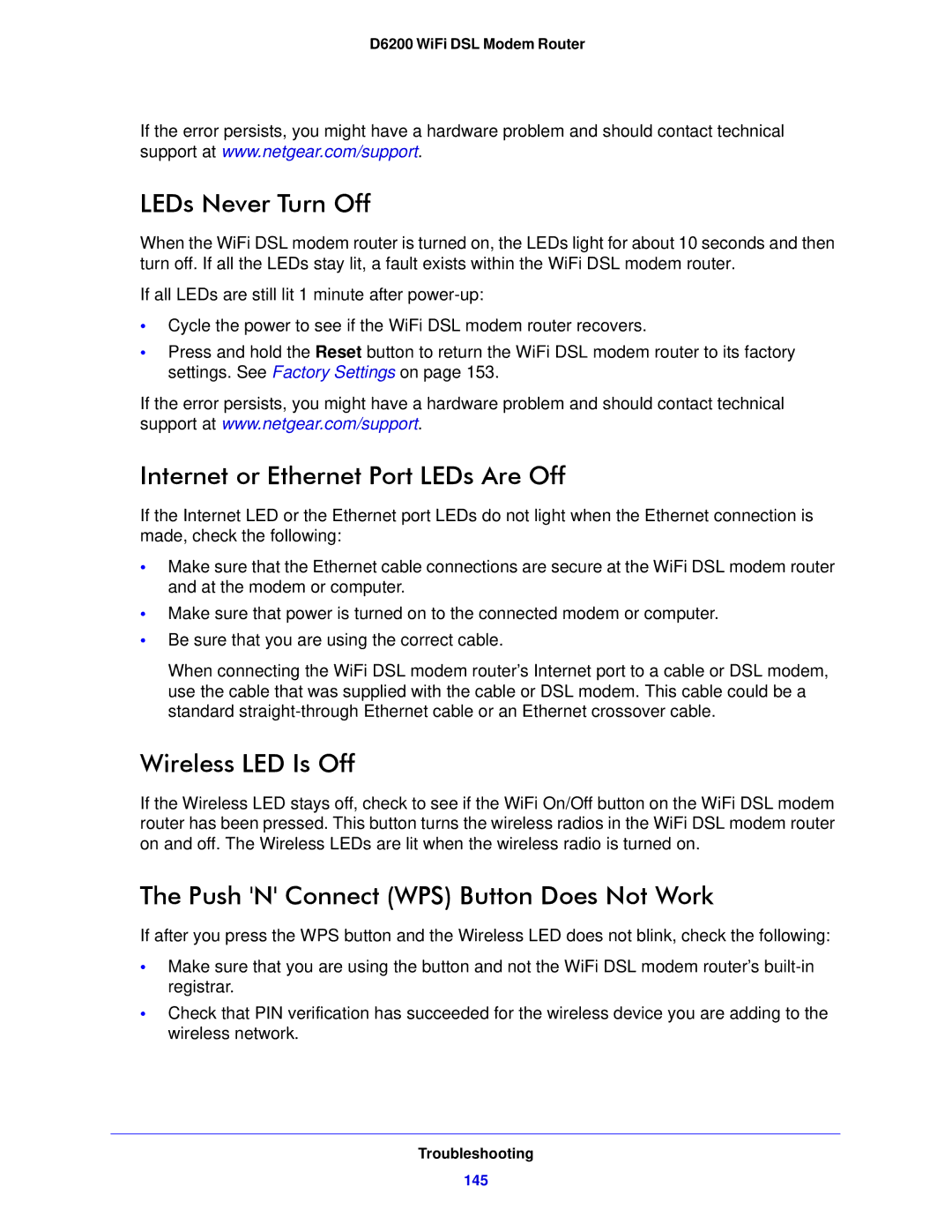D6200 WiFi DSL Modem Router
If the error persists, you might have a hardware problem and should contact technical support at www.netgear.com/support.
LEDs Never Turn Off
When the WiFi DSL modem router is turned on, the LEDs light for about 10 seconds and then turn off. If all the LEDs stay lit, a fault exists within the WiFi DSL modem router.
If all LEDs are still lit 1 minute after
•Cycle the power to see if the WiFi DSL modem router recovers.
•Press and hold the Reset button to return the WiFi DSL modem router to its factory settings. See Factory Settings on page 153.
If the error persists, you might have a hardware problem and should contact technical support at www.netgear.com/support.
Internet or Ethernet Port LEDs Are Off
If the Internet LED or the Ethernet port LEDs do not light when the Ethernet connection is made, check the following:
•Make sure that the Ethernet cable connections are secure at the WiFi DSL modem router and at the modem or computer.
•Make sure that power is turned on to the connected modem or computer.
•Be sure that you are using the correct cable.
When connecting the WiFi DSL modem router’s Internet port to a cable or DSL modem, use the cable that was supplied with the cable or DSL modem. This cable could be a standard
Wireless LED Is Off
If the Wireless LED stays off, check to see if the WiFi On/Off button on the WiFi DSL modem router has been pressed. This button turns the wireless radios in the WiFi DSL modem router on and off. The Wireless LEDs are lit when the wireless radio is turned on.
The Push 'N' Connect (WPS) Button Does Not Work
If after you press the WPS button and the Wireless LED does not blink, check the following:
•Make sure that you are using the button and not the WiFi DSL modem router’s
•Check that PIN verification has succeeded for the wireless device you are adding to the wireless network.
Troubleshooting
145