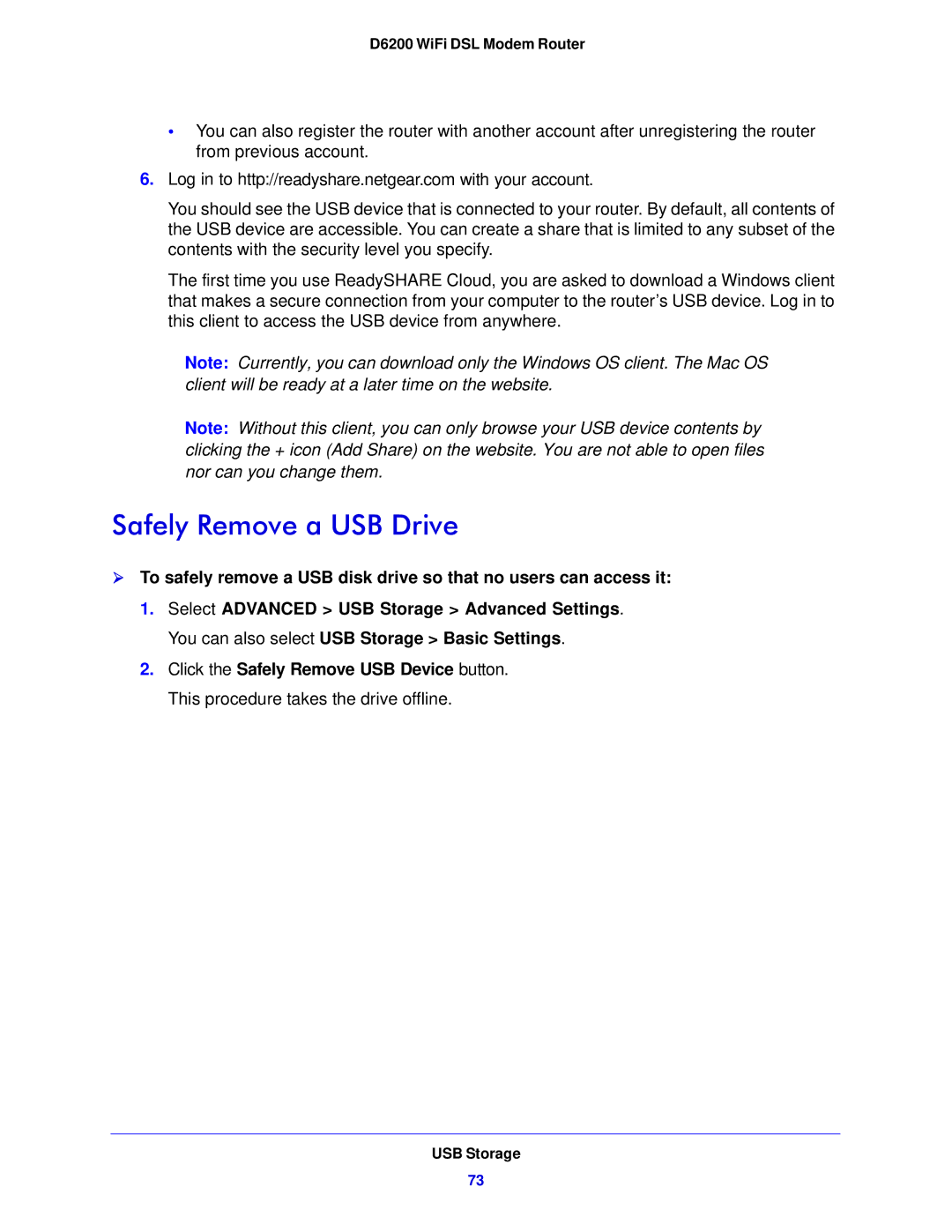D6200 WiFi DSL Modem Router
•You can also register the router with another account after unregistering the router from previous account.
6.Log in to http://readyshare.netgear.com with your account.
You should see the USB device that is connected to your router. By default, all contents of the USB device are accessible. You can create a share that is limited to any subset of the contents with the security level you specify.
The first time you use ReadySHARE Cloud, you are asked to download a Windows client that makes a secure connection from your computer to the router’s USB device. Log in to this client to access the USB device from anywhere.
Note: Currently, you can download only the Windows OS client. The Mac OS client will be ready at a later time on the website.
Note: Without this client, you can only browse your USB device contents by clicking the + icon (Add Share) on the website. You are not able to open files nor can you change them.
Safely Remove a USB Drive
To safely remove a USB disk drive so that no users can access it:
1.Select ADVANCED > USB Storage > Advanced Settings. You can also select USB Storage > Basic Settings.
2.Click the Safely Remove USB Device button. This procedure takes the drive offline.
USB Storage
73