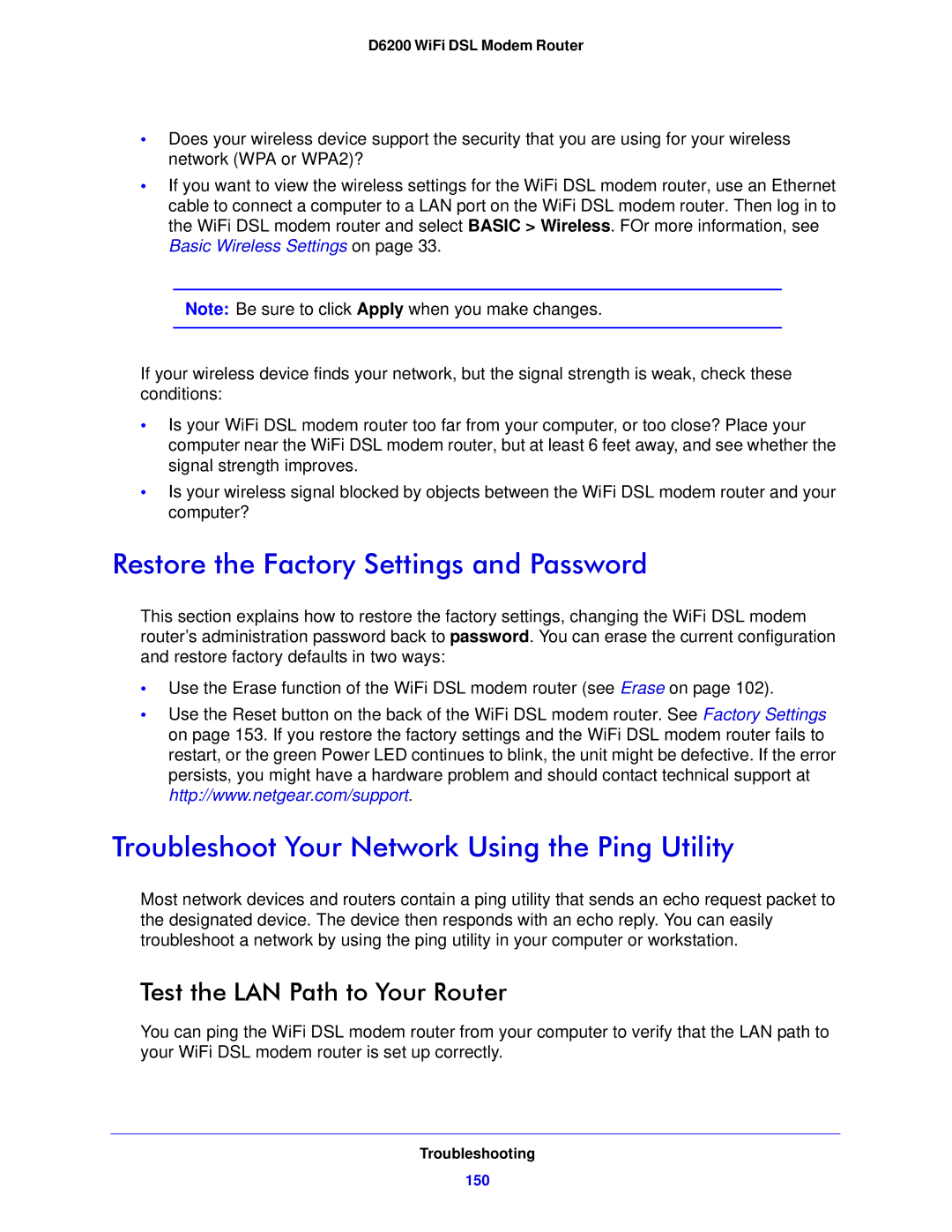D6200 WiFi DSL Modem Router
•Does your wireless device support the security that you are using for your wireless network (WPA or WPA2)?
•If you want to view the wireless settings for the WiFi DSL modem router, use an Ethernet cable to connect a computer to a LAN port on the WiFi DSL modem router. Then log in to the WiFi DSL modem router and select BASIC > Wireless. FOr more information, see Basic Wireless Settings on page 33.
Note: Be sure to click Apply when you make changes.
If your wireless device finds your network, but the signal strength is weak, check these conditions:
•Is your WiFi DSL modem router too far from your computer, or too close? Place your computer near the WiFi DSL modem router, but at least 6 feet away, and see whether the signal strength improves.
•Is your wireless signal blocked by objects between the WiFi DSL modem router and your computer?
Restore the Factory Settings and Password
This section explains how to restore the factory settings, changing the WiFi DSL modem router’s administration password back to password. You can erase the current configuration and restore factory defaults in two ways:
•Use the Erase function of the WiFi DSL modem router (see Erase on page 102).
•Use the Reset button on the back of the WiFi DSL modem router. See Factory Settings on page 153. If you restore the factory settings and the WiFi DSL modem router fails to restart, or the green Power LED continues to blink, the unit might be defective. If the error persists, you might have a hardware problem and should contact technical support at http://www.netgear.com/support.
Troubleshoot Your Network Using the Ping Utility
Most network devices and routers contain a ping utility that sends an echo request packet to the designated device. The device then responds with an echo reply. You can easily troubleshoot a network by using the ping utility in your computer or workstation.
Test the LAN Path to Your Router
You can ping the WiFi DSL modem router from your computer to verify that the LAN path to your WiFi DSL modem router is set up correctly.
Troubleshooting
150