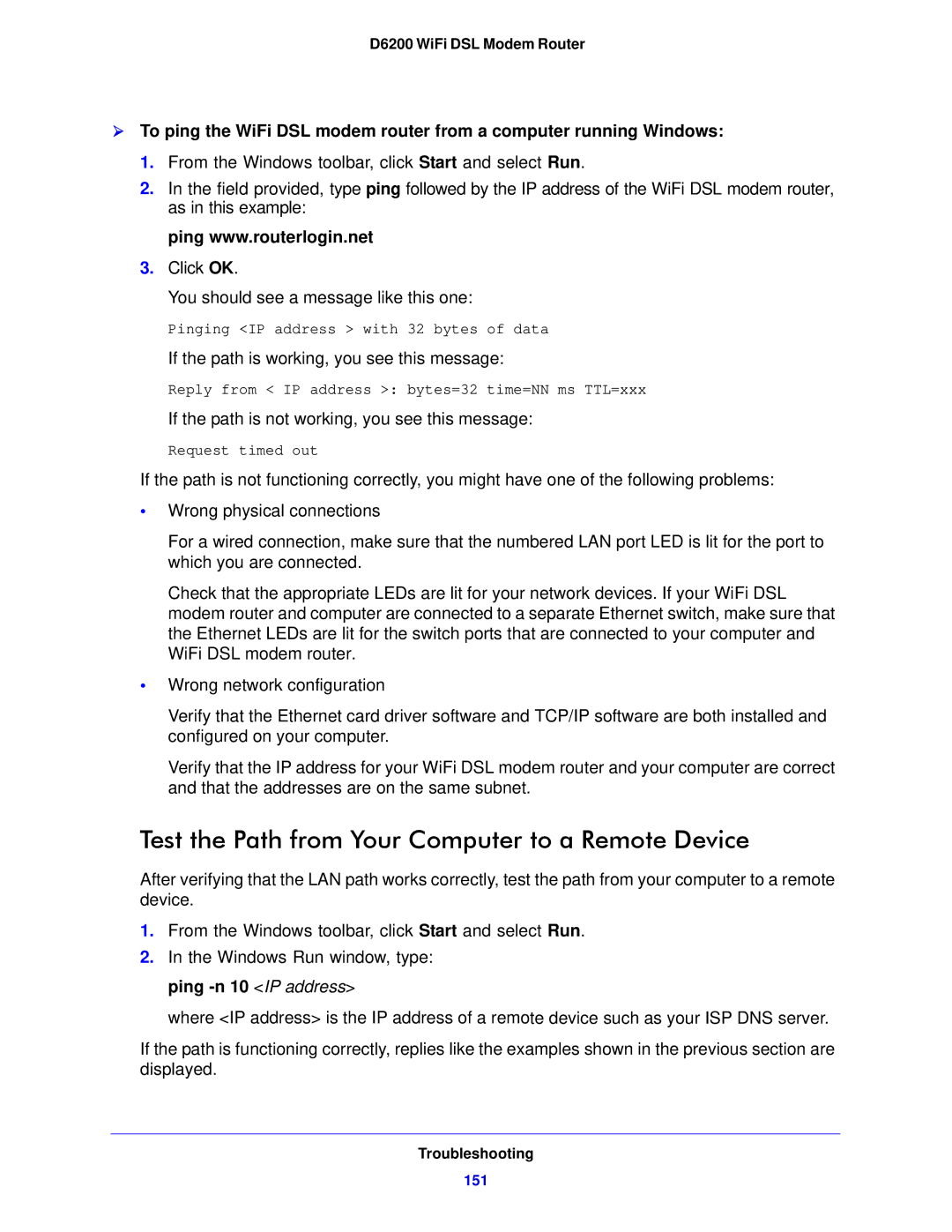D6200 WiFi DSL Modem Router
To ping the WiFi DSL modem router from a computer running Windows:
1.From the Windows toolbar, click Start and select Run.
2.In the field provided, type ping followed by the IP address of the WiFi DSL modem router, as in this example:
ping www.routerlogin.net
3.Click OK.
You should see a message like this one:
Pinging <IP address > with 32 bytes of data
If the path is working, you see this message:
Reply from < IP address >: bytes=32 time=NN ms TTL=xxx
If the path is not working, you see this message:
Request timed out
If the path is not functioning correctly, you might have one of the following problems:
•Wrong physical connections
For a wired connection, make sure that the numbered LAN port LED is lit for the port to which you are connected.
Check that the appropriate LEDs are lit for your network devices. If your WiFi DSL modem router and computer are connected to a separate Ethernet switch, make sure that the Ethernet LEDs are lit for the switch ports that are connected to your computer and WiFi DSL modem router.
•Wrong network configuration
Verify that the Ethernet card driver software and TCP/IP software are both installed and configured on your computer.
Verify that the IP address for your WiFi DSL modem router and your computer are correct and that the addresses are on the same subnet.
Test the Path from Your Computer to a Remote Device
After verifying that the LAN path works correctly, test the path from your computer to a remote device.
1.From the Windows toolbar, click Start and select Run.
2.In the Windows Run window, type: ping
where <IP address> is the IP address of a remote device such as your ISP DNS server.
If the path is functioning correctly, replies like the examples shown in the previous section are displayed.
Troubleshooting
151