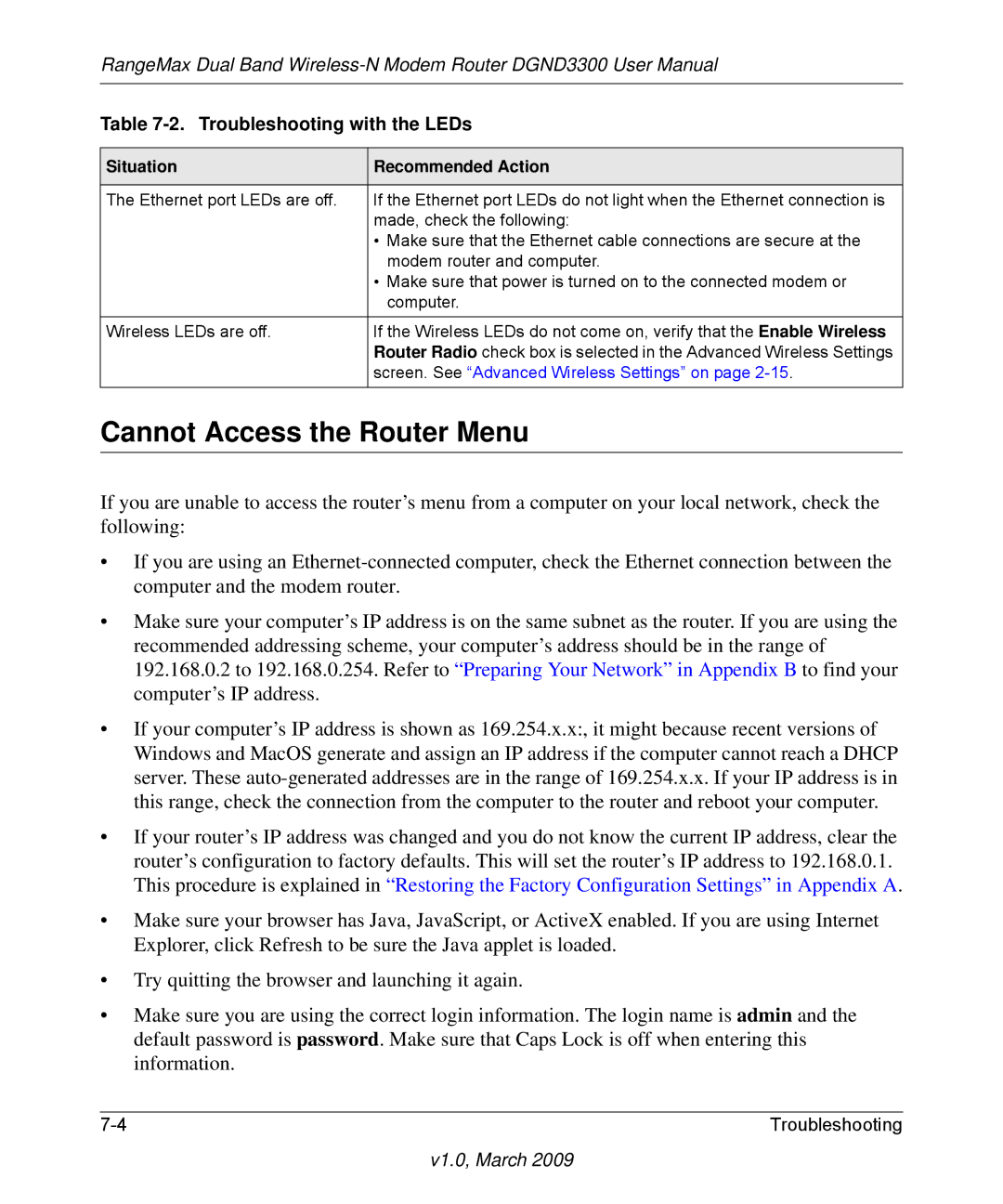RangeMax Dual Band
Table 7-2. Troubleshooting with the LEDs
Situation | Recommended Action |
|
|
The Ethernet port LEDs are off. | If the Ethernet port LEDs do not light when the Ethernet connection is |
| made, check the following: |
| • Make sure that the Ethernet cable connections are secure at the |
| modem router and computer. |
| • Make sure that power is turned on to the connected modem or |
| computer. |
|
|
Wireless LEDs are off. | If the Wireless LEDs do not come on, verify that the Enable Wireless |
| Router Radio check box is selected in the Advanced Wireless Settings |
| screen. See “Advanced Wireless Settings” on page |
|
|
Cannot Access the Router Menu
If you are unable to access the router’s menu from a computer on your local network, check the following:
•If you are using an
•Make sure your computer’s IP address is on the same subnet as the router. If you are using the recommended addressing scheme, your computer’s address should be in the range of 192.168.0.2 to 192.168.0.254. Refer to “Preparing Your Network” in Appendix B to find your computer’s IP address.
•If your computer’s IP address is shown as 169.254.x.x:, it might because recent versions of Windows and MacOS generate and assign an IP address if the computer cannot reach a DHCP server. These
•If your router’s IP address was changed and you do not know the current IP address, clear the router’s configuration to factory defaults. This will set the router’s IP address to 192.168.0.1. This procedure is explained in “Restoring the Factory Configuration Settings” in Appendix A.
•Make sure your browser has Java, JavaScript, or ActiveX enabled. If you are using Internet Explorer, click Refresh to be sure the Java applet is loaded.
•Try quitting the browser and launching it again.
•Make sure you are using the correct login information. The login name is admin and the default password is password. Make sure that Caps Lock is off when entering this information.
Troubleshooting |