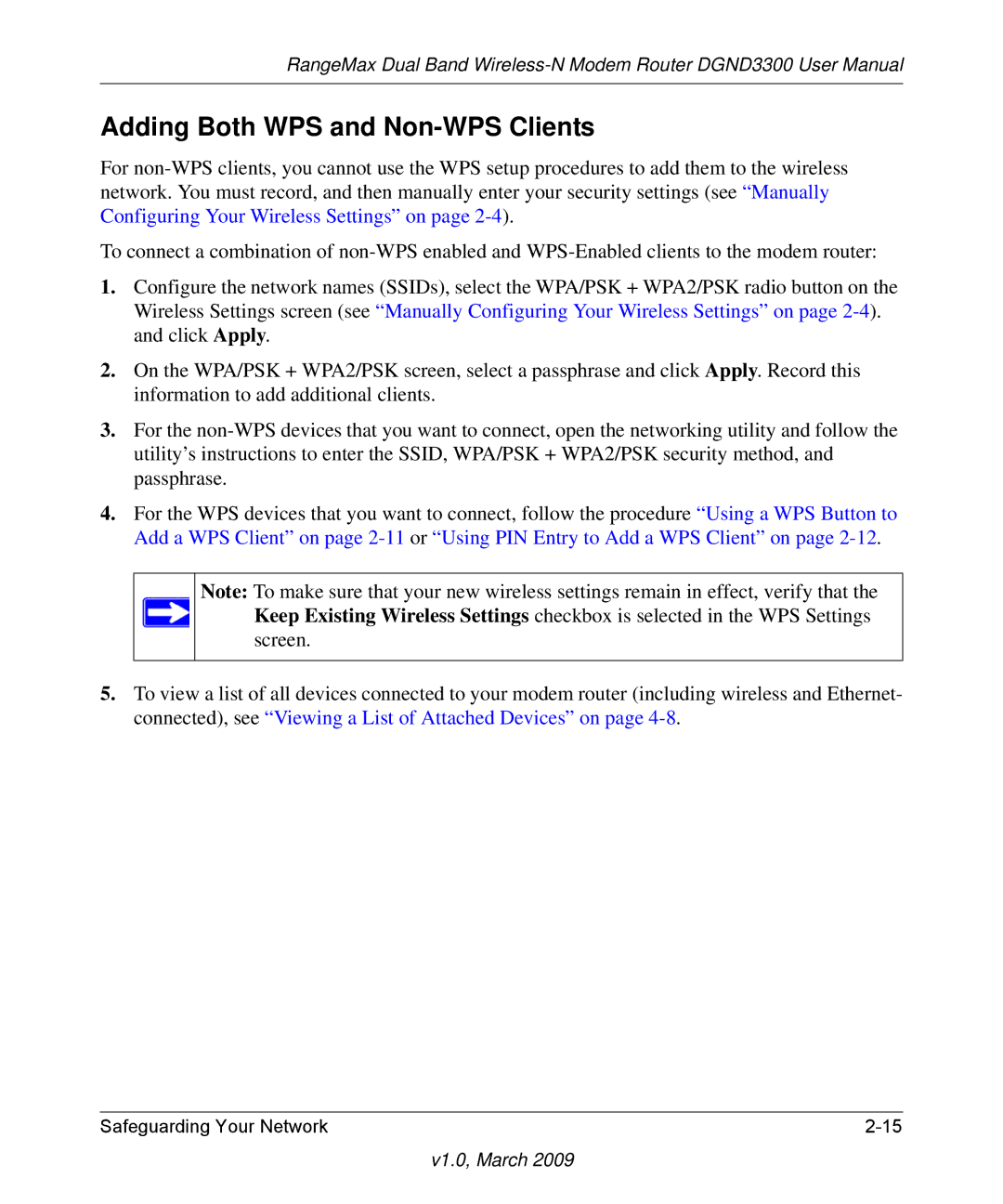RangeMax Dual Band
Adding Both WPS and Non-WPS Clients
For
To connect a combination of
1.Configure the network names (SSIDs), select the WPA/PSK + WPA2/PSK radio button on the Wireless Settings screen (see “Manually Configuring Your Wireless Settings” on page
2.On the WPA/PSK + WPA2/PSK screen, select a passphrase and click Apply. Record this information to add additional clients.
3.For the
4.For the WPS devices that you want to connect, follow the procedure “Using a WPS Button to Add a WPS Client” on page
Note: To make sure that your new wireless settings remain in effect, verify that the Keep Existing Wireless Settings checkbox is selected in the WPS Settings screen.
5.To view a list of all devices connected to your modem router (including wireless and Ethernet- connected), see “Viewing a List of Attached Devices” on page
Safeguarding Your Network |