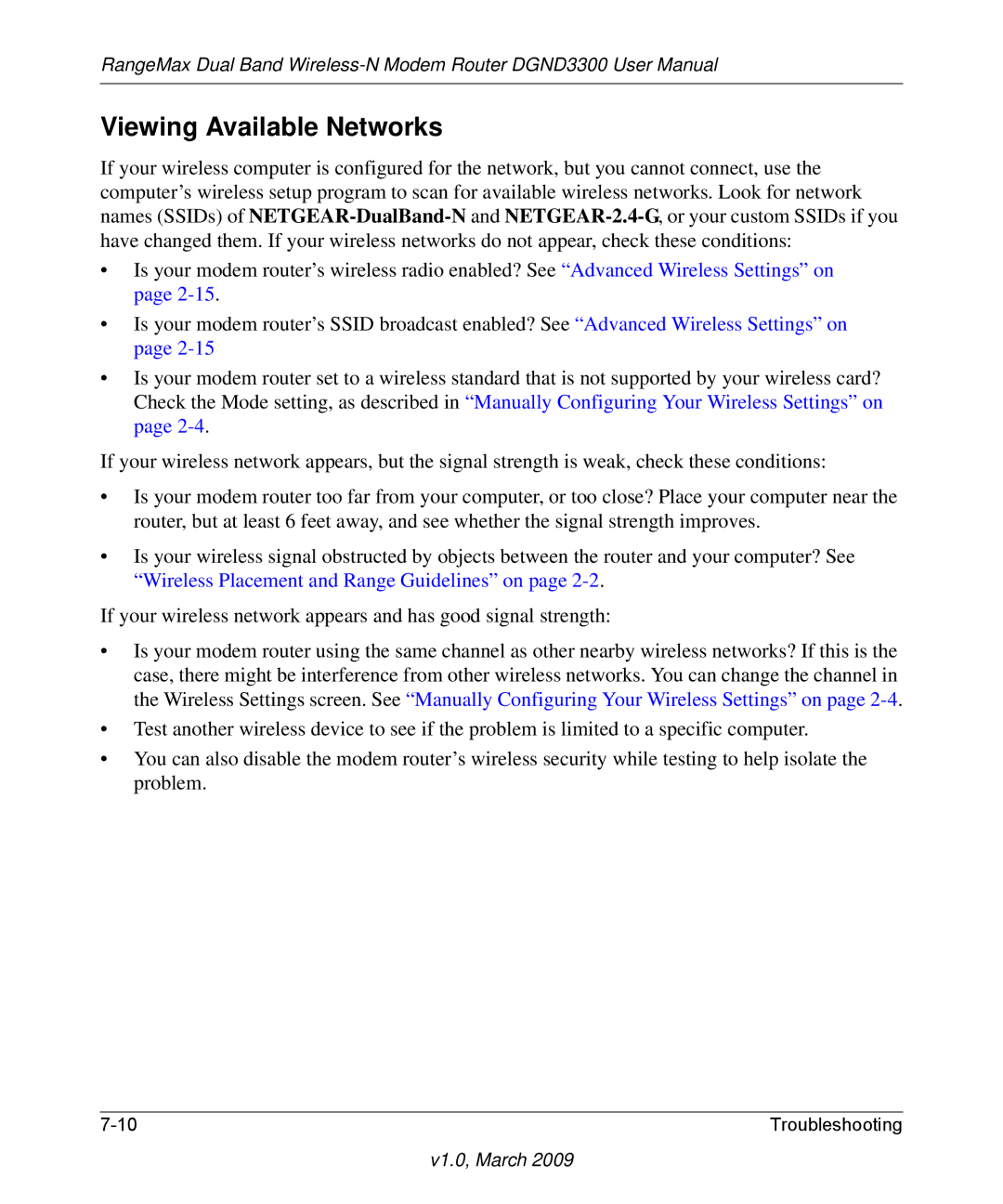RangeMax Dual Band
Viewing Available Networks
If your wireless computer is configured for the network, but you cannot connect, use the computer’s wireless setup program to scan for available wireless networks. Look for network names (SSIDs) of
•Is your modem router’s wireless radio enabled? See “Advanced Wireless Settings” on page
•Is your modem router’s SSID broadcast enabled? See “Advanced Wireless Settings” on page
•Is your modem router set to a wireless standard that is not supported by your wireless card? Check the Mode setting, as described in “Manually Configuring Your Wireless Settings” on page
If your wireless network appears, but the signal strength is weak, check these conditions:
•Is your modem router too far from your computer, or too close? Place your computer near the router, but at least 6 feet away, and see whether the signal strength improves.
•Is your wireless signal obstructed by objects between the router and your computer? See “Wireless Placement and Range Guidelines” on page
If your wireless network appears and has good signal strength:
•Is your modem router using the same channel as other nearby wireless networks? If this is the case, there might be interference from other wireless networks. You can change the channel in the Wireless Settings screen. See “Manually Configuring Your Wireless Settings” on page
•Test another wireless device to see if the problem is limited to a specific computer.
•You can also disable the modem router’s wireless security while testing to help isolate the problem.
Troubleshooting |