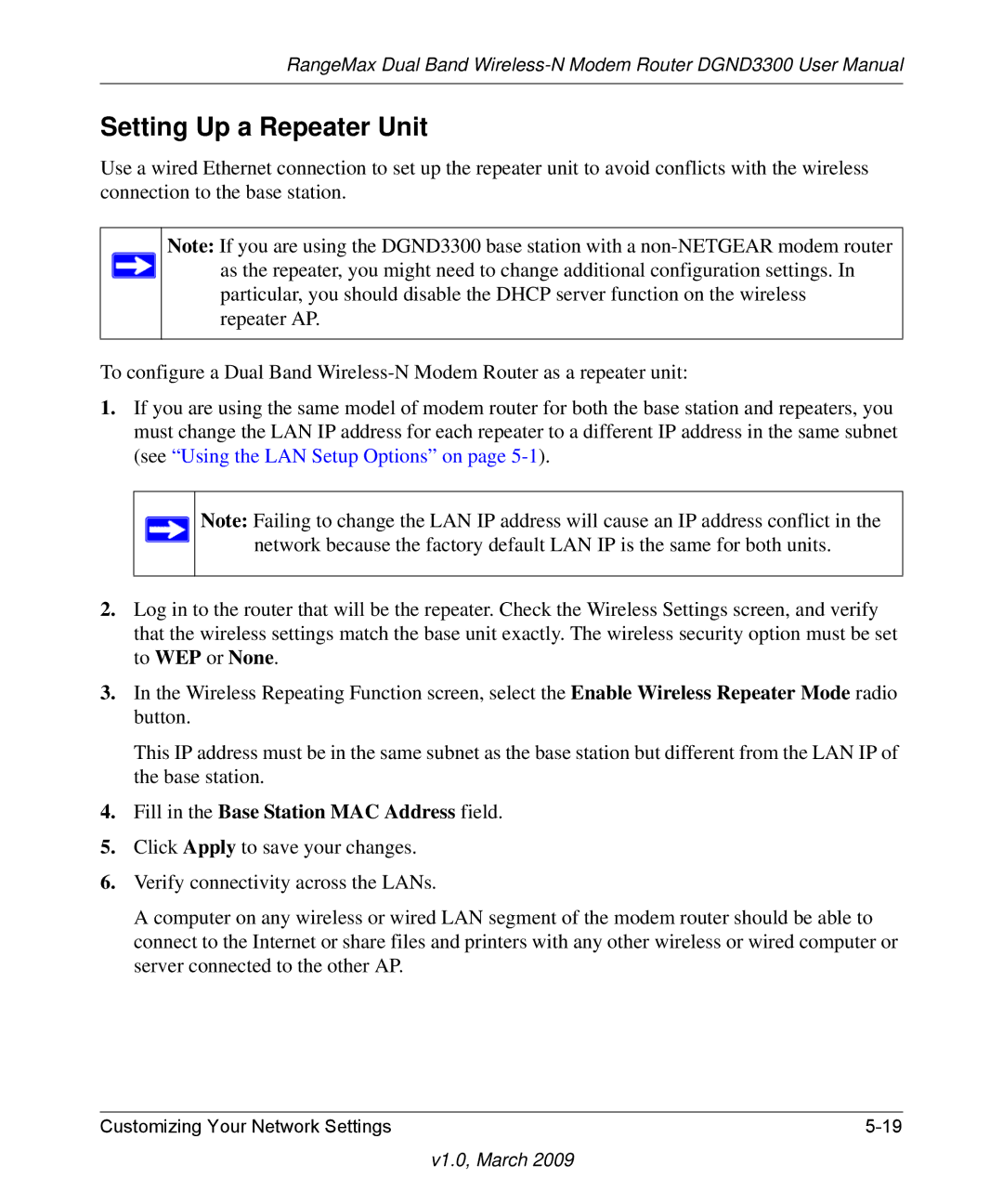RangeMax Dual Band
Setting Up a Repeater Unit
Use a wired Ethernet connection to set up the repeater unit to avoid conflicts with the wireless connection to the base station.
Note: If you are using the DGND3300 base station with a ![]() as the repeater, you might need to change additional configuration settings. In
as the repeater, you might need to change additional configuration settings. In
particular, you should disable the DHCP server function on the wireless repeater AP.
To configure a Dual Band
1.If you are using the same model of modem router for both the base station and repeaters, you must change the LAN IP address for each repeater to a different IP address in the same subnet (see “Using the LAN Setup Options” on page
Note: Failing to change the LAN IP address will cause an IP address conflict in the network because the factory default LAN IP is the same for both units.
2.Log in to the router that will be the repeater. Check the Wireless Settings screen, and verify that the wireless settings match the base unit exactly. The wireless security option must be set to WEP or None.
3.In the Wireless Repeating Function screen, select the Enable Wireless Repeater Mode radio button.
This IP address must be in the same subnet as the base station but different from the LAN IP of the base station.
4.Fill in the Base Station MAC Address field.
5.Click Apply to save your changes.
6.Verify connectivity across the LANs.
A computer on any wireless or wired LAN segment of the modem router should be able to connect to the Internet or share files and printers with any other wireless or wired computer or server connected to the other AP.
Customizing Your Network Settings |