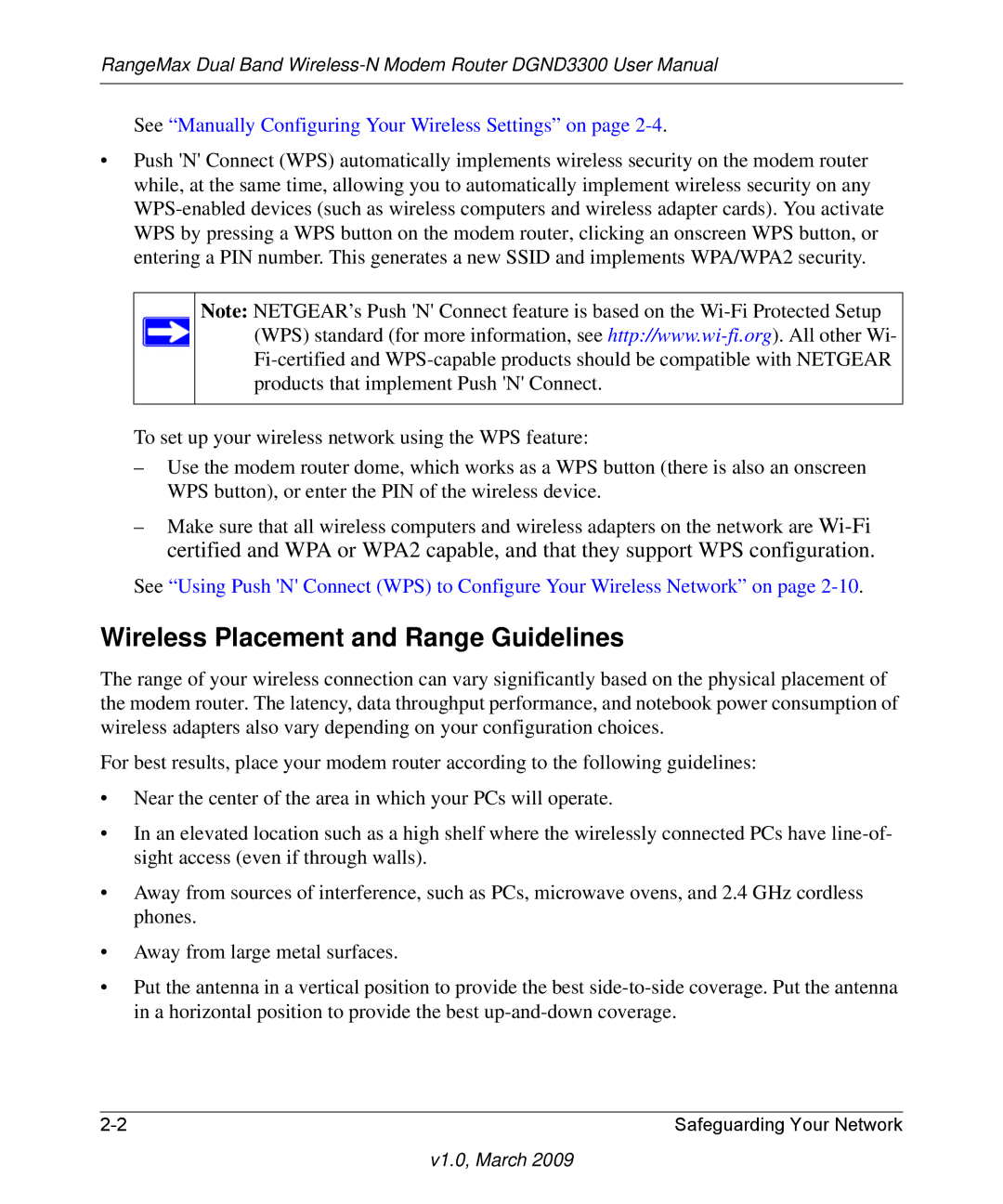RangeMax Dual Band
See “Manually Configuring Your Wireless Settings” on page 2-4.
•Push 'N' Connect (WPS) automatically implements wireless security on the modem router while, at the same time, allowing you to automatically implement wireless security on any
Note: NETGEAR’s Push 'N' Connect feature is based on the
To set up your wireless network using the WPS feature:
–Use the modem router dome, which works as a WPS button (there is also an onscreen WPS button), or enter the PIN of the wireless device.
–Make sure that all wireless computers and wireless adapters on the network are
See “Using Push 'N' Connect (WPS) to Configure Your Wireless Network” on page
Wireless Placement and Range Guidelines
The range of your wireless connection can vary significantly based on the physical placement of the modem router. The latency, data throughput performance, and notebook power consumption of wireless adapters also vary depending on your configuration choices.
For best results, place your modem router according to the following guidelines:
•Near the center of the area in which your PCs will operate.
•In an elevated location such as a high shelf where the wirelessly connected PCs have
•Away from sources of interference, such as PCs, microwave ovens, and 2.4 GHz cordless phones.
•Away from large metal surfaces.
•Put the antenna in a vertical position to provide the best
Safeguarding Your Network |