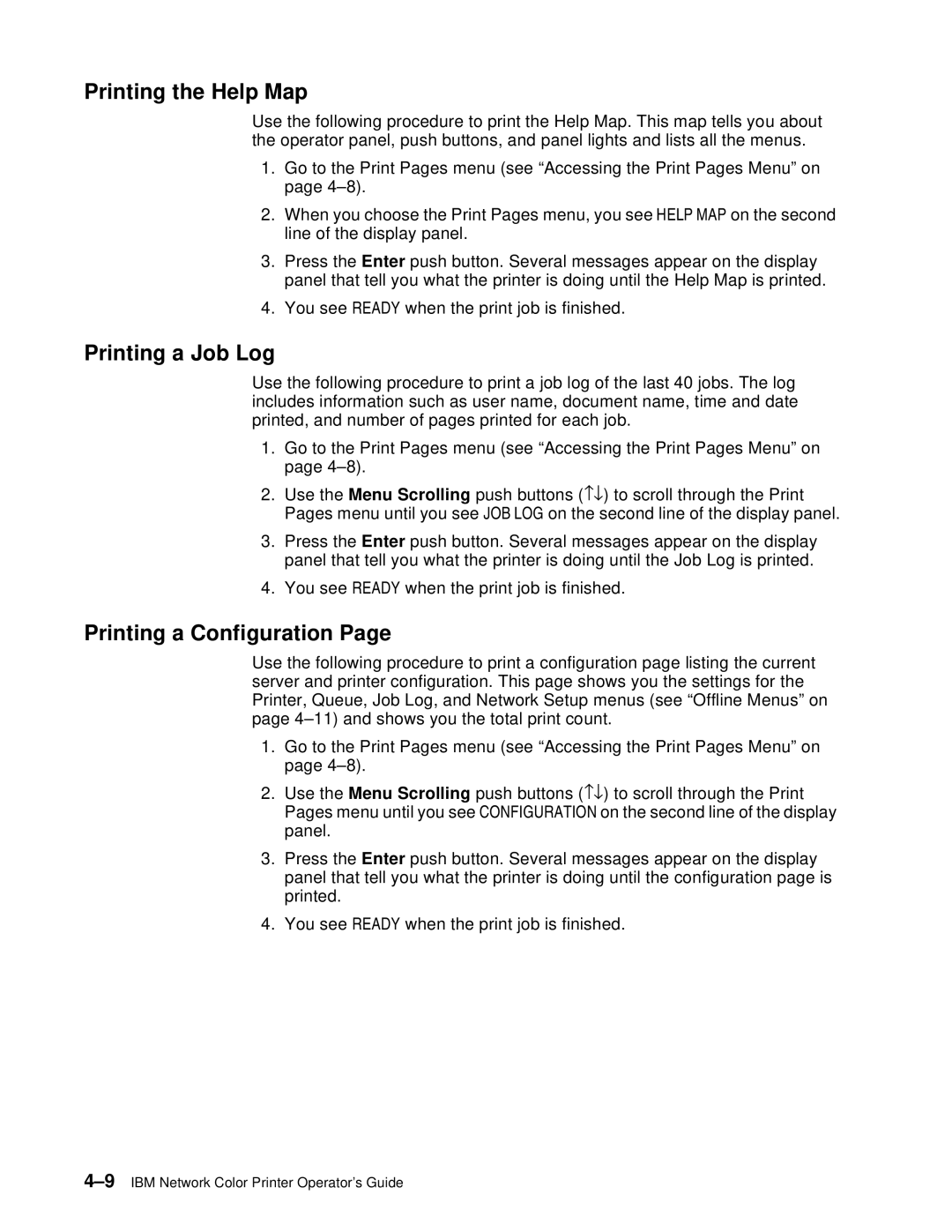Printing the Help Map
Use the following procedure to print the Help Map. This map tells you about the operator panel, push buttons, and panel lights and lists all the menus.
1.Go to the Print Pages menu (see “Accessing the Print Pages Menu” on page
2.When you choose the Print Pages menu, you see HELP MAP on the second line of the display panel.
3.Press the Enter push button. Several messages appear on the display panel that tell you what the printer is doing until the Help Map is printed.
4.You see READY when the print job is finished.
Printing a Job Log
Use the following procedure to print a job log of the last 40 jobs. The log includes information such as user name, document name, time and date printed, and number of pages printed for each job.
1.Go to the Print Pages menu (see “Accessing the Print Pages Menu” on page
2.Use the Menu Scrolling push buttons (−↓) to scroll through the Print Pages menu until you see JOB LOG on the second line of the display panel.
3.Press the Enter push button. Several messages appear on the display panel that tell you what the printer is doing until the Job Log is printed.
4.You see READY when the print job is finished.
Printing a Configuration Page
Use the following procedure to print a configuration page listing the current server and printer configuration. This page shows you the settings for the Printer, Queue, Job Log, and Network Setup menus (see “Offline Menus” on page
1.Go to the Print Pages menu (see “Accessing the Print Pages Menu” on page
2.Use the Menu Scrolling push buttons (−↓) to scroll through the Print Pages menu until you see CONFIGURATION on the second line of the display panel.
3.Press the Enter push button. Several messages appear on the display panel that tell you what the printer is doing until the configuration page is printed.
4.You see READY when the print job is finished.