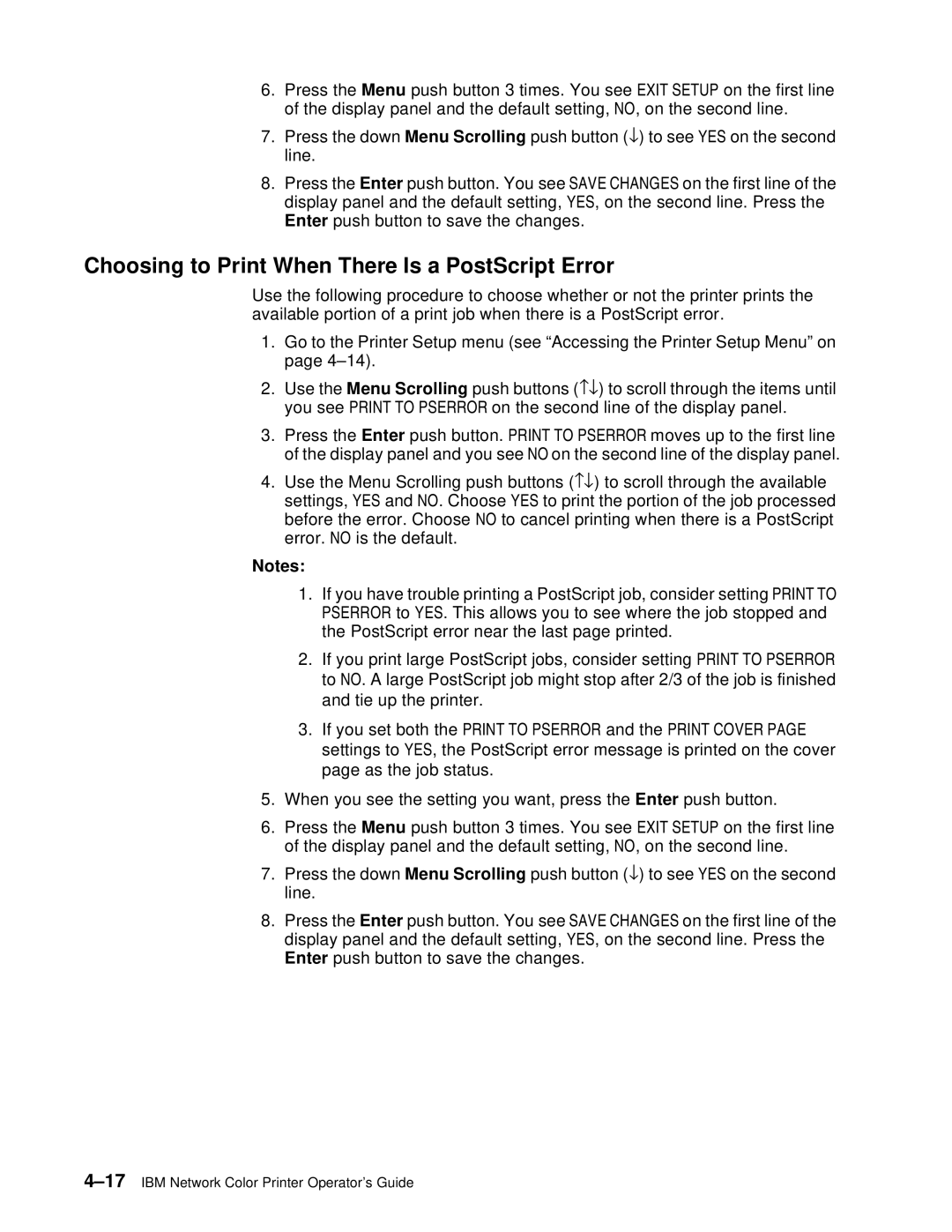6.Press the Menu push button 3 times. You see EXIT SETUP on the first line of the display panel and the default setting, NO, on the second line.
7.Press the down Menu Scrolling push button (↓) to see YES on the second line.
8.Press the Enter push button. You see SAVE CHANGES on the first line of the display panel and the default setting, YES, on the second line. Press the Enter push button to save the changes.
Choosing to Print When There Is a PostScript Error
Use the following procedure to choose whether or not the printer prints the available portion of a print job when there is a PostScript error.
1.Go to the Printer Setup menu (see “Accessing the Printer Setup Menu” on page
2.Use the Menu Scrolling push buttons (−↓) to scroll through the items until you see PRINT TO PSERROR on the second line of the display panel.
3.Press the Enter push button. PRINT TO PSERROR moves up to the first line of the display panel and you see NO on the second line of the display panel.
4.Use the Menu Scrolling push buttons (−↓) to scroll through the available settings, YES and NO. Choose YES to print the portion of the job processed before the error. Choose NO to cancel printing when there is a PostScript error. NO is the default.
Notes:
1.If you have trouble printing a PostScript job, consider setting PRINT TO PSERROR to YES. This allows you to see where the job stopped and the PostScript error near the last page printed.
2.If you print large PostScript jobs, consider setting PRINT TO PSERROR to NO. A large PostScript job might stop after 2/3 of the job is finished and tie up the printer.
3.If you set both the PRINT TO PSERROR and the PRINT COVER PAGE settings to YES, the PostScript error message is printed on the cover page as the job status.
5.When you see the setting you want, press the Enter push button.
6.Press the Menu push button 3 times. You see EXIT SETUP on the first line of the display panel and the default setting, NO, on the second line.
7.Press the down Menu Scrolling push button (↓) to see YES on the second line.
8.Press the Enter push button. You see SAVE CHANGES on the first line of the display panel and the default setting, YES, on the second line. Press the Enter push button to save the changes.