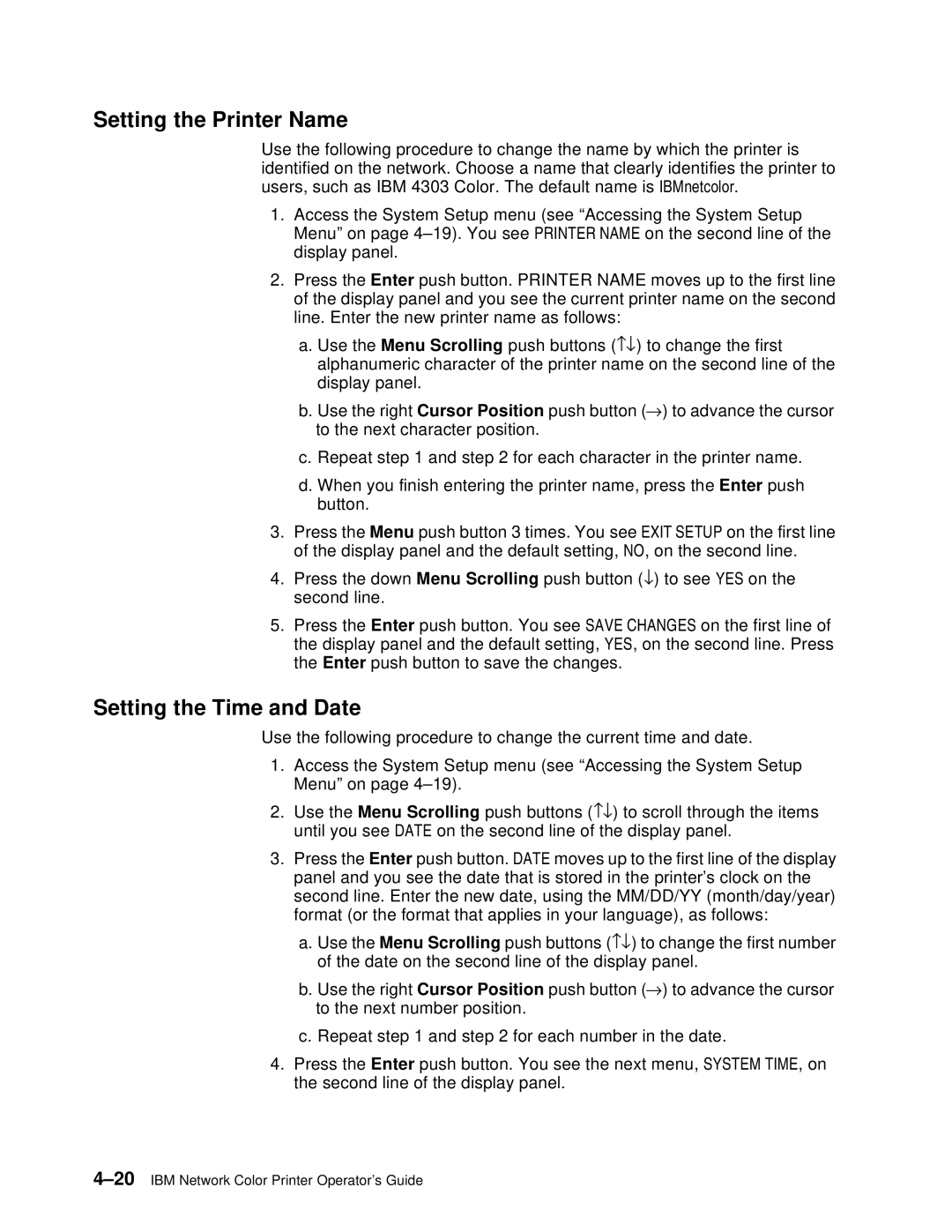Setting the Printer Name
Use the following procedure to change the name by which the printer is identified on the network. Choose a name that clearly identifies the printer to users, such as IBM 4303 Color. The default name is IBMnetcolor.
1.Access the System Setup menu (see “Accessing the System Setup Menu” on page
2.Press the Enter push button. PRINTER NAME moves up to the first line of the display panel and you see the current printer name on the second line. Enter the new printer name as follows:
a.Use the Menu Scrolling push buttons (−↓) to change the first alphanumeric character of the printer name on the second line of the display panel.
b.Use the right Cursor Position push button (→) to advance the cursor to the next character position.
c.Repeat step 1 and step 2 for each character in the printer name.
d.When you finish entering the printer name, press the Enter push button.
3.Press the Menu push button 3 times. You see EXIT SETUP on the first line of the display panel and the default setting, NO, on the second line.
4.Press the down Menu Scrolling push button (↓) to see YES on the second line.
5.Press the Enter push button. You see SAVE CHANGES on the first line of the display panel and the default setting, YES, on the second line. Press the Enter push button to save the changes.
Setting the Time and Date
Use the following procedure to change the current time and date.
1.Access the System Setup menu (see “Accessing the System Setup Menu” on page
2.Use the Menu Scrolling push buttons (−↓) to scroll through the items until you see DATE on the second line of the display panel.
3.Press the Enter push button. DATE moves up to the first line of the display panel and you see the date that is stored in the printer’s clock on the second line. Enter the new date, using the MM/DD/YY (month/day/year) format (or the format that applies in your language), as follows:
a.Use the Menu Scrolling push buttons (−↓) to change the first number of the date on the second line of the display panel.
b.Use the right Cursor Position push button (→) to advance the cursor to the next number position.
c.Repeat step 1 and step 2 for each number in the date.
4.Press the Enter push button. You see the next menu, SYSTEM TIME, on the second line of the display panel.