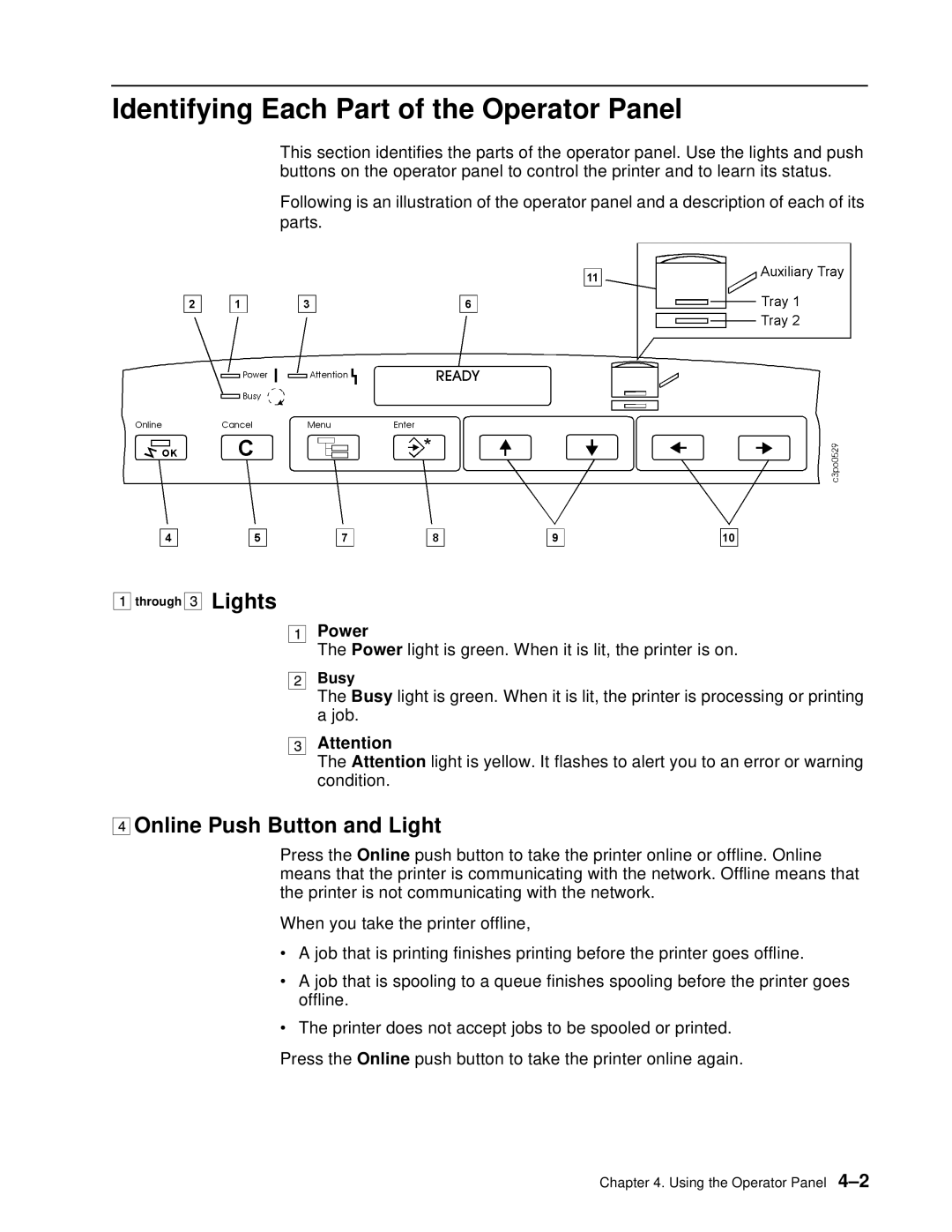Identifying Each Part of the Operator Panel
This section identifies the parts of the operator panel. Use the lights and push buttons on the operator panel to control the printer and to learn its status.
Following is an illustration of the operator panel and a description of each of its parts.
through ![]()
![]()
![]() Lights
Lights
Power
The Power light is green. When it is lit, the printer is on.
Busy
The Busy light is green. When it is lit, the printer is processing or printing a job.
Attention
The Attention light is yellow. It flashes to alert you to an error or warning condition.


 Online Push Button and Light
Online Push Button and Light
Press the Online push button to take the printer online or offline. Online means that the printer is communicating with the network. Offline means that the printer is not communicating with the network.
When you take the printer offline,
•A job that is printing finishes printing before the printer goes offline.
•A job that is spooling to a queue finishes spooling before the printer goes offline.
•The printer does not accept jobs to be spooled or printed.
Press the Online push button to take the printer online again.
Chapter 4. Using the Operator Panel