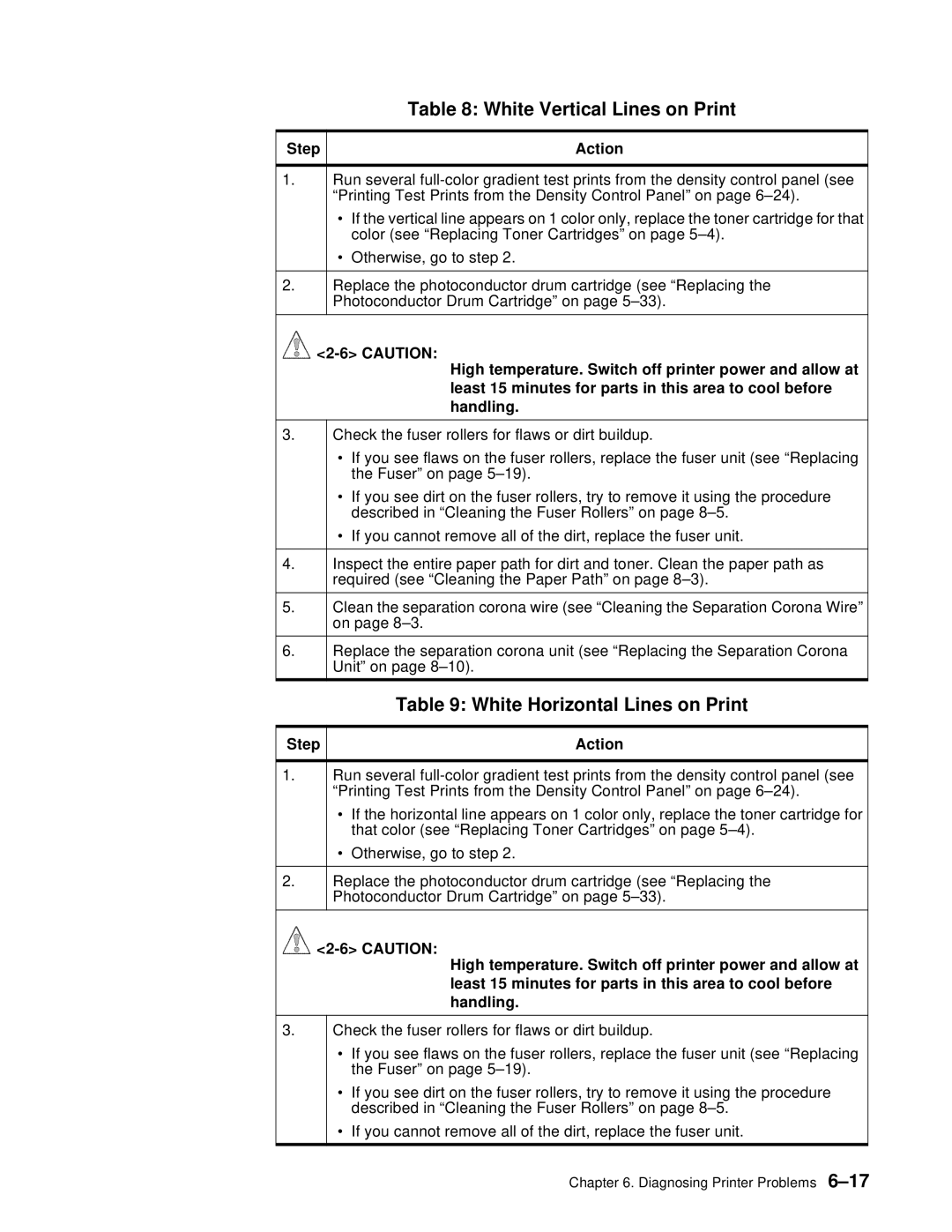Table 8: White Vertical Lines on Print
Step | Action |
1.Run several
•If the vertical line appears on 1 color only, replace the toner cartridge for that color (see “Replacing Toner Cartridges” on page
•Otherwise, go to step 2.
2.Replace the photoconductor drum cartridge (see “Replacing the Photoconductor Drum Cartridge” on page
![]()
High temperature. Switch off printer power and allow at least 15 minutes for parts in this area to cool before handling.
3.Check the fuser rollers for flaws or dirt buildup.
•If you see flaws on the fuser rollers, replace the fuser unit (see “Replacing the Fuser” on page
•If you see dirt on the fuser rollers, try to remove it using the procedure described in “Cleaning the Fuser Rollers” on page
•If you cannot remove all of the dirt, replace the fuser unit.
4.Inspect the entire paper path for dirt and toner. Clean the paper path as required (see “Cleaning the Paper Path” on page
5.Clean the separation corona wire (see “Cleaning the Separation Corona Wire” on page
6.Replace the separation corona unit (see “Replacing the Separation Corona Unit” on page
Table 9: White Horizontal Lines on Print
Step | Action |
1.Run several
•If the horizontal line appears on 1 color only, replace the toner cartridge for that color (see “Replacing Toner Cartridges” on page
•Otherwise, go to step 2.
2.Replace the photoconductor drum cartridge (see “Replacing the Photoconductor Drum Cartridge” on page
![]()
High temperature. Switch off printer power and allow at least 15 minutes for parts in this area to cool before handling.
3.
Check the fuser rollers for flaws or dirt buildup.
•If you see flaws on the fuser rollers, replace the fuser unit (see “Replacing the Fuser” on page
•If you see dirt on the fuser rollers, try to remove it using the procedure described in “Cleaning the Fuser Rollers” on page
•If you cannot remove all of the dirt, replace the fuser unit.