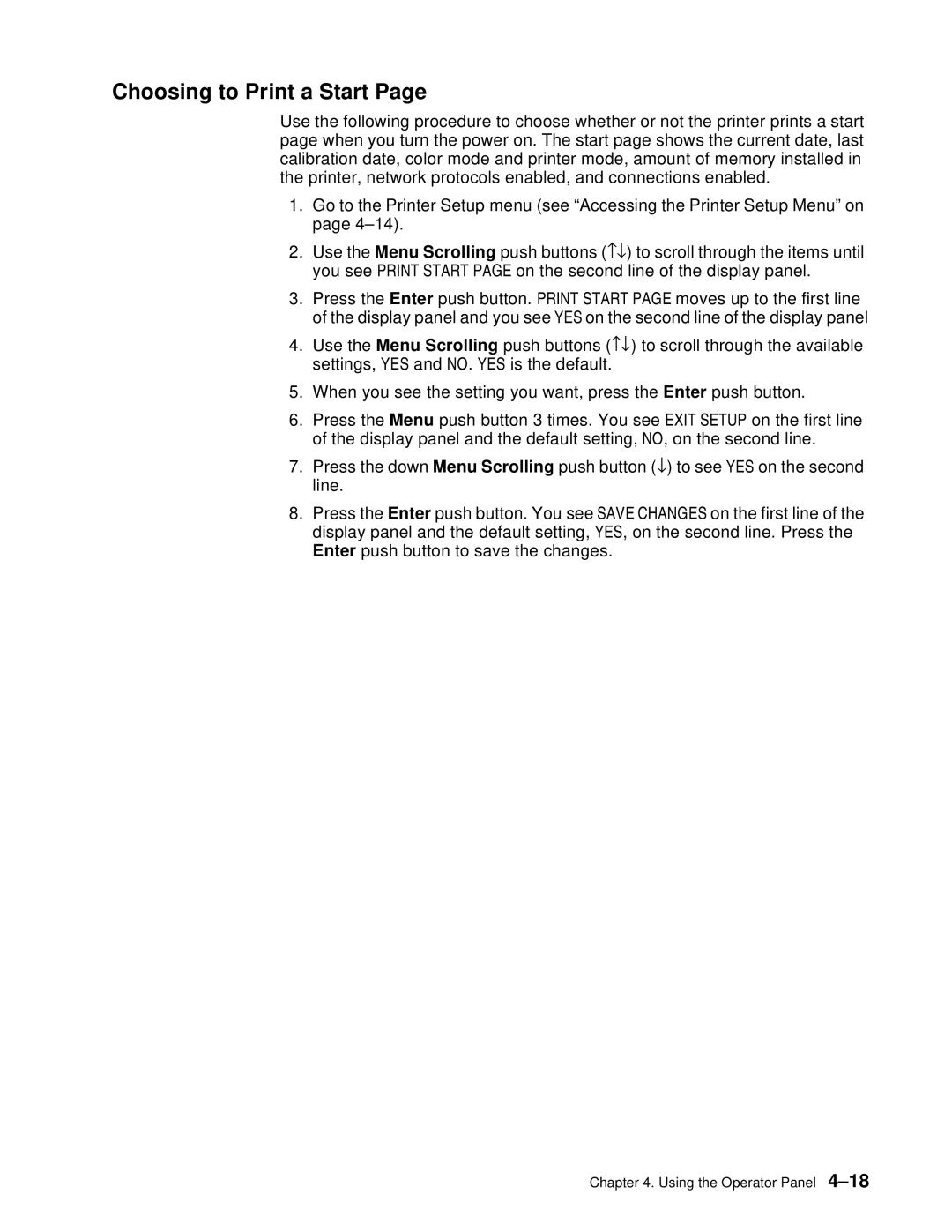Choosing to Print a Start Page
Use the following procedure to choose whether or not the printer prints a start page when you turn the power on. The start page shows the current date, last calibration date, color mode and printer mode, amount of memory installed in the printer, network protocols enabled, and connections enabled.
1.Go to the Printer Setup menu (see “Accessing the Printer Setup Menu” on page
2.Use the Menu Scrolling push buttons (−↓) to scroll through the items until you see PRINT START PAGE on the second line of the display panel.
3.Press the Enter push button. PRINT START PAGE moves up to the first line of the display panel and you see YES on the second line of the display panel
4.Use the Menu Scrolling push buttons (−↓) to scroll through the available settings, YES and NO. YES is the default.
5.When you see the setting you want, press the Enter push button.
6.Press the Menu push button 3 times. You see EXIT SETUP on the first line of the display panel and the default setting, NO, on the second line.
7.Press the down Menu Scrolling push button (↓) to see YES on the second line.
8.Press the Enter push button. You see SAVE CHANGES on the first line of the display panel and the default setting, YES, on the second line. Press the Enter push button to save the changes.
Chapter 4. Using the Operator Panel