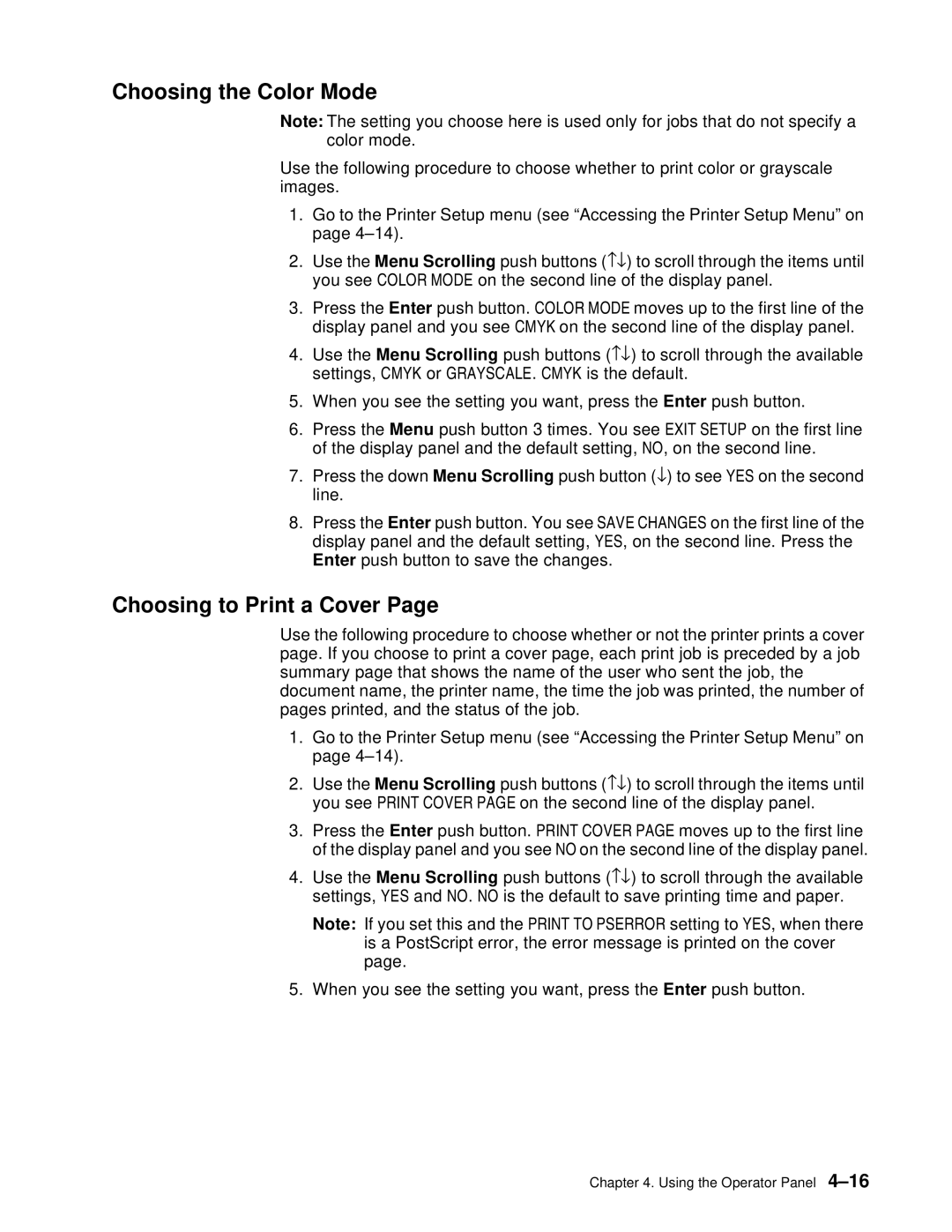Choosing the Color Mode
Note: The setting you choose here is used only for jobs that do not specify a color mode.
Use the following procedure to choose whether to print color or grayscale images.
1.Go to the Printer Setup menu (see “Accessing the Printer Setup Menu” on page
2.Use the Menu Scrolling push buttons (−↓) to scroll through the items until you see COLOR MODE on the second line of the display panel.
3.Press the Enter push button. COLOR MODE moves up to the first line of the display panel and you see CMYK on the second line of the display panel.
4.Use the Menu Scrolling push buttons (−↓) to scroll through the available settings, CMYK or GRAYSCALE. CMYK is the default.
5.When you see the setting you want, press the Enter push button.
6.Press the Menu push button 3 times. You see EXIT SETUP on the first line of the display panel and the default setting, NO, on the second line.
7.Press the down Menu Scrolling push button (↓) to see YES on the second line.
8.Press the Enter push button. You see SAVE CHANGES on the first line of the display panel and the default setting, YES, on the second line. Press the Enter push button to save the changes.
Choosing to Print a Cover Page
Use the following procedure to choose whether or not the printer prints a cover page. If you choose to print a cover page, each print job is preceded by a job summary page that shows the name of the user who sent the job, the document name, the printer name, the time the job was printed, the number of pages printed, and the status of the job.
1.Go to the Printer Setup menu (see “Accessing the Printer Setup Menu” on page
2.Use the Menu Scrolling push buttons (−↓) to scroll through the items until you see PRINT COVER PAGE on the second line of the display panel.
3.Press the Enter push button. PRINT COVER PAGE moves up to the first line of the display panel and you see NO on the second line of the display panel.
4.Use the Menu Scrolling push buttons (−↓) to scroll through the available settings, YES and NO. NO is the default to save printing time and paper.
Note: If you set this and the PRINT TO PSERROR setting to YES, when there is a PostScript error, the error message is printed on the cover page.
5.When you see the setting you want, press the Enter push button.
Chapter 4. Using the Operator Panel