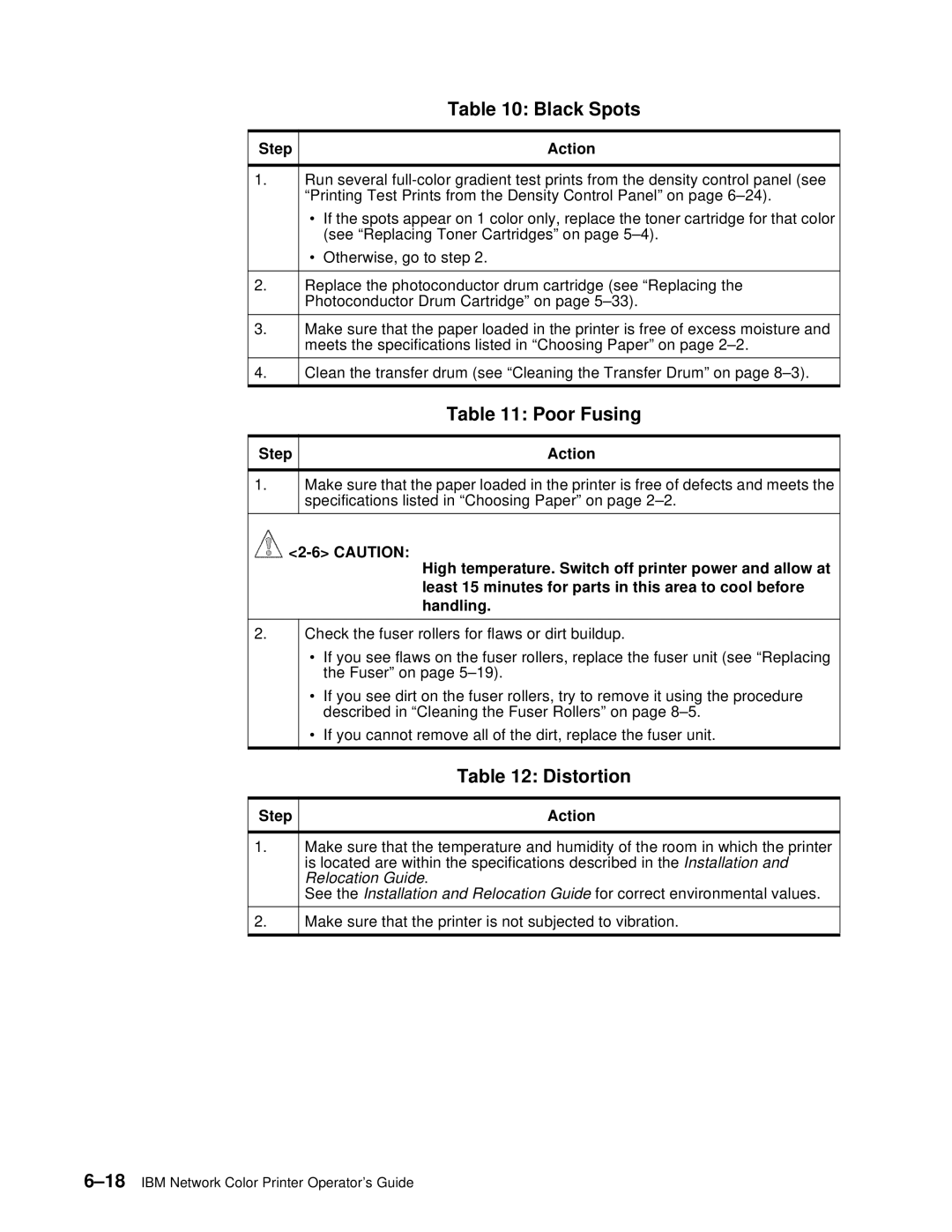|
| Table 10: Black Spots |
|
|
|
Step |
| Action |
|
| |
1. | Run several | |
| “Printing Test Prints from the Density Control Panel” on page | |
| • | If the spots appear on 1 color only, replace the toner cartridge for that color |
|
| (see “Replacing Toner Cartridges” on page |
| • | Otherwise, go to step 2. |
|
| |
2. | Replace the photoconductor drum cartridge (see “Replacing the | |
| Photoconductor Drum Cartridge” on page | |
|
| |
3. | Make sure that the paper loaded in the printer is free of excess moisture and | |
| meets the specifications listed in “Choosing Paper” on page | |
|
| |
4. | Clean the transfer drum (see “Cleaning the Transfer Drum” on page | |
|
|
|
| Table 11: Poor Fusing |
|
|
Step | Action |
1.Make sure that the paper loaded in the printer is free of defects and meets the specifications listed in “Choosing Paper” on page
![]()
High temperature. Switch off printer power and allow at least 15 minutes for parts in this area to cool before handling.
2.
Check the fuser rollers for flaws or dirt buildup.
•If you see flaws on the fuser rollers, replace the fuser unit (see “Replacing the Fuser” on page
•If you see dirt on the fuser rollers, try to remove it using the procedure described in “Cleaning the Fuser Rollers” on page
•If you cannot remove all of the dirt, replace the fuser unit.
Table 12: Distortion
Step | Action |
1.Make sure that the temperature and humidity of the room in which the printer is located are within the specifications described in the Installation and Relocation Guide.
See the Installation and Relocation Guide for correct environmental values.
2.Make sure that the printer is not subjected to vibration.