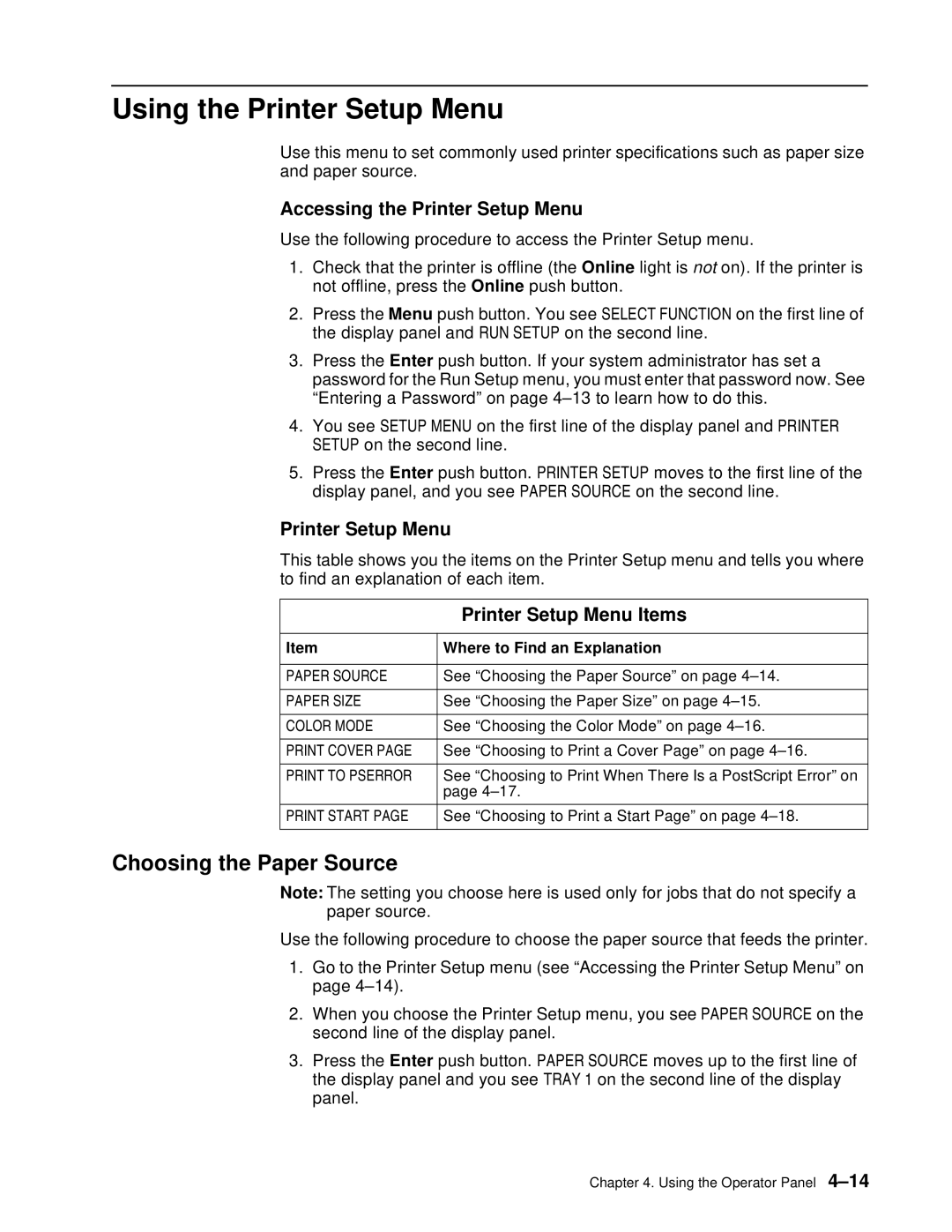Using the Printer Setup Menu
Use this menu to set commonly used printer specifications such as paper size and paper source.
Accessing the Printer Setup Menu
Use the following procedure to access the Printer Setup menu.
1.Check that the printer is offline (the Online light is not on). If the printer is not offline, press the Online push button.
2.Press the Menu push button. You see SELECT FUNCTION on the first line of the display panel and RUN SETUP on the second line.
3.Press the Enter push button. If your system administrator has set a password for the Run Setup menu, you must enter that password now. See “Entering a Password” on page
4.You see SETUP MENU on the first line of the display panel and PRINTER SETUP on the second line.
5.Press the Enter push button. PRINTER SETUP moves to the first line of the display panel, and you see PAPER SOURCE on the second line.
Printer Setup Menu
This table shows you the items on the Printer Setup menu and tells you where to find an explanation of each item.
| Printer Setup Menu Items |
|
|
Item | Where to Find an Explanation |
|
|
PAPER SOURCE | See “Choosing the Paper Source” on page |
|
|
PAPER SIZE | See “Choosing the Paper Size” on page |
|
|
COLOR MODE | See “Choosing the Color Mode” on page |
|
|
PRINT COVER PAGE | See “Choosing to Print a Cover Page” on page |
|
|
PRINT TO PSERROR | See “Choosing to Print When There Is a PostScript Error” on |
| page |
|
|
PRINT START PAGE | See “Choosing to Print a Start Page” on page |
|
|
Choosing the Paper Source
Note: The setting you choose here is used only for jobs that do not specify a paper source.
Use the following procedure to choose the paper source that feeds the printer.
1.Go to the Printer Setup menu (see “Accessing the Printer Setup Menu” on page
2.When you choose the Printer Setup menu, you see PAPER SOURCE on the second line of the display panel.
3.Press the Enter push button. PAPER SOURCE moves up to the first line of the display panel and you see TRAY 1 on the second line of the display panel.
Chapter 4. Using the Operator Panel