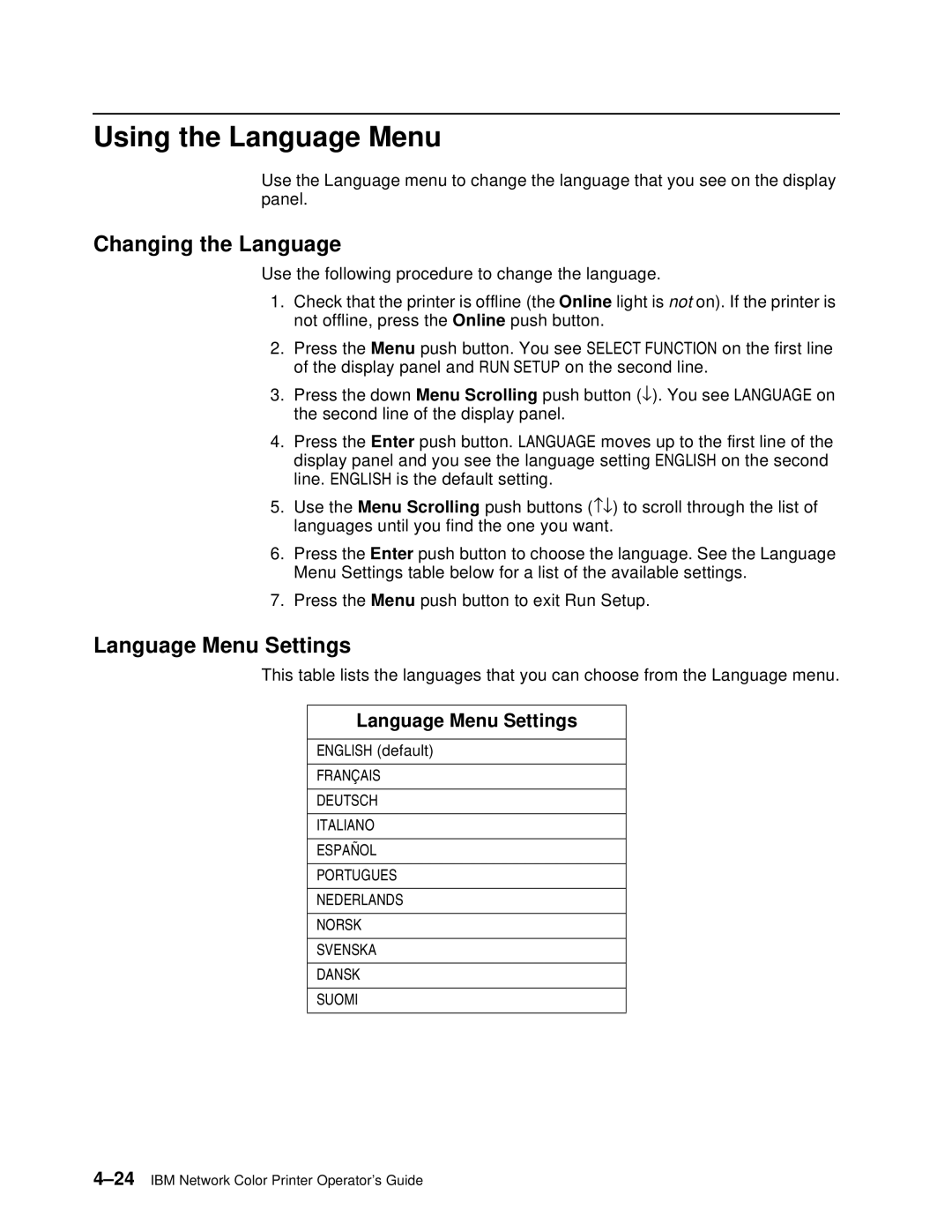Using the Language Menu
Use the Language menu to change the language that you see on the display panel.
Changing the Language
Use the following procedure to change the language.
1.Check that the printer is offline (the Online light is not on). If the printer is not offline, press the Online push button.
2.Press the Menu push button. You see SELECT FUNCTION on the first line of the display panel and RUN SETUP on the second line.
3.Press the down Menu Scrolling push button (↓). You see LANGUAGE on the second line of the display panel.
4.Press the Enter push button. LANGUAGE moves up to the first line of the display panel and you see the language setting ENGLISH on the second line. ENGLISH is the default setting.
5.Use the Menu Scrolling push buttons (−↓) to scroll through the list of languages until you find the one you want.
6.Press the Enter push button to choose the language. See the Language Menu Settings table below for a list of the available settings.
7.Press the Menu push button to exit Run Setup.
Language Menu Settings
This table lists the languages that you can choose from the Language menu.
Language Menu Settings
ENGLISH (default)
FRANÇAIS
DEUTSCH
ITALIANO
ESPAÑOL
PORTUGUES
NEDERLANDS
NORSK
SVENSKA
DANSK
SUOMI