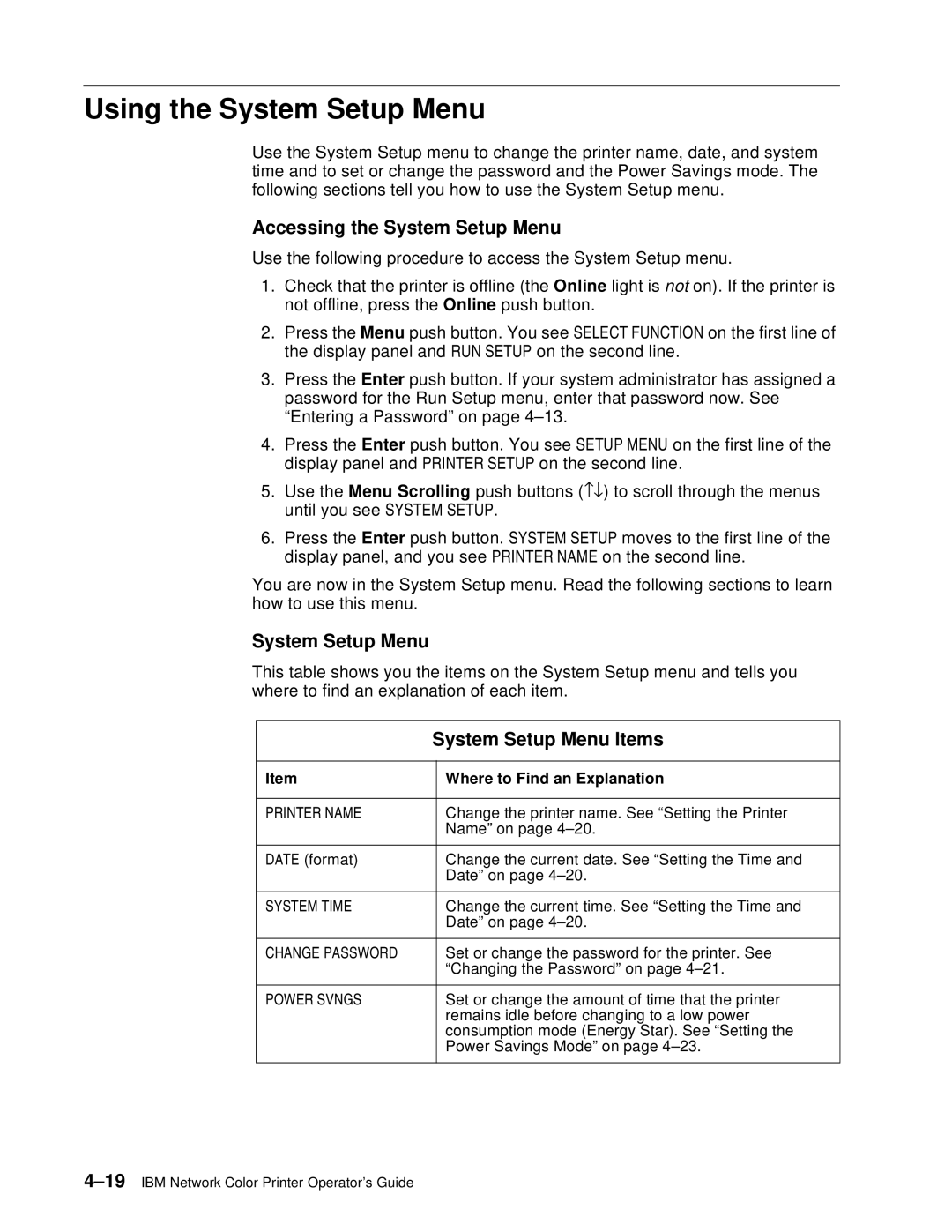Using the System Setup Menu
Use the System Setup menu to change the printer name, date, and system time and to set or change the password and the Power Savings mode. The following sections tell you how to use the System Setup menu.
Accessing the System Setup Menu
Use the following procedure to access the System Setup menu.
1.Check that the printer is offline (the Online light is not on). If the printer is not offline, press the Online push button.
2.Press the Menu push button. You see SELECT FUNCTION on the first line of the display panel and RUN SETUP on the second line.
3.Press the Enter push button. If your system administrator has assigned a password for the Run Setup menu, enter that password now. See “Entering a Password” on page
4.Press the Enter push button. You see SETUP MENU on the first line of the display panel and PRINTER SETUP on the second line.
5.Use the Menu Scrolling push buttons (−↓) to scroll through the menus until you see SYSTEM SETUP.
6.Press the Enter push button. SYSTEM SETUP moves to the first line of the display panel, and you see PRINTER NAME on the second line.
You are now in the System Setup menu. Read the following sections to learn how to use this menu.
System Setup Menu
This table shows you the items on the System Setup menu and tells you where to find an explanation of each item.
| System Setup Menu Items | |
|
|
|
Item |
| Where to Find an Explanation |
|
|
|
PRINTER NAME |
| Change the printer name. See “Setting the Printer |
|
| Name” on page |
|
|
|
DATE (format) |
| Change the current date. See “Setting the Time and |
|
| Date” on page |
|
|
|
SYSTEM TIME |
| Change the current time. See “Setting the Time and |
|
| Date” on page |
|
|
|
CHANGE PASSWORD |
| Set or change the password for the printer. See |
|
| “Changing the Password” on page |
|
|
|
POWER SVNGS |
| Set or change the amount of time that the printer |
|
| remains idle before changing to a low power |
|
| consumption mode (Energy Star). See “Setting the |
|
| Power Savings Mode” on page |
|
|
|