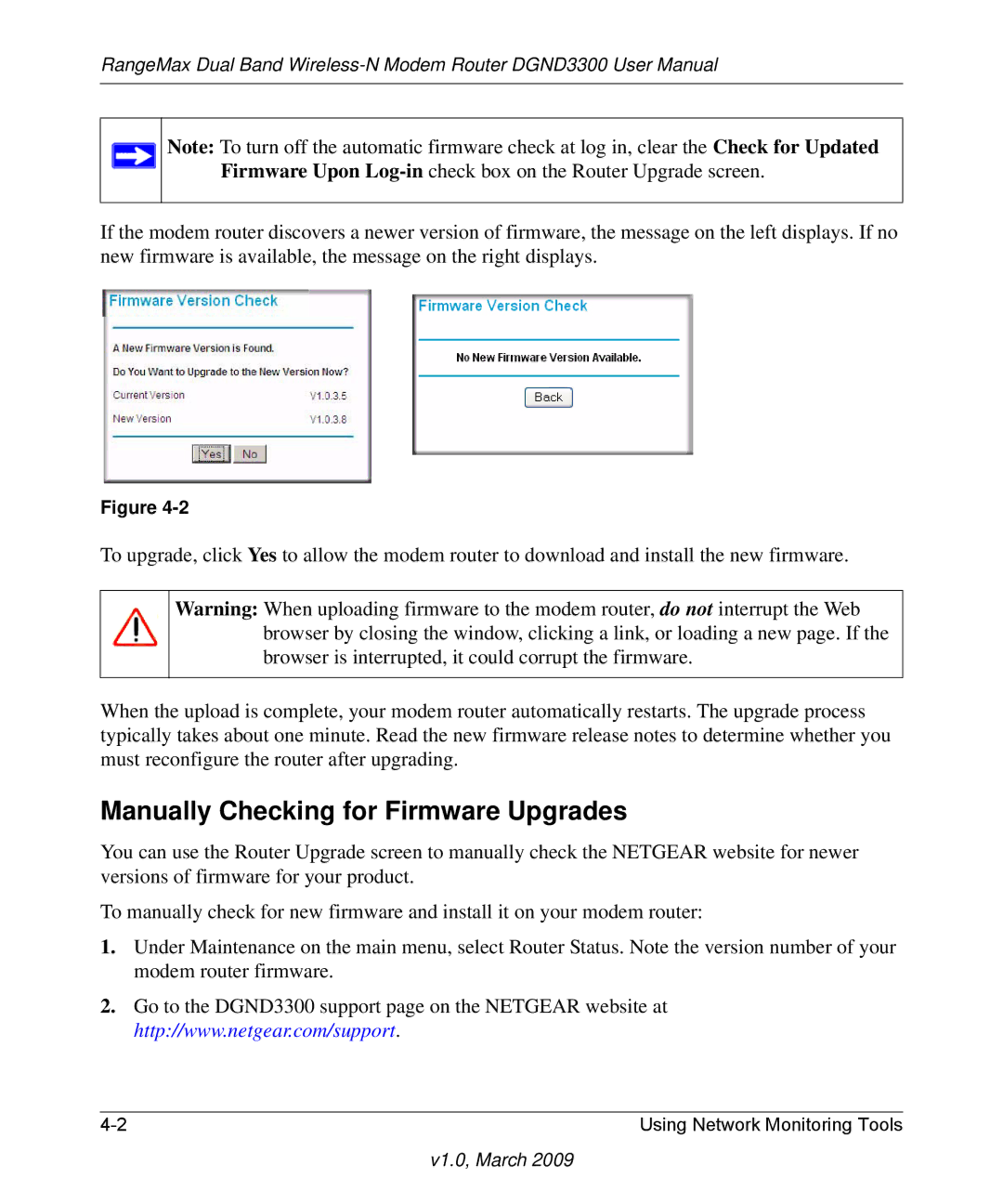RangeMax Dual Band
Note: To turn off the automatic firmware check at log in, clear the Check for Updated Firmware Upon
If the modem router discovers a newer version of firmware, the message on the left displays. If no new firmware is available, the message on the right displays.
Figure
To upgrade, click Yes to allow the modem router to download and install the new firmware.
Warning: When uploading firmware to the modem router, do not interrupt the Web browser by closing the window, clicking a link, or loading a new page. If the browser is interrupted, it could corrupt the firmware.
When the upload is complete, your modem router automatically restarts. The upgrade process typically takes about one minute. Read the new firmware release notes to determine whether you must reconfigure the router after upgrading.
Manually Checking for Firmware Upgrades
You can use the Router Upgrade screen to manually check the NETGEAR website for newer versions of firmware for your product.
To manually check for new firmware and install it on your modem router:
1.Under Maintenance on the main menu, select Router Status. Note the version number of your modem router firmware.
2.Go to the DGND3300 support page on the NETGEAR website at http://www.netgear.com/support.
Using Network Monitoring Tools |