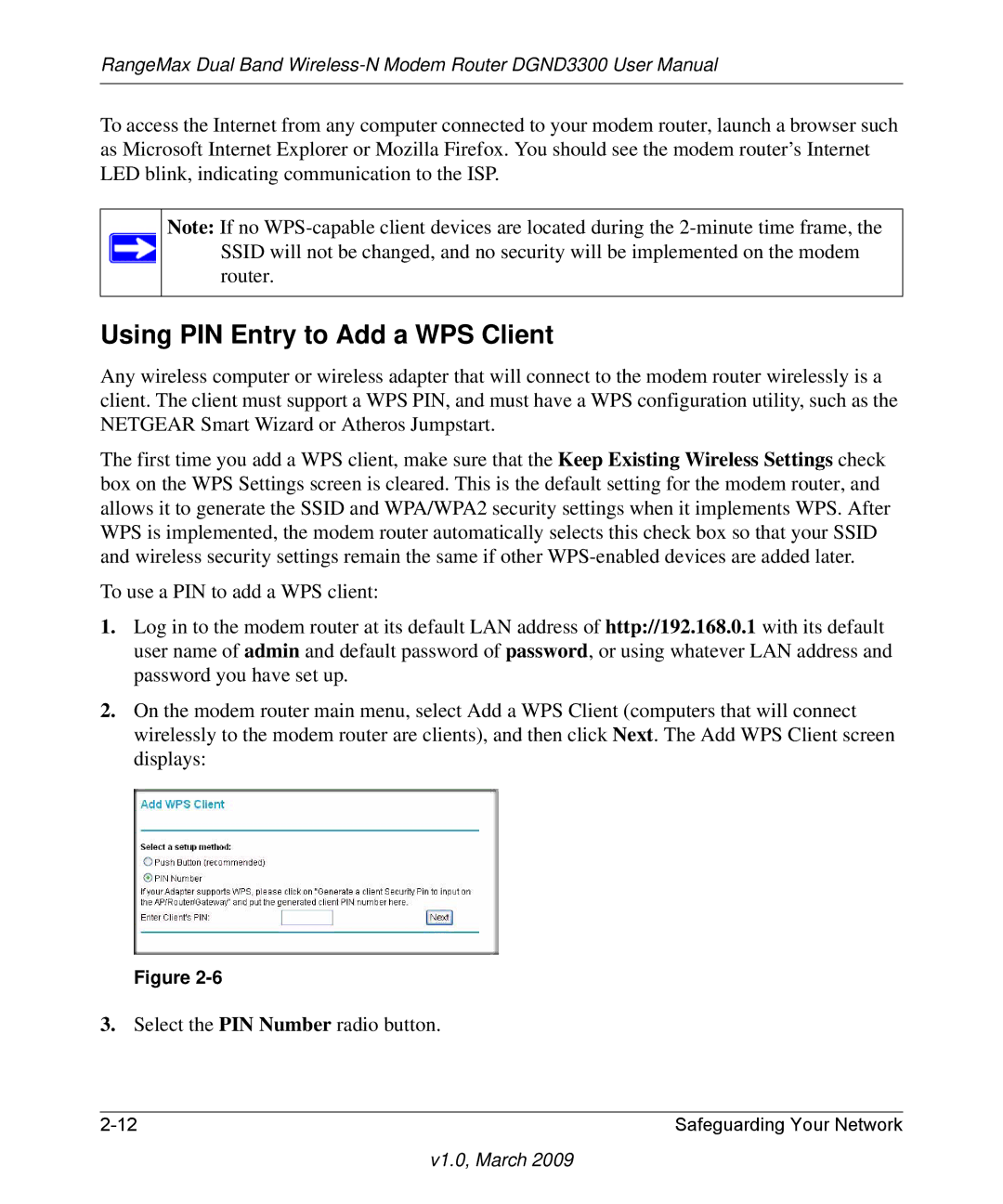RangeMax Dual Band
To access the Internet from any computer connected to your modem router, launch a browser such as Microsoft Internet Explorer or Mozilla Firefox. You should see the modem router’s Internet LED blink, indicating communication to the ISP.
Note: If no
Using PIN Entry to Add a WPS Client
Any wireless computer or wireless adapter that will connect to the modem router wirelessly is a client. The client must support a WPS PIN, and must have a WPS configuration utility, such as the NETGEAR Smart Wizard or Atheros Jumpstart.
The first time you add a WPS client, make sure that the Keep Existing Wireless Settings check box on the WPS Settings screen is cleared. This is the default setting for the modem router, and allows it to generate the SSID and WPA/WPA2 security settings when it implements WPS. After WPS is implemented, the modem router automatically selects this check box so that your SSID and wireless security settings remain the same if other
To use a PIN to add a WPS client:
1.Log in to the modem router at its default LAN address of http://192.168.0.1 with its default user name of admin and default password of password, or using whatever LAN address and password you have set up.
2.On the modem router main menu, select Add a WPS Client (computers that will connect wirelessly to the modem router are clients), and then click Next. The Add WPS Client screen displays:
Figure
3.Select the PIN Number radio button.
Safeguarding Your Network |