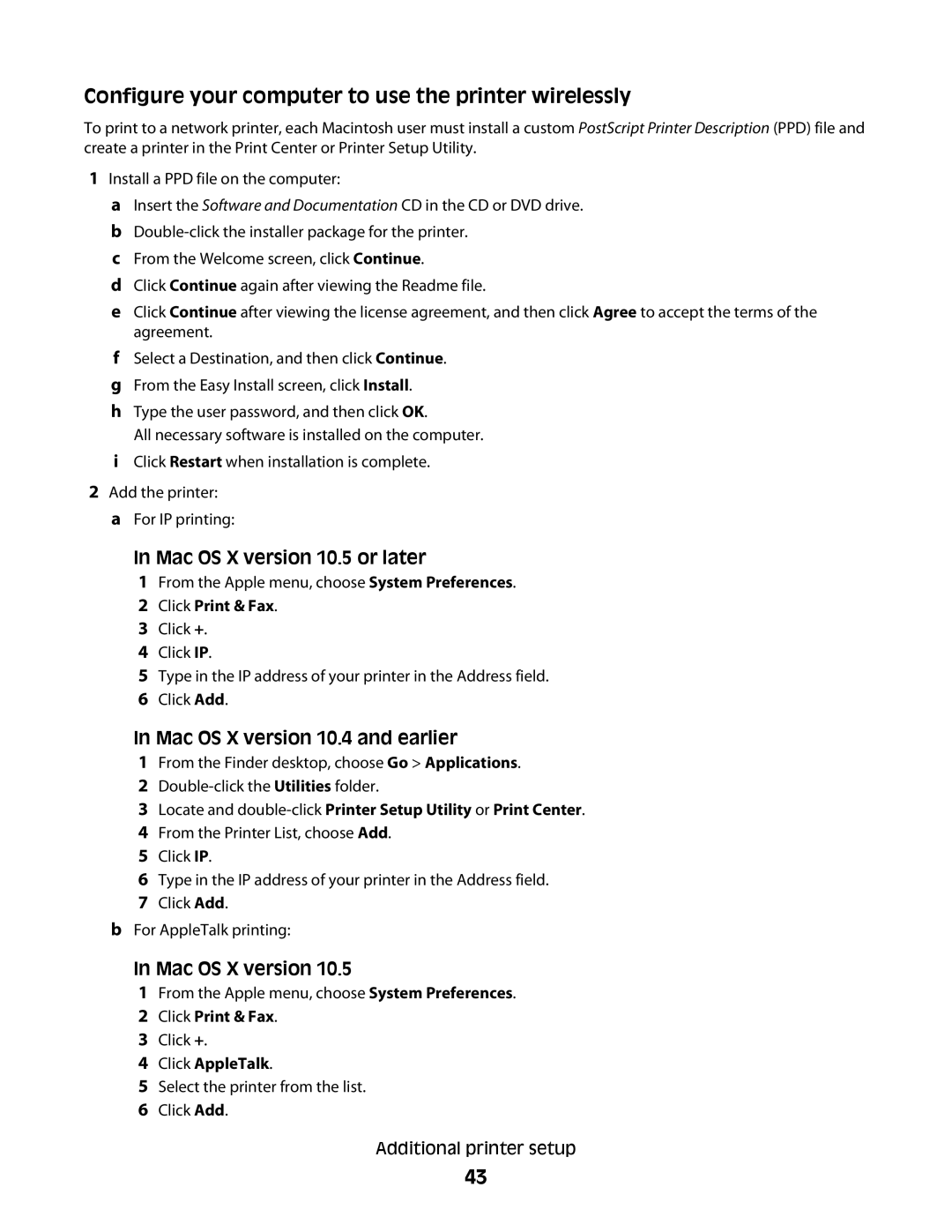Configure your computer to use the printer wirelessly
To print to a network printer, each Macintosh user must install a custom PostScript Printer Description (PPD) file and create a printer in the Print Center or Printer Setup Utility.
1Install a PPD file on the computer:
aInsert the Software and Documentation CD in the CD or DVD drive.
b
cFrom the Welcome screen, click Continue.
dClick Continue again after viewing the Readme file.
eClick Continue after viewing the license agreement, and then click Agree to accept the terms of the agreement.
fSelect a Destination, and then click Continue. g From the Easy Install screen, click Install.
hType the user password, and then click OK.
All necessary software is installed on the computer.
iClick Restart when installation is complete.
2Add the printer: a For IP printing:
In Mac OS X version 10.5 or later
1From the Apple menu, choose System Preferences.
2Click Print & Fax.
3Click +.
4Click IP.
5Type in the IP address of your printer in the Address field.
6Click Add.
In Mac OS X version 10.4 and earlier
1From the Finder desktop, choose Go > Applications.
2
3Locate and
4From the Printer List, choose Add.
5Click IP.
6Type in the IP address of your printer in the Address field.
7Click Add.
bFor AppleTalk printing:
In Mac OS X version 10.5
1 From the Apple menu, choose System Preferences.
2 Click Print & Fax.
3 Click +.
4 Click AppleTalk.
5 Select the printer from the list.
6 Click Add.
Additional printer setup
43