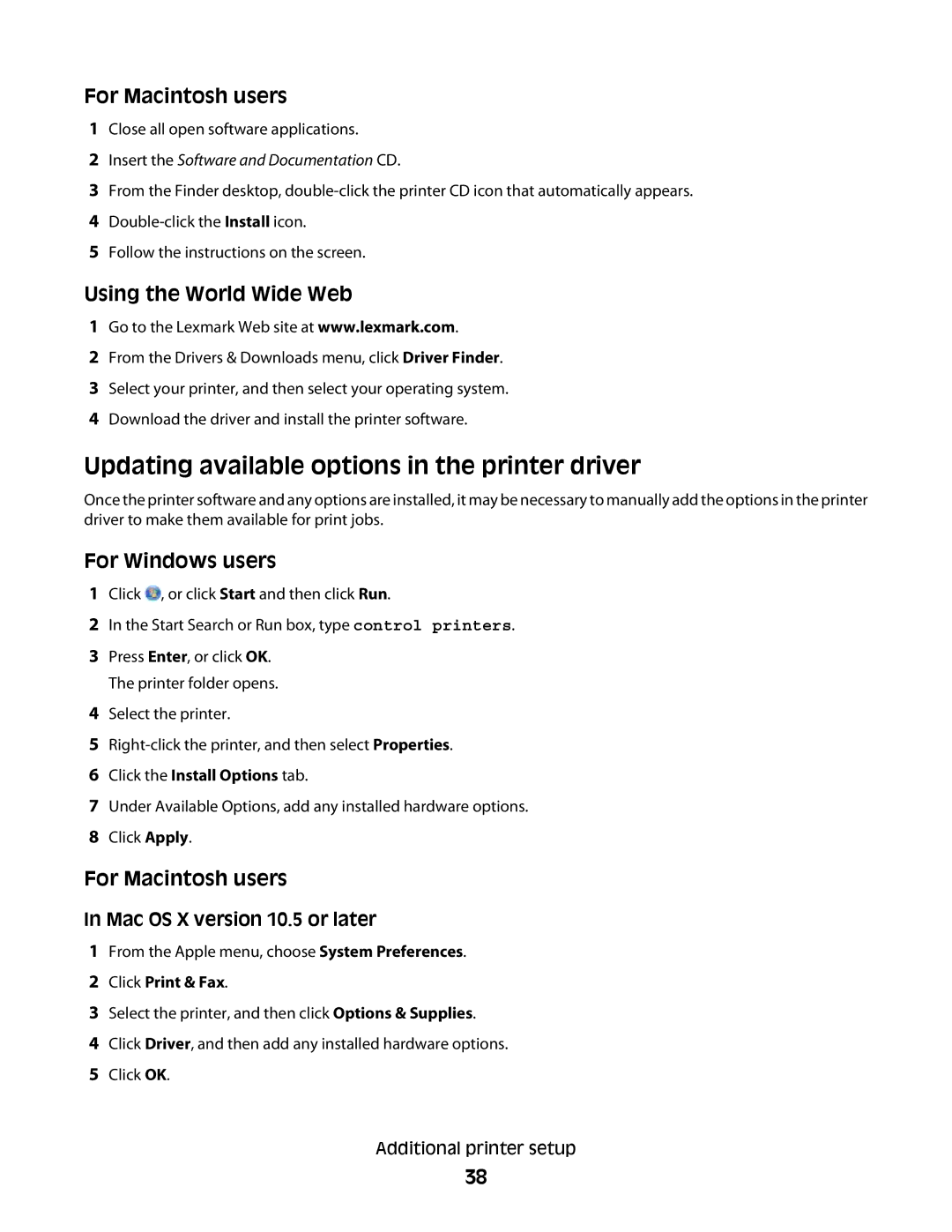For Macintosh users
1Close all open software applications.
2Insert the Software and Documentation CD.
3From the Finder desktop,
4
5Follow the instructions on the screen.
Using the World Wide Web
1Go to the Lexmark Web site at www.lexmark.com.
2From the Drivers & Downloads menu, click Driver Finder.
3Select your printer, and then select your operating system.
4Download the driver and install the printer software.
Updating available options in the printer driver
Once the printer software and any options are installed, it may be necessary to manually add the options in the printer driver to make them available for print jobs.
For Windows users
1Click ![]() , or click Start and then click Run.
, or click Start and then click Run.
2In the Start Search or Run box, type control printers.
3Press Enter, or click OK. The printer folder opens.
4Select the printer.
5
6Click the Install Options tab.
7Under Available Options, add any installed hardware options.
8Click Apply.
For Macintosh users
In Mac OS X version 10.5 or later
1From the Apple menu, choose System Preferences.
2Click Print & Fax.
3Select the printer, and then click Options & Supplies.
4Click Driver, and then add any installed hardware options.
5Click OK.
Additional printer setup
38