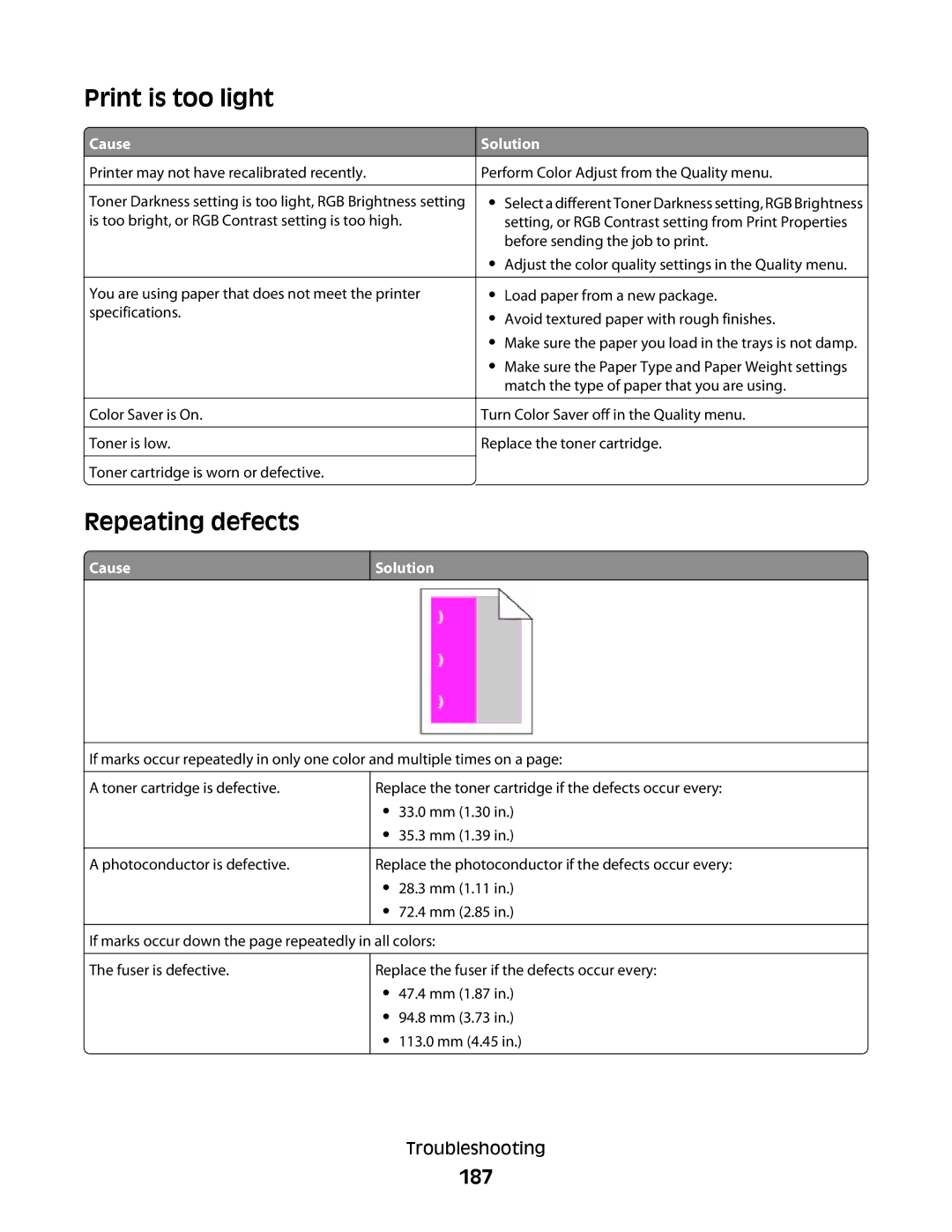Print is too light
 Cause
Cause
Printer may not have recalibrated recently.
Toner Darkness setting is too light, RGB Brightness setting is too bright, or RGB Contrast setting is too high.
You are using paper that does not meet the printer specifications.
Color Saver is On.
Toner is low.
![]() Toner cartridge is worn or defective.
Toner cartridge is worn or defective.
Solution
Perform Color Adjust from the Quality menu.
•Select a different Toner Darkness setting, RGB Brightness setting, or RGB Contrast setting from Print Properties before sending the job to print.
•Adjust the color quality settings in the Quality menu.
•Load paper from a new package.
•Avoid textured paper with rough finishes.
•Make sure the paper you load in the trays is not damp.
•Make sure the Paper Type and Paper Weight settings match the type of paper that you are using.
Turn Color Saver off in the Quality menu.
Replace the toner cartridge.
Repeating defects
 Cause
Cause
Solution
If marks occur repeatedly in only one color and multiple times on a page:
A toner cartridge is defective.
A photoconductor is defective.
Replace the toner cartridge if the defects occur every:
•33.0 mm (1.30 in.)
•35.3 mm (1.39 in.)
Replace the photoconductor if the defects occur every:
•28.3 mm (1.11 in.)
•72.4 mm (2.85 in.)
If marks occur down the page repeatedly in all colors:
The fuser is defective.
Replace the fuser if the defects occur every:
•47.4 mm (1.87 in.)
•94.8 mm (3.73 in.)
•113.0 mm (4.45 in.)
Troubleshooting