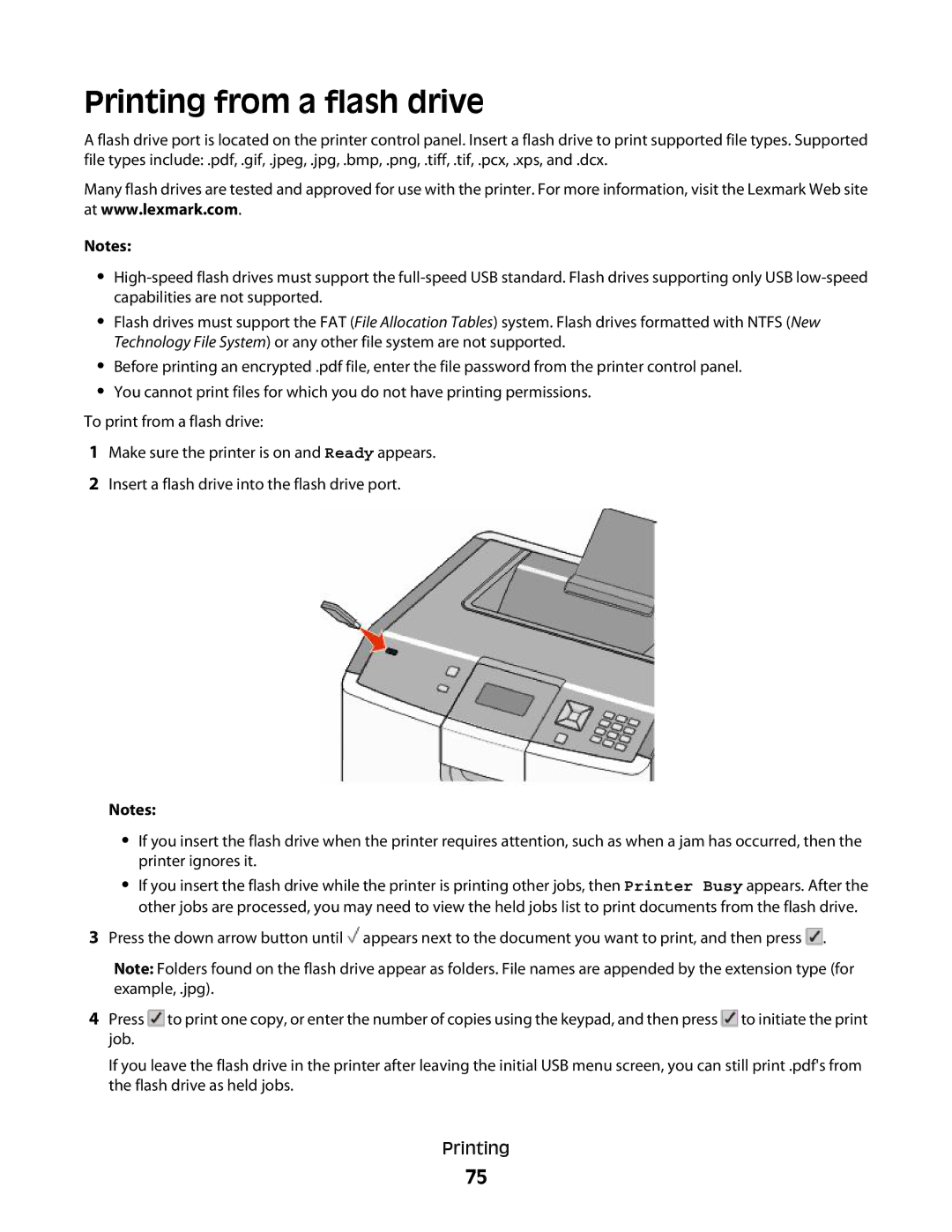Printing from a flash drive
A flash drive port is located on the printer control panel. Insert a flash drive to print supported file types. Supported file types include: .pdf, .gif, .jpeg, .jpg, .bmp, .png, .tiff, .tif, .pcx, .xps, and .dcx.
Many flash drives are tested and approved for use with the printer. For more information, visit the Lexmark Web site at www.lexmark.com.
Notes:
•
•Flash drives must support the FAT (File Allocation Tables) system. Flash drives formatted with NTFS (New Technology File System) or any other file system are not supported.
•Before printing an encrypted .pdf file, enter the file password from the printer control panel.
•You cannot print files for which you do not have printing permissions.
To print from a flash drive:
1Make sure the printer is on and Ready appears.
2Insert a flash drive into the flash drive port.
Notes:
•If you insert the flash drive when the printer requires attention, such as when a jam has occurred, then the printer ignores it.
•If you insert the flash drive while the printer is printing other jobs, then Printer Busy appears. After the other jobs are processed, you may need to view the held jobs list to print documents from the flash drive.
3Press the down arrow button until ![]() appears next to the document you want to print, and then press
appears next to the document you want to print, and then press ![]() .
.
Note: Folders found on the flash drive appear as folders. File names are appended by the extension type (for example, .jpg).
4Press ![]() to print one copy, or enter the number of copies using the keypad, and then press
to print one copy, or enter the number of copies using the keypad, and then press ![]() to initiate the print job.
to initiate the print job.
If you leave the flash drive in the printer after leaving the initial USB menu screen, you can still print .pdf's from the flash drive as held jobs.
Printing
75