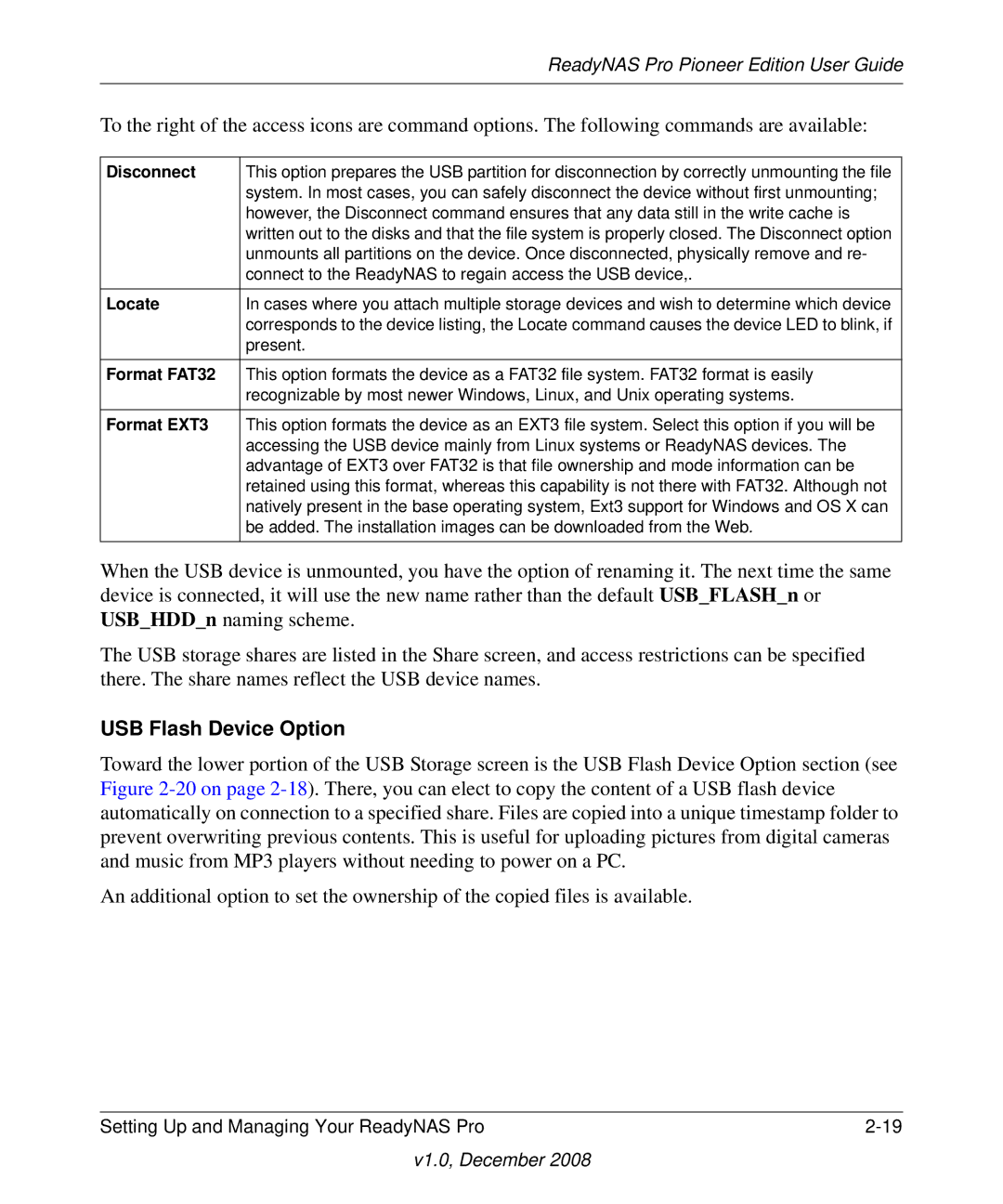ReadyNAS Pro Pioneer Edition User Guide
To the right of the access icons are command options. The following commands are available:
Disconnect | This option prepares the USB partition for disconnection by correctly unmounting the file |
| system. In most cases, you can safely disconnect the device without first unmounting; |
| however, the Disconnect command ensures that any data still in the write cache is |
| written out to the disks and that the file system is properly closed. The Disconnect option |
| unmounts all partitions on the device. Once disconnected, physically remove and re- |
| connect to the ReadyNAS to regain access the USB device,. |
|
|
Locate | In cases where you attach multiple storage devices and wish to determine which device |
| corresponds to the device listing, the Locate command causes the device LED to blink, if |
| present. |
|
|
Format FAT32 | This option formats the device as a FAT32 file system. FAT32 format is easily |
| recognizable by most newer Windows, Linux, and Unix operating systems. |
|
|
Format EXT3 | This option formats the device as an EXT3 file system. Select this option if you will be |
| accessing the USB device mainly from Linux systems or ReadyNAS devices. The |
| advantage of EXT3 over FAT32 is that file ownership and mode information can be |
| retained using this format, whereas this capability is not there with FAT32. Although not |
| natively present in the base operating system, Ext3 support for Windows and OS X can |
| be added. The installation images can be downloaded from the Web. |
|
|
When the USB device is unmounted, you have the option of renaming it. The next time the same device is connected, it will use the new name rather than the default USB_FLASH_n or USB_HDD_n naming scheme.
The USB storage shares are listed in the Share screen, and access restrictions can be specified there. The share names reflect the USB device names.
USB Flash Device Option
Toward the lower portion of the USB Storage screen is the USB Flash Device Option section (see Figure
An additional option to set the ownership of the copied files is available.
Setting Up and Managing Your ReadyNAS Pro |