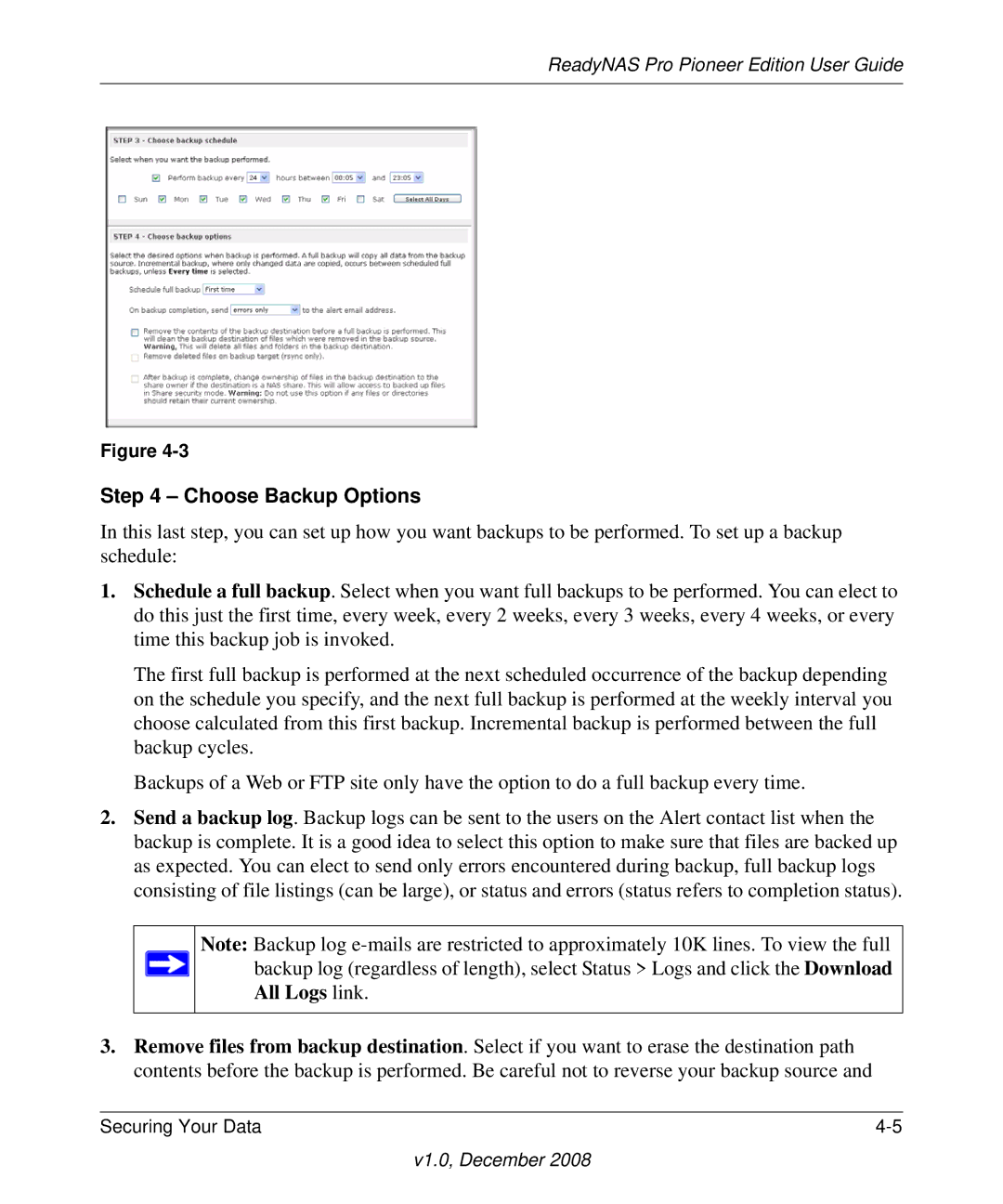ReadyNAS Pro Pioneer Edition User Guide
Figure
Step 4 – Choose Backup Options
In this last step, you can set up how you want backups to be performed. To set up a backup schedule:
1.Schedule a full backup. Select when you want full backups to be performed. You can elect to do this just the first time, every week, every 2 weeks, every 3 weeks, every 4 weeks, or every time this backup job is invoked.
The first full backup is performed at the next scheduled occurrence of the backup depending on the schedule you specify, and the next full backup is performed at the weekly interval you choose calculated from this first backup. Incremental backup is performed between the full backup cycles.
Backups of a Web or FTP site only have the option to do a full backup every time.
2.Send a backup log. Backup logs can be sent to the users on the Alert contact list when the backup is complete. It is a good idea to select this option to make sure that files are backed up as expected. You can elect to send only errors encountered during backup, full backup logs consisting of file listings (can be large), or status and errors (status refers to completion status).
Note: Backup log ![]() backup log (regardless of length), select Status > Logs and click the Download
backup log (regardless of length), select Status > Logs and click the Download
All Logs link.
3.Remove files from backup destination. Select if you want to erase the destination path contents before the backup is performed. Be careful not to reverse your backup source and
Securing Your Data |