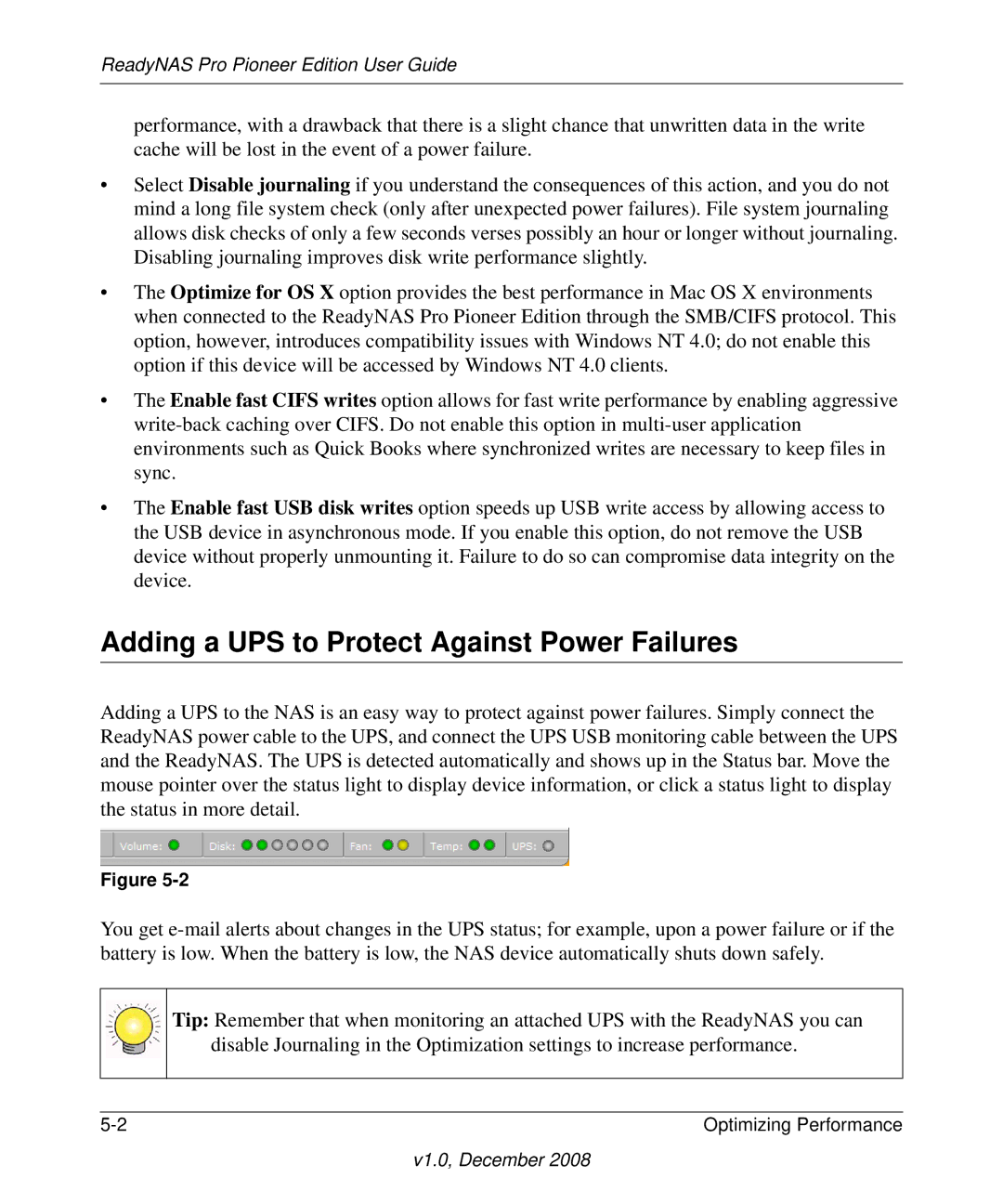ReadyNAS Pro Pioneer Edition User Guide
performance, with a drawback that there is a slight chance that unwritten data in the write cache will be lost in the event of a power failure.
•Select Disable journaling if you understand the consequences of this action, and you do not mind a long file system check (only after unexpected power failures). File system journaling allows disk checks of only a few seconds verses possibly an hour or longer without journaling. Disabling journaling improves disk write performance slightly.
•The Optimize for OS X option provides the best performance in Mac OS X environments when connected to the ReadyNAS Pro Pioneer Edition through the SMB/CIFS protocol. This option, however, introduces compatibility issues with Windows NT 4.0; do not enable this option if this device will be accessed by Windows NT 4.0 clients.
•The Enable fast CIFS writes option allows for fast write performance by enabling aggressive
•The Enable fast USB disk writes option speeds up USB write access by allowing access to the USB device in asynchronous mode. If you enable this option, do not remove the USB device without properly unmounting it. Failure to do so can compromise data integrity on the device.
Adding a UPS to Protect Against Power Failures
Adding a UPS to the NAS is an easy way to protect against power failures. Simply connect the ReadyNAS power cable to the UPS, and connect the UPS USB monitoring cable between the UPS and the ReadyNAS. The UPS is detected automatically and shows up in the Status bar. Move the mouse pointer over the status light to display device information, or click a status light to display the status in more detail.
Figure
You get
Tip: Remember that when monitoring an attached UPS with the ReadyNAS you can disable Journaling in the Optimization settings to increase performance.
Optimizing Performance |