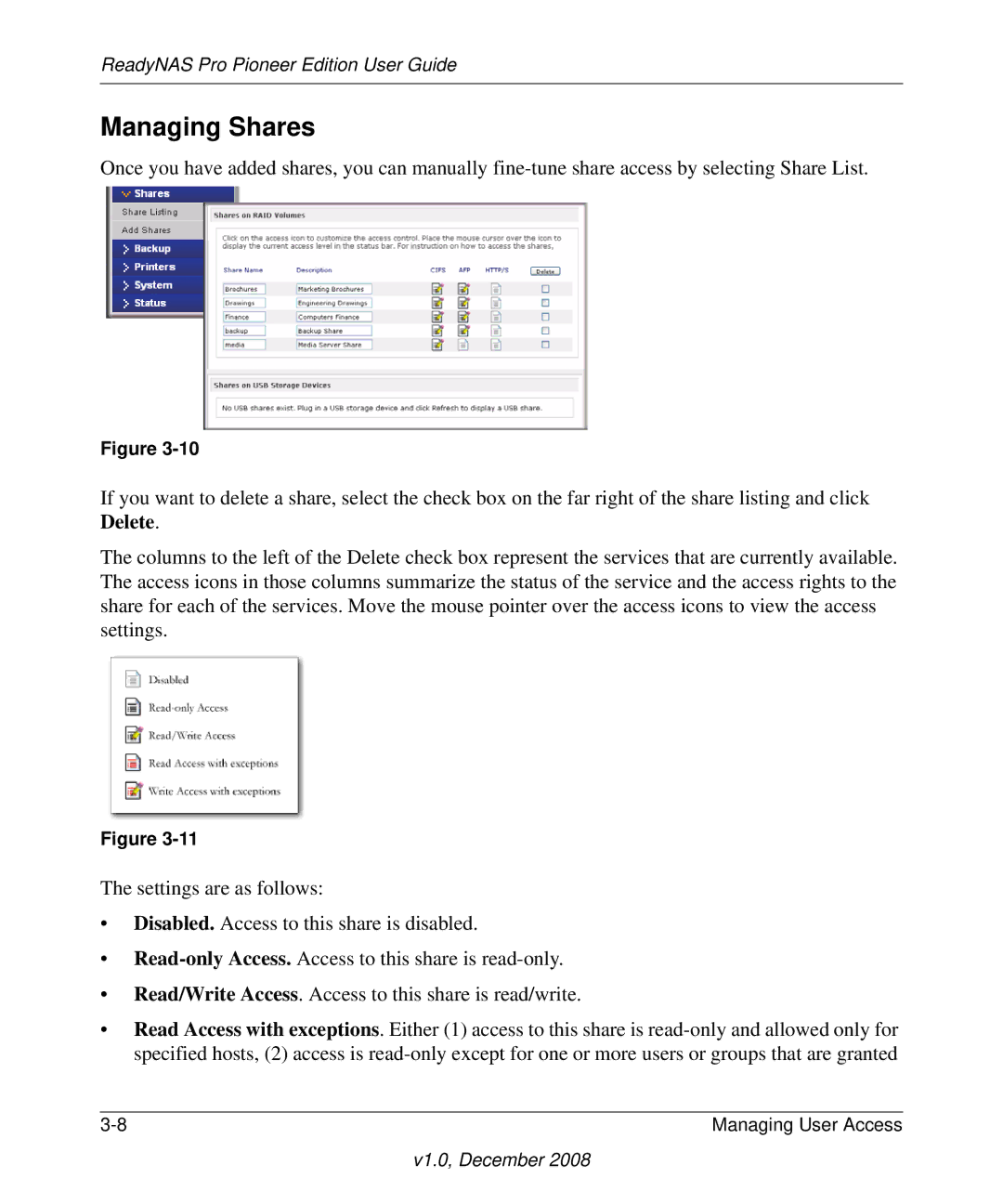ReadyNAS Pro Pioneer Edition User Guide
Managing Shares
Once you have added shares, you can manually
Figure
If you want to delete a share, select the check box on the far right of the share listing and click Delete.
The columns to the left of the Delete check box represent the services that are currently available. The access icons in those columns summarize the status of the service and the access rights to the share for each of the services. Move the mouse pointer over the access icons to view the access settings.
Figure
The settings are as follows:
•Disabled. Access to this share is disabled.
•
•Read/Write Access. Access to this share is read/write.
•Read Access with exceptions. Either (1) access to this share is
Managing User Access |