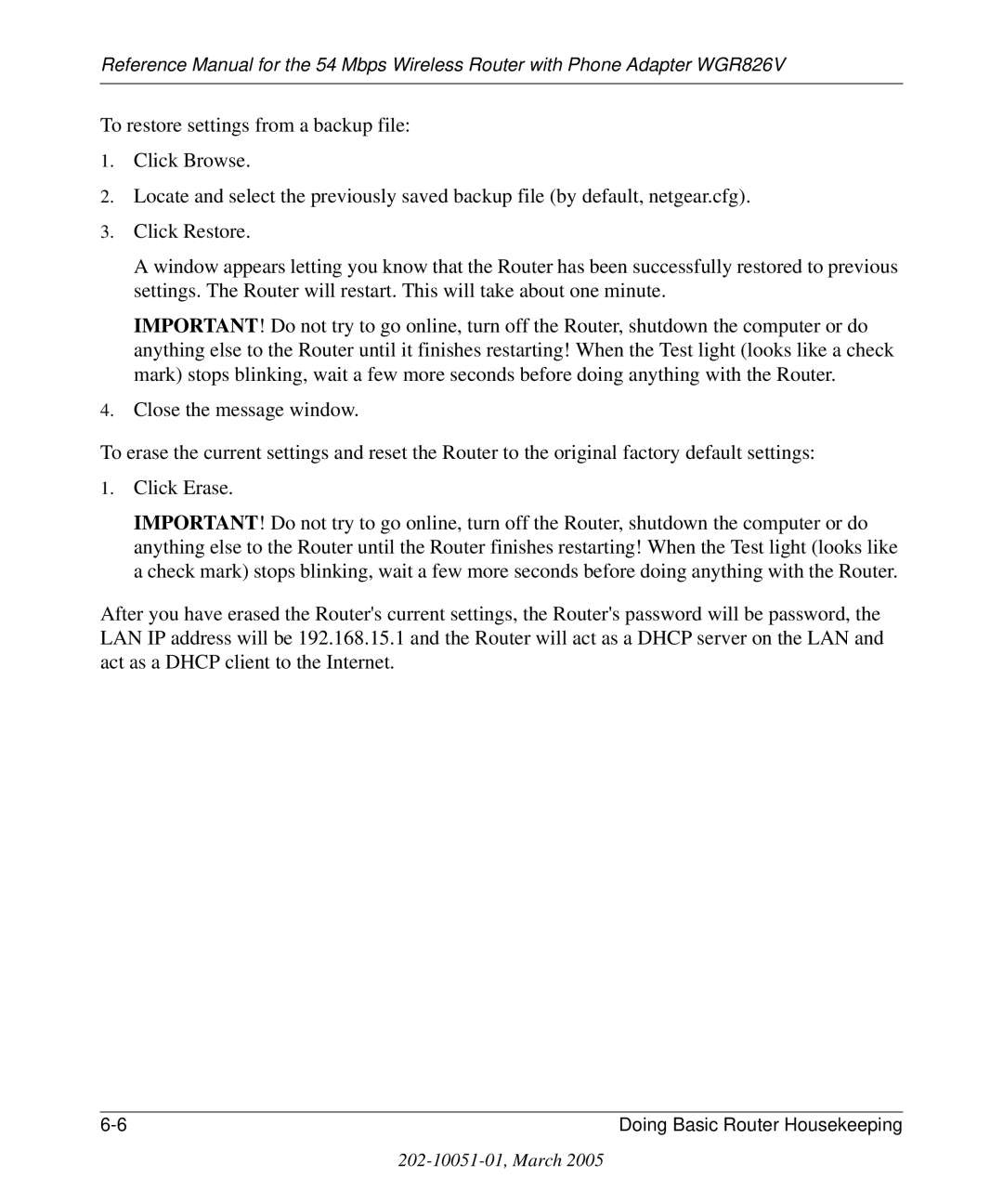Reference Manual for the 54 Mbps Wireless Router with Phone Adapter WGR826V
To restore settings from a backup file:
1.Click Browse.
2.Locate and select the previously saved backup file (by default, netgear.cfg).
3.Click Restore.
A window appears letting you know that the Router has been successfully restored to previous settings. The Router will restart. This will take about one minute.
IMPORTANT! Do not try to go online, turn off the Router, shutdown the computer or do anything else to the Router until it finishes restarting! When the Test light (looks like a check mark) stops blinking, wait a few more seconds before doing anything with the Router.
4.Close the message window.
To erase the current settings and reset the Router to the original factory default settings:
1.Click Erase.
IMPORTANT! Do not try to go online, turn off the Router, shutdown the computer or do anything else to the Router until the Router finishes restarting! When the Test light (looks like a check mark) stops blinking, wait a few more seconds before doing anything with the Router.
After you have erased the Router's current settings, the Router's password will be password, the LAN IP address will be 192.168.15.1 and the Router will act as a DHCP server on the LAN and act as a DHCP client to the Internet.
Doing Basic Router Housekeeping |