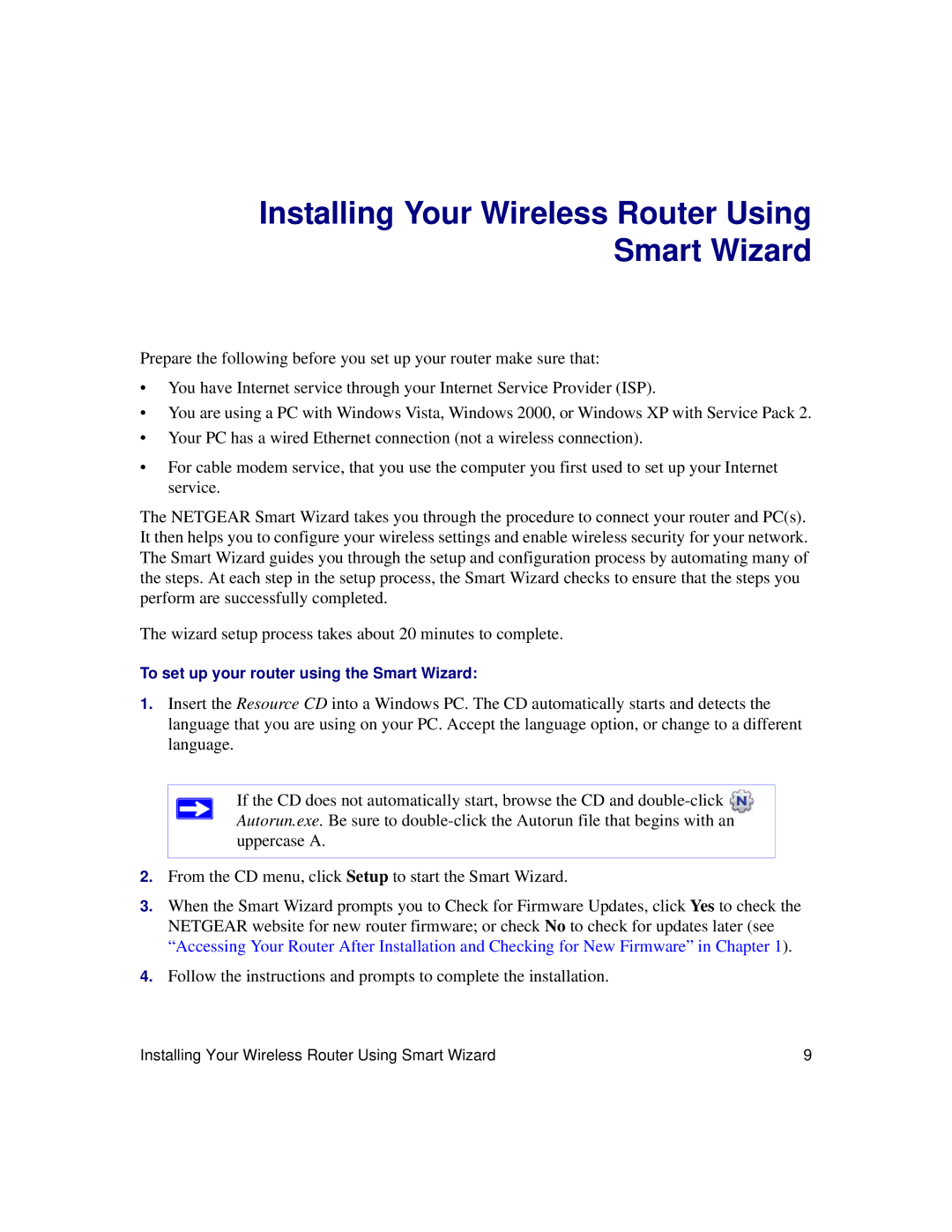Installing Your Wireless Router Using Smart Wizard
Prepare the following before you set up your router make sure that:
•You have Internet service through your Internet Service Provider (ISP).
•You are using a PC with Windows Vista, Windows 2000, or Windows XP with Service Pack 2.
•Your PC has a wired Ethernet connection (not a wireless connection).
•For cable modem service, that you use the computer you first used to set up your Internet service.
The NETGEAR Smart Wizard takes you through the procedure to connect your router and PC(s). It then helps you to configure your wireless settings and enable wireless security for your network. The Smart Wizard guides you through the setup and configuration process by automating many of the steps. At each step in the setup process, the Smart Wizard checks to ensure that the steps you perform are successfully completed.
The wizard setup process takes about 20 minutes to complete.
To set up your router using the Smart Wizard:
1.Insert the Resource CD into a Windows PC. The CD automatically starts and detects the language that you are using on your PC. Accept the language option, or change to a different language.
If the CD does not automatically start, browse the CD and
2.From the CD menu, click Setup to start the Smart Wizard.
3.When the Smart Wizard prompts you to Check for Firmware Updates, click Yes to check the NETGEAR website for new router firmware; or check No to check for updates later (see “Accessing Your Router After Installation and Checking for New Firmware” in Chapter 1).
4.Follow the instructions and prompts to complete the installation.
Installing Your Wireless Router Using Smart Wizard | 9 |