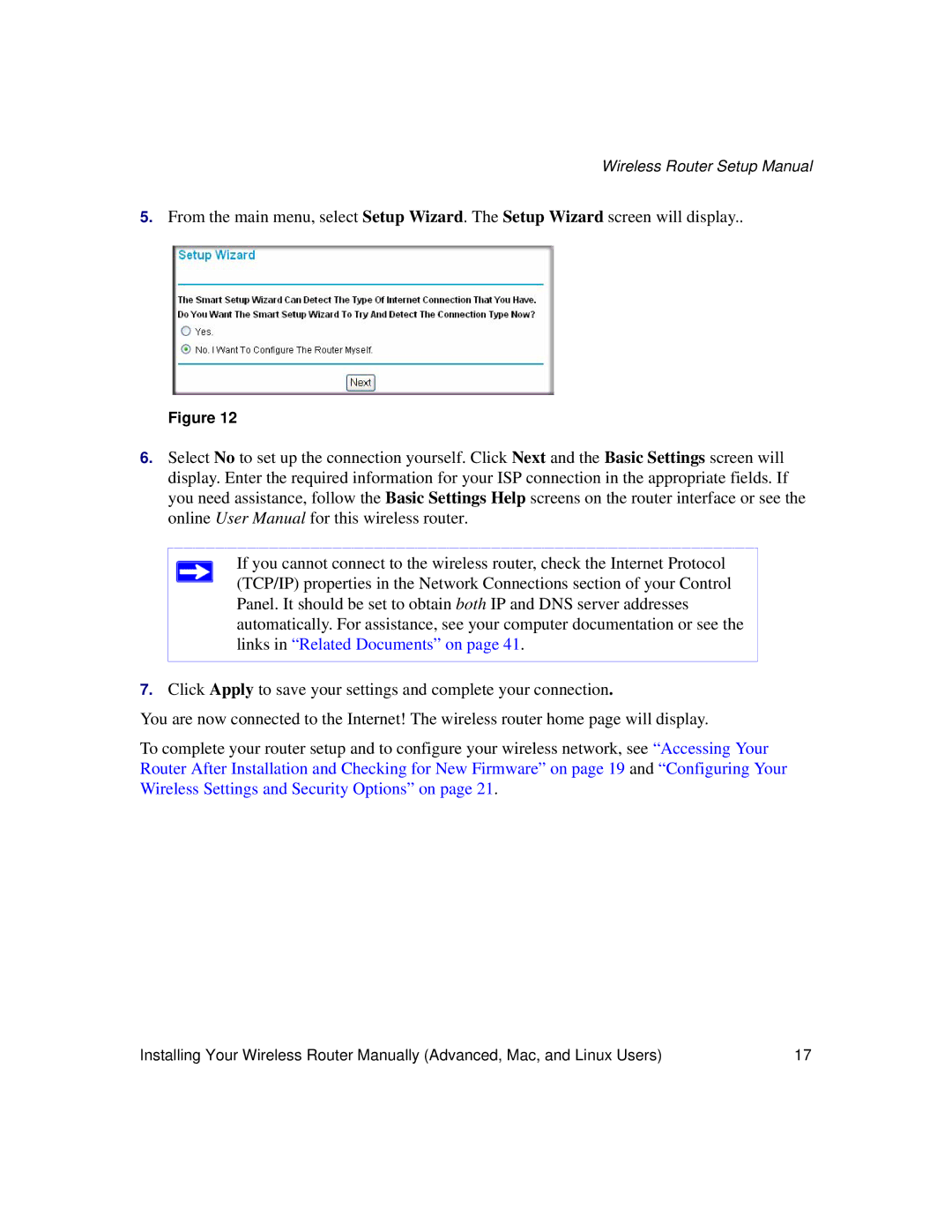Wireless Router Setup Manual
5.From the main menu, select Setup Wizard. The Setup Wizard screen will display..
Figure 12
6.Select No to set up the connection yourself. Click Next and the Basic Settings screen will display. Enter the required information for your ISP connection in the appropriate fields. If you need assistance, follow the Basic Settings Help screens on the router interface or see the online User Manual for this wireless router.
If you cannot connect to the wireless router, check the Internet Protocol (TCP/IP) properties in the Network Connections section of your Control Panel. It should be set to obtain both IP and DNS server addresses automatically. For assistance, see your computer documentation or see the links in “Related Documents” on page 41.
7.Click Apply to save your settings and complete your connection.
You are now connected to the Internet! The wireless router home page will display.
To complete your router setup and to configure your wireless network, see “Accessing Your Router After Installation and Checking for New Firmware” on page 19 and “Configuring Your Wireless Settings and Security Options” on page 21.
Installing Your Wireless Router Manually (Advanced, Mac, and Linux Users) | 17 |